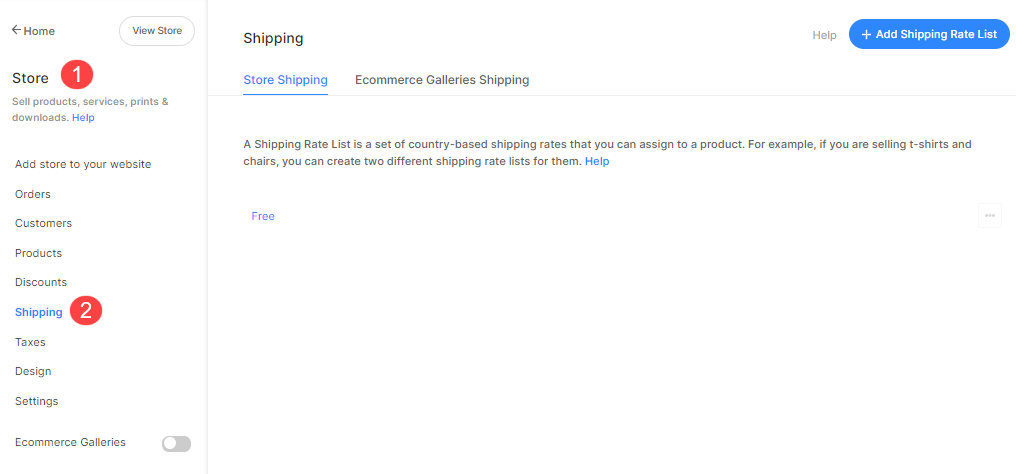You can offer several shipping options in your website store so your customers can choose from a range of delivery speeds and costs.
We do not have any mechanism to calculate shipping automatically, so you’ll need to setup these costs manually.
Let’s explain Shipping Lists using an example – suppose you have two kinds of products:
- T-shirts (which are very light and would incur very low shipping rates)
- Art Frames (which are bulky and large and would incur high shipping rates)
Now, let’s suppose you want to ship T-shirts worldwide and Art Frames will be shipped only to the USA and Canada.
Also, consider that shipping two T-shirts together doesn’t double the shipping cost – it just increases the shipping cost by a fraction, whereas shipping two art frames together does double the shipping cost.
For the example given above, you would need to create two Shipping Lists:
- T-shirts Shipping List:
- Low shipping rates for T-shirts.
- Shipping rates for all countries
- Shipping rate for one t-shirt and for each additional T-shirt.
- Art Frames Shipping List:
- High shipping rates for art frames
- Shipping rates for only USA and Canada
- Shipping rate for one art frame and for each additional art frames.
Once you have created the shipping lists, you can then assign them to respective products easily. See how.
Understand Store Shipping List
Website store shipping lists will be applied on each product and let you manage all these factors together easily:
- Countries – Select the country to which the product will be shipped – your base country is the first place to start with. And select Everywhere else from the dropdown if you want to ship worldwide and want to assign a flat rate for all remaining countries that are not included yet.
- Shipped alone – If a customer buys a single product, the shipping rate specified for the shipped alone is applied. And if there is more than one product in the order (of different shipping list), the highest “shipped alone” cost in the order is applied.
- With other products – This is the additional cost for each other product in the order. If the customer buys three items of the same product – the Shipped alone shipping rate is applied for the first product and the with other products shipping rate is applied for the other two products. You can also enter $0 (zero) for flat-rate shipping.
Also Check: Create a shipping list in store.