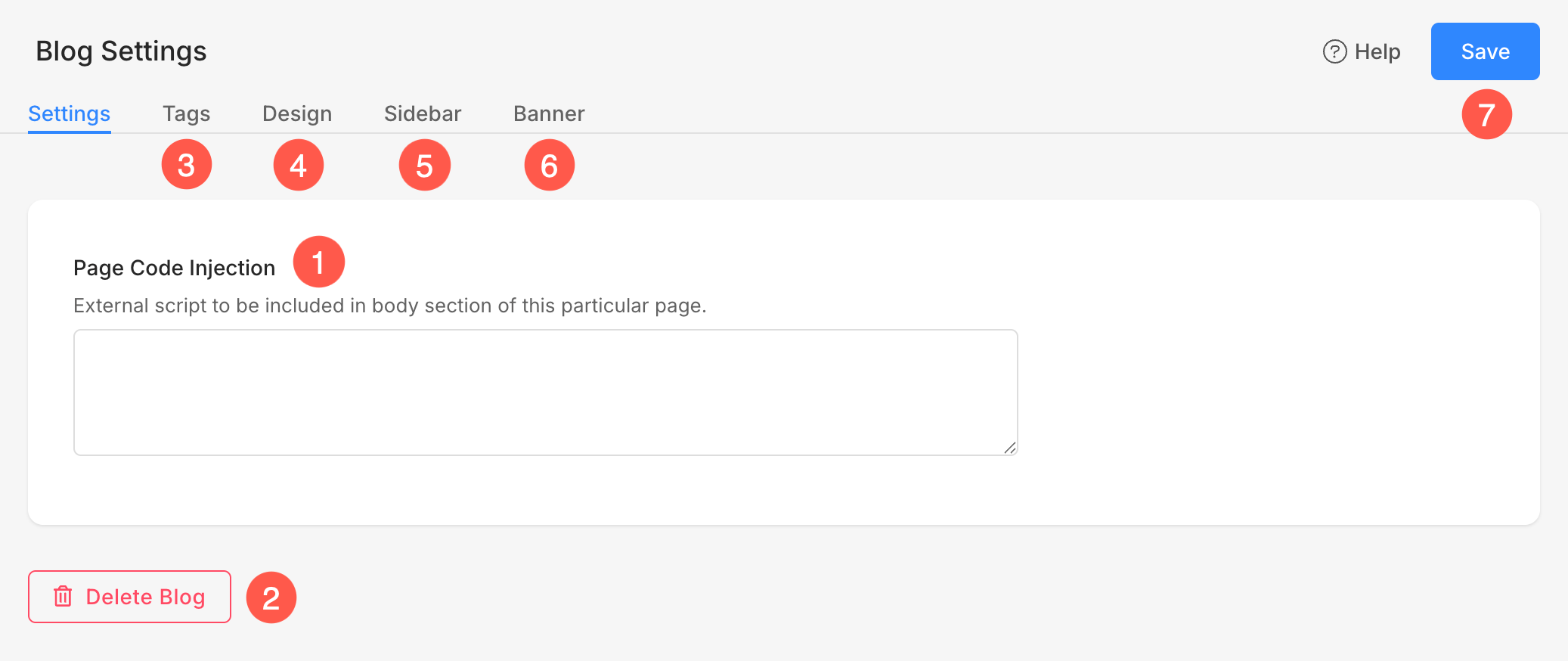Once you have created a blog, the first thing to set it up. Get yourself familiar with all that you can do with your blog.
In this article
Manage the Blog Settings
- Go to the Website section.
- Click on the Blog where you want to add a blog post.
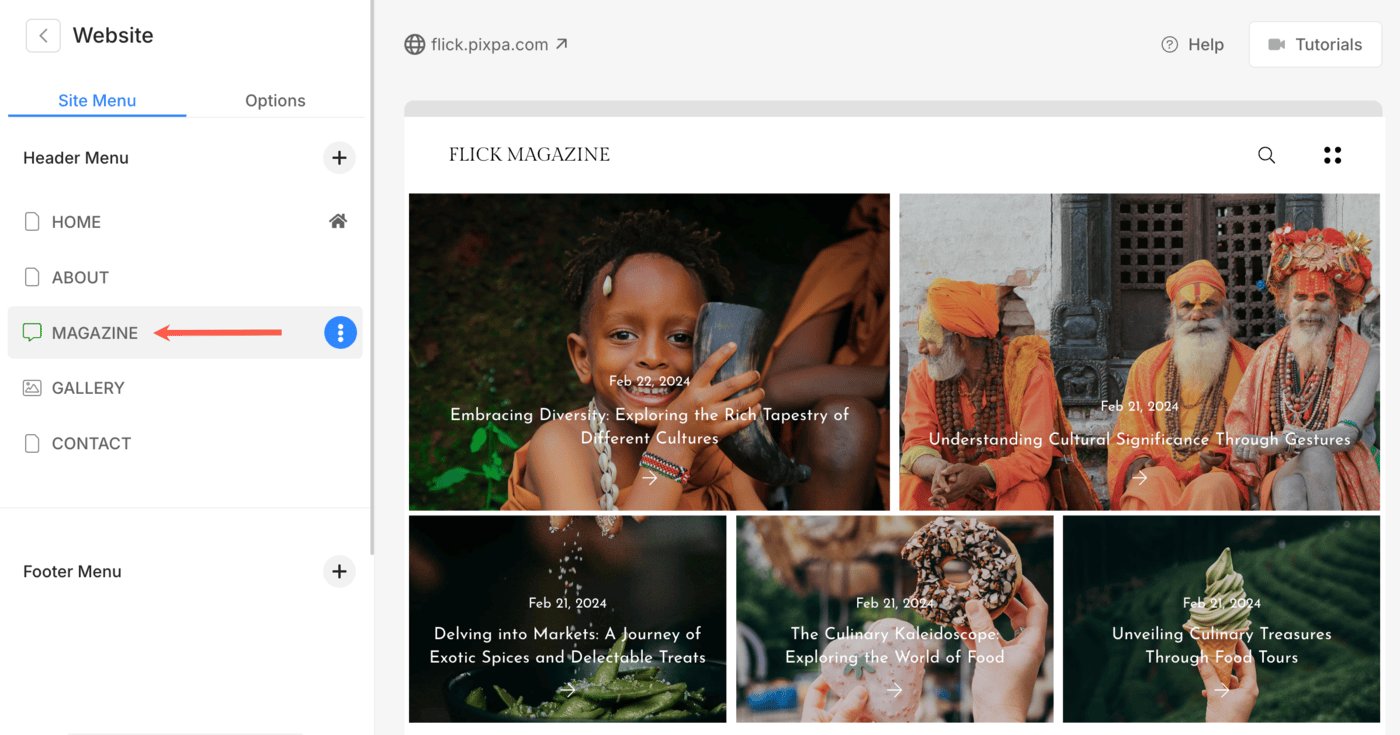
- This will bring you to the page where you can see a list of all your blog posts.
- Click on the Settings option to manage them.
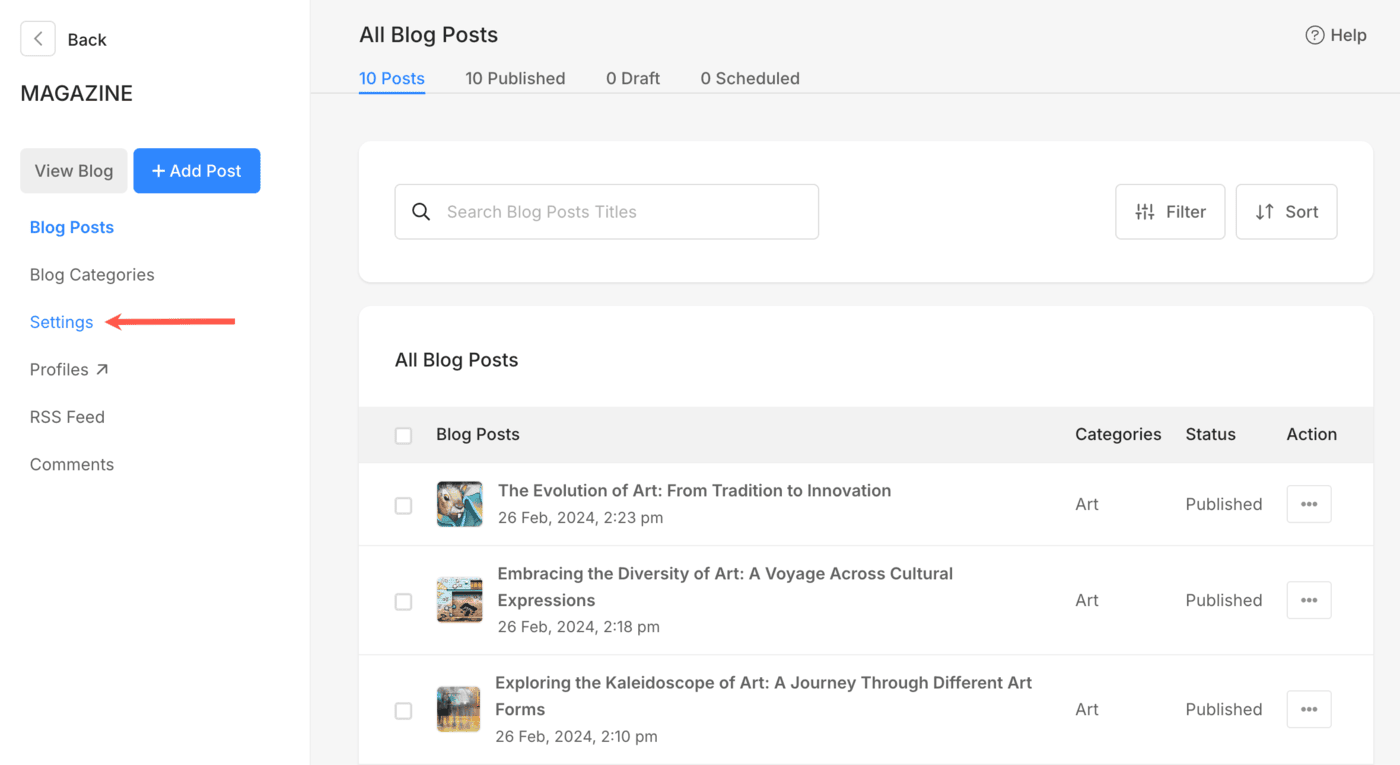
General Settings
- Title – Used for the name of your blog as it appears in your website’s navigation.
- Visibility –
- Select Visible to show this blog in website navigation.
- Select Hidden to hide this blog in website navigation.
- Select Unpublished to make the blog page unavailable online. It will give a 404 error page when opened.
- Password protect this page – Protect your pages with the password. See: Create a password-protected page.
- Set a Password – If Password Protection option is enabled, specify a password for the blog.
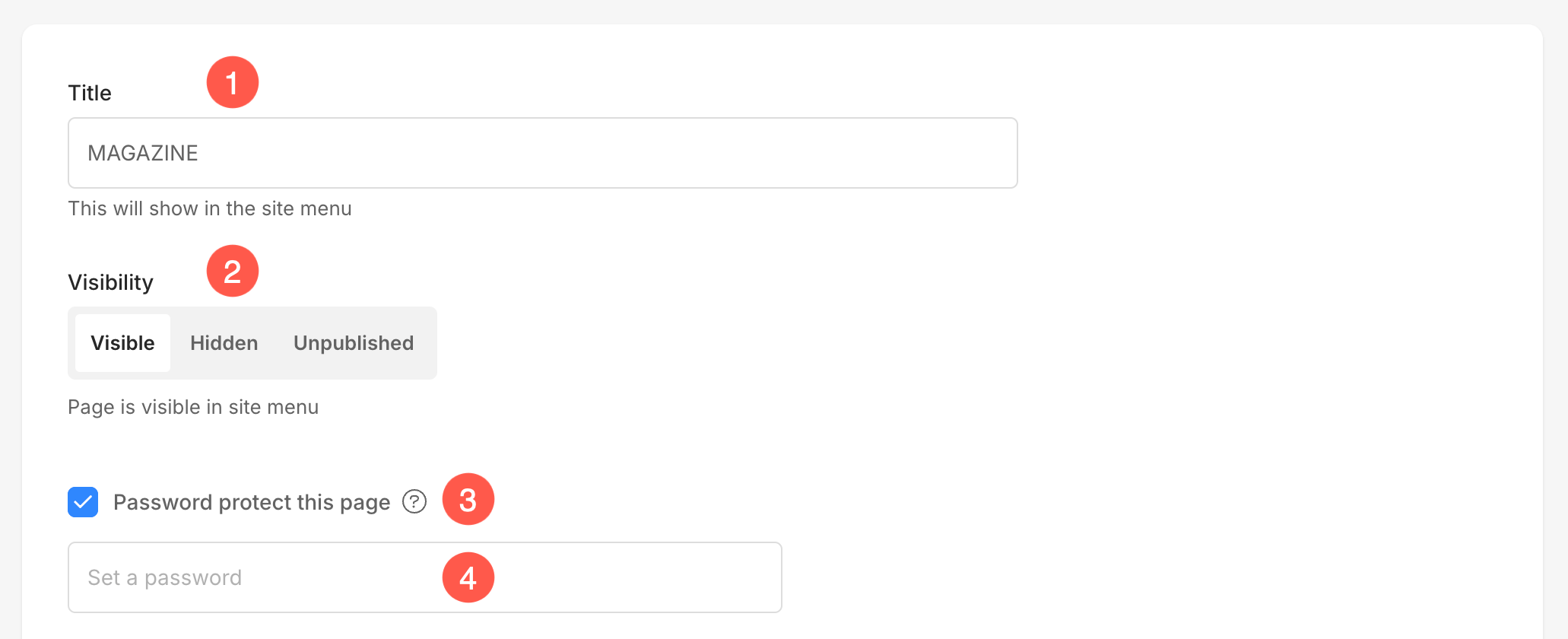
- Show Date – Enable it to show the published date on your blog posts.
- Show Categories – Enable it to show the respective categories on your blog posts.
- Show Tags – Enable it to show the respective tags on your blog posts.
- Show Share Options – Enable it to show options to share (on social media) on your blog posts.
- Show Pre-footer below this page – Enable it to display your pre-footer section on the blog page.
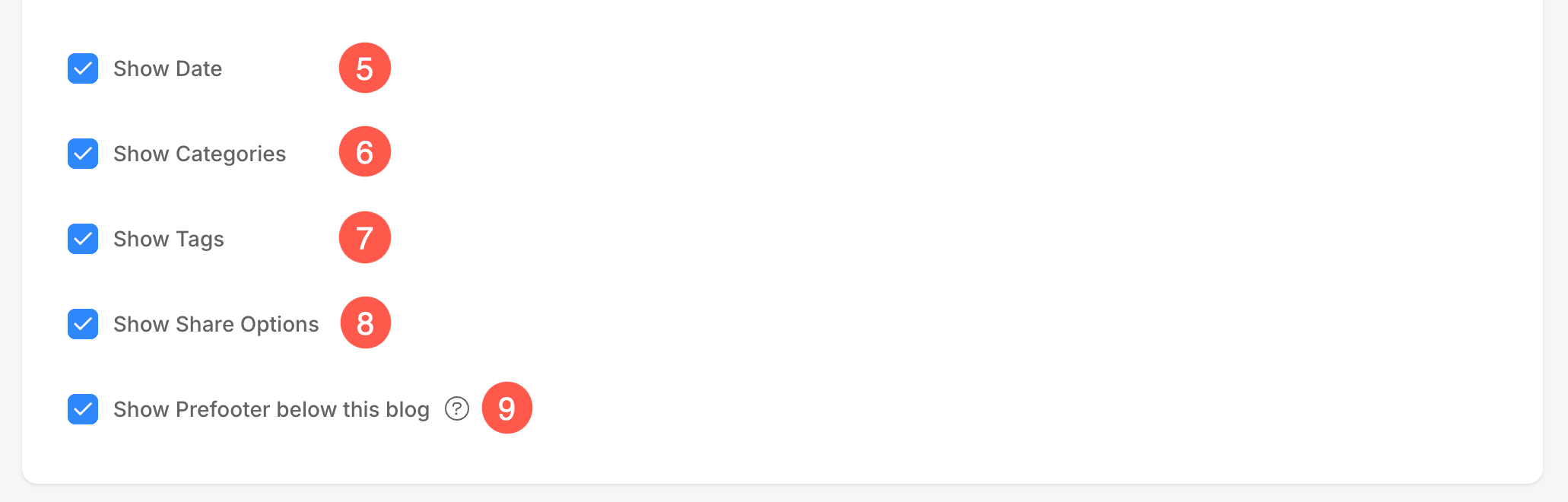
Comments Settings
- Enable Commenting on your blog – See this article to learn how you can enable commenting on your blog using Pixpa.
See this article to learn how you can enable commenting on your blog using Disqus. Select Disable to disable comments on your blog. - Moderate Comments – Manage the comments on your blog. If you turn it on, the comments will not be published before you approve them. Also Check: Blog comments.
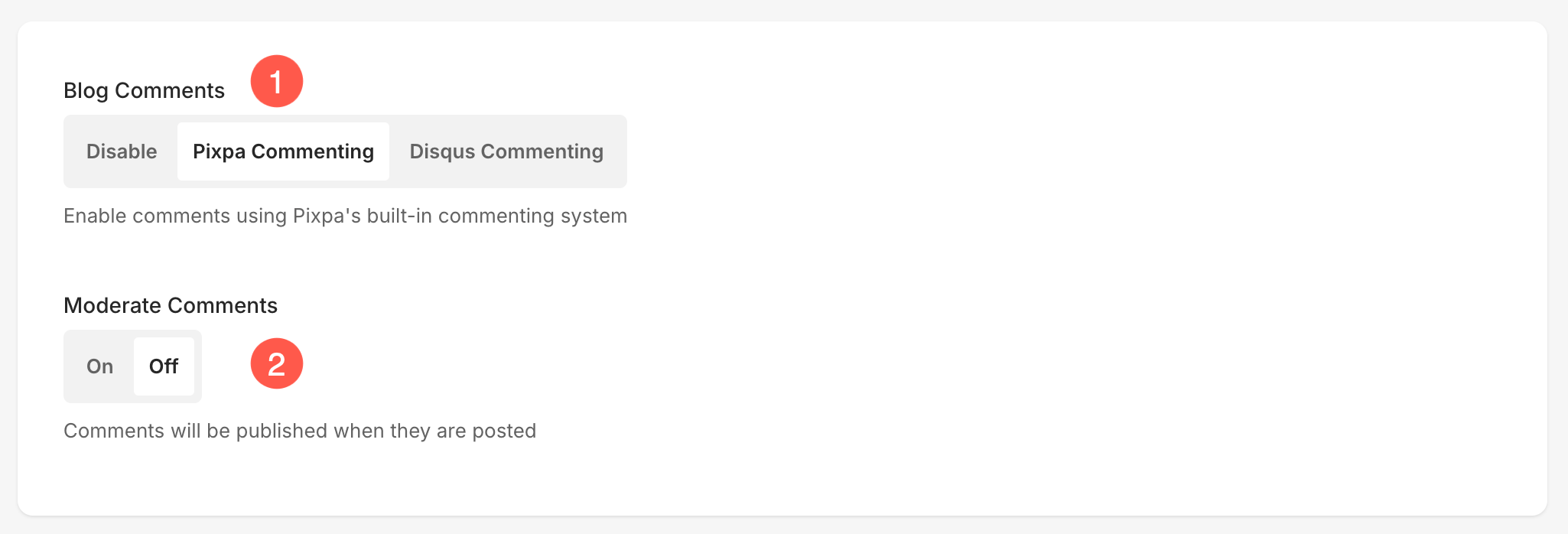
Header Style
- Page Content Position – Choose how the page content aligns with the header:
- Below Header – Content starts below the header.
- Behind Header – Content overlaps with the header, typically used with transparent headers.
- Header Style – Choose how the header should appear under this blog:
- Normal – Default solid background header. You can define this from Design section. Learn more.
- Transparent – Makes the header background transparent so that content behind it is visible.
- Custom – Define custom colors for the header and its elements.
Choosing Transparent or Custom enables the ability to customize element colors for better visibility.
- Elements Color – When you select Transparent or Custom, you’ll see the Elements Color option:
- Choose between Default Color or Specify Color.
This lets you change the color of header elements such as the site title, menu, and icons for optimal visibility over background images or videos.
- Header Color – When Custom header style is selected, pick a custom background color for the header itself.
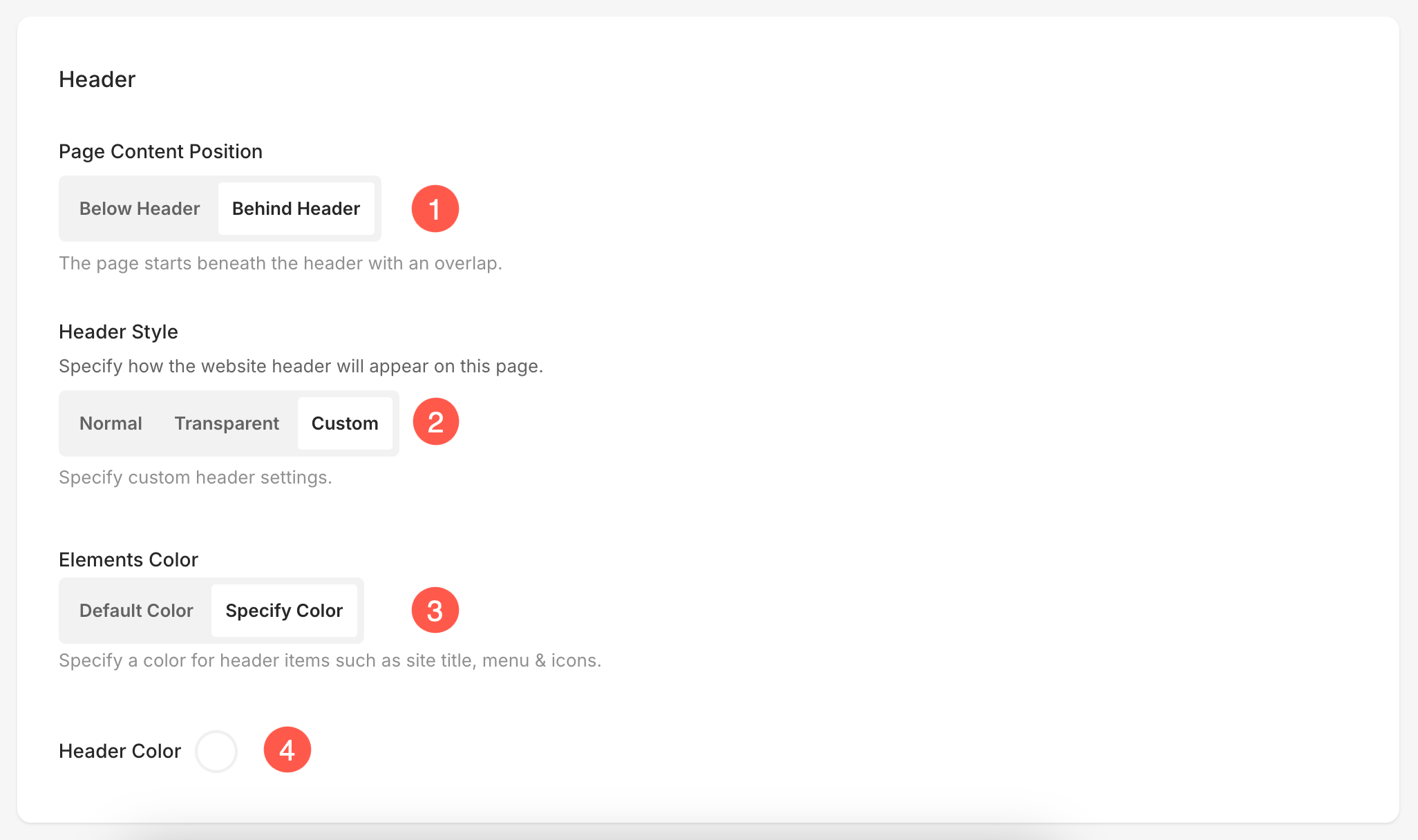
Social Media Image
- Thumbnail Image – Used to represent this gallery in folders and for social media sharing. See: Add a Thumbnail Image for any menu item.
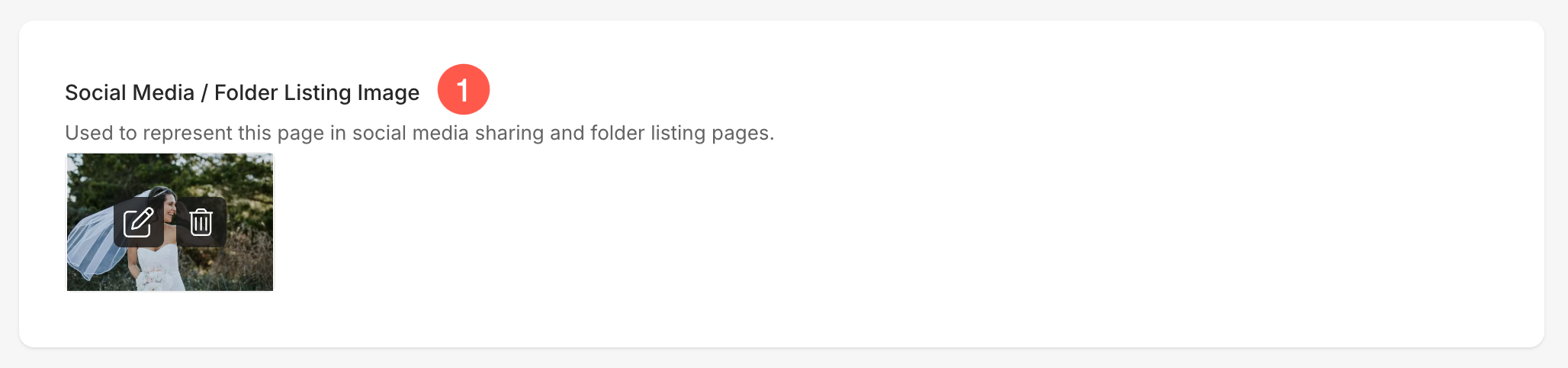
- Click on the Edit button to set the focal point and specify the Alt Tag for your image. Finally, click on the Upload button.
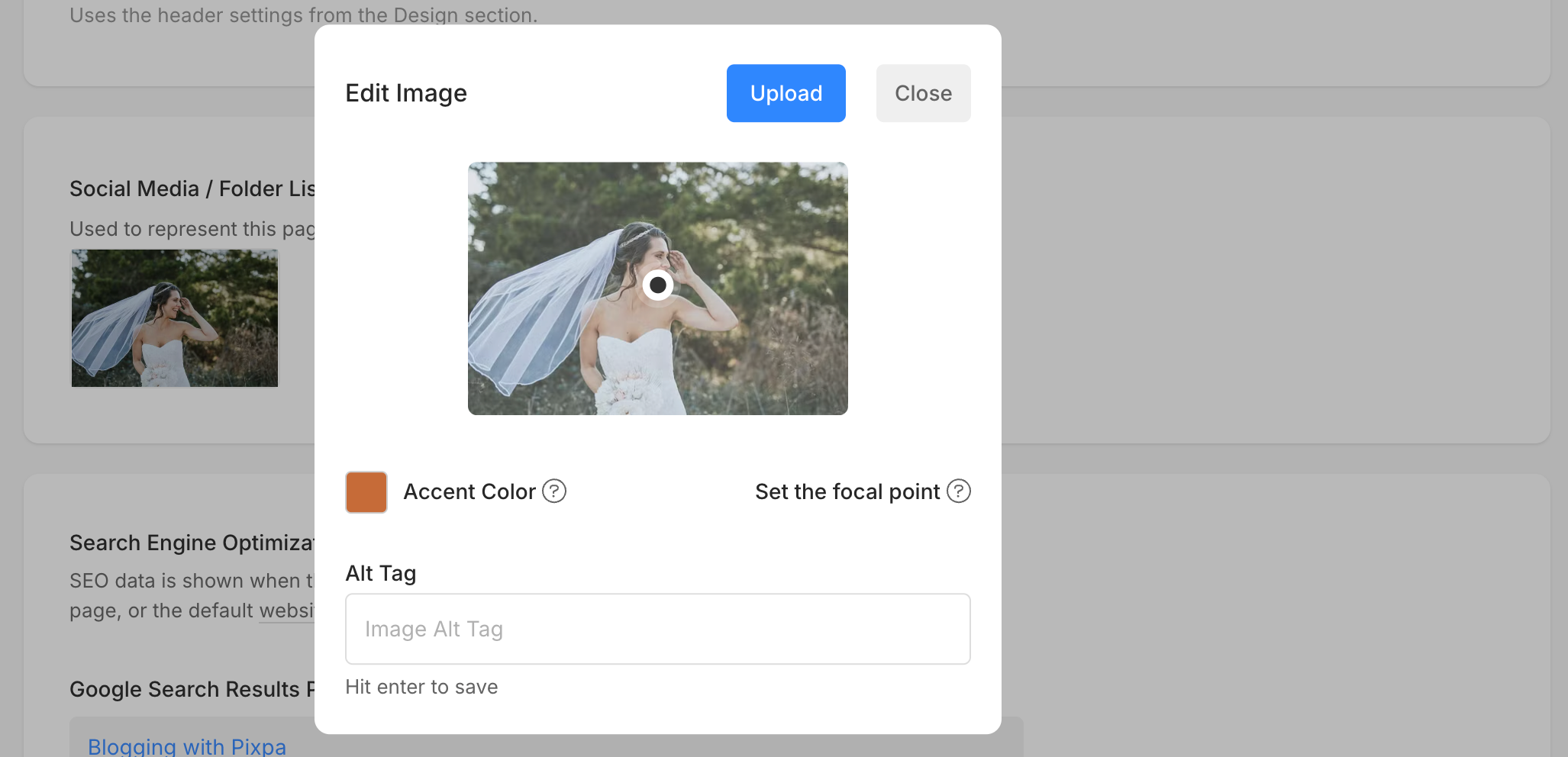
SEO options
Specify SEO metadata for this blog. It will override the site’s main SEO data, specified in the website settings section. See: Managing Website SEO.
- Page URL – Manage the URL for this blog.
- SEO Title – Appears in search results and browser tabs (55-70 characters).
- SEO Description – Describe your business and the purpose of this page (50 – 300 characters).
- Hide this blog post from search engines.
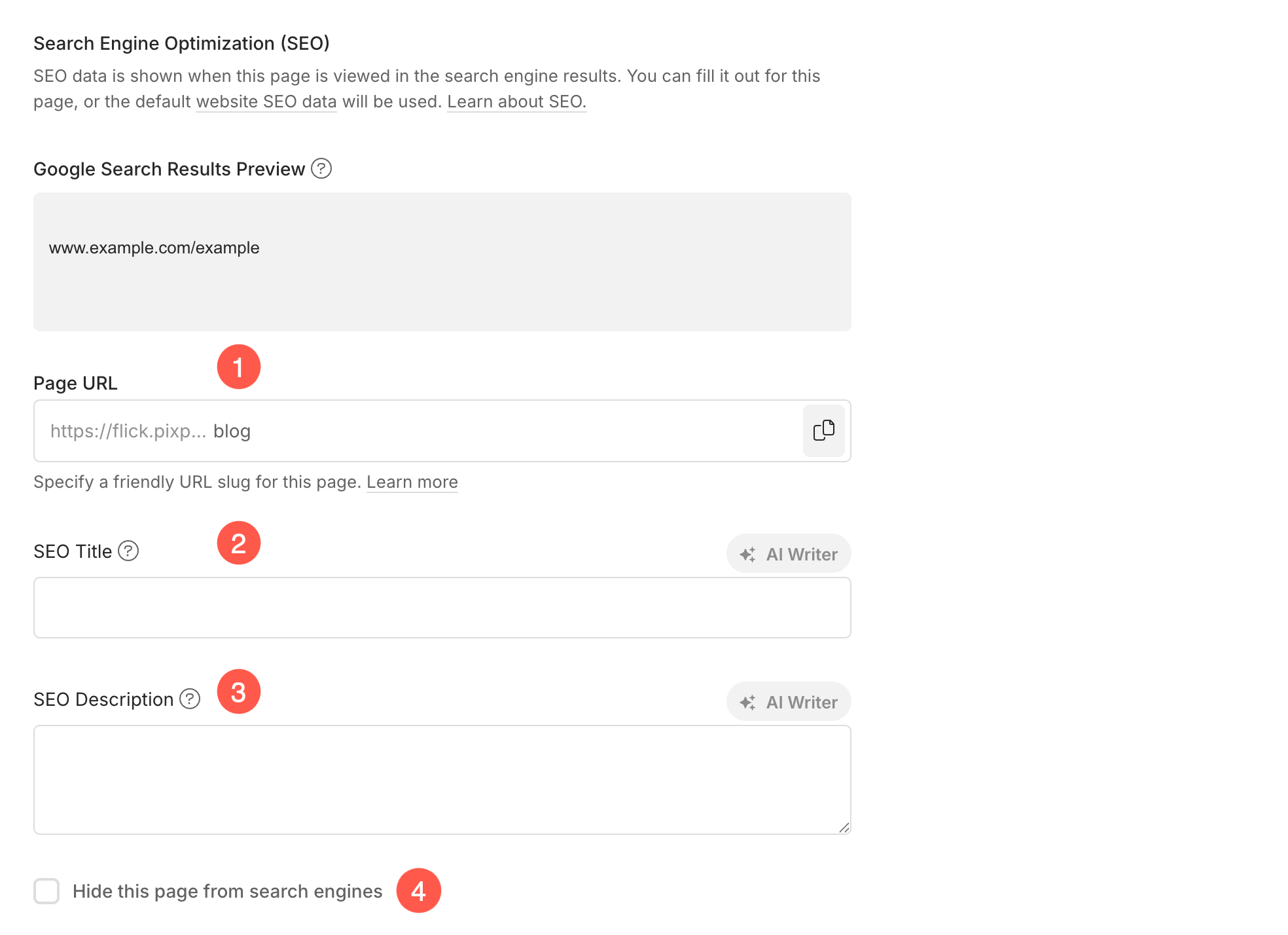
Other Options
- Page Code Injection – Type additional codes here. Learn more.
- Delete Blog – This will delete your complete blog i.e., all blog posts.
- Tags – Tags help categorize and organize your website content by acting as descriptive keywords. They improve navigation, enhance search functionality, and make it easier for visitors to find related content. Learn more.
- Design – Click here to edit the Design settings of your blog. See: Blog Design.
- Sidebar – Click here to edit the Sidebar settings of your blog. See: Add a sidebar to the blog.
- Banner – Used to show a full-width banner on the top or bottom of the blog. See: Banner Functionality.
- Save – Update all the changes.