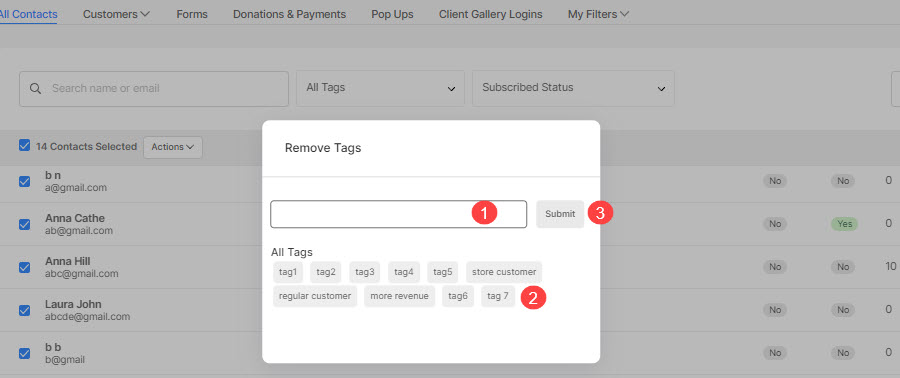Your Contacts section contains the information of all your website visitors.
You can view/edit/add/export the contacts, add tags/notes individually, and on and on.
You can view/edit/add/export the contacts, add tags/notes individually, and on and on.
Whenever a person subscribes to your newsletter/marketing popup, submits a contact/payment form, or places an order(s) on your Store/Client Galleries, their information is added to the Contacts section (with the information they have provided).
Bulk Actions are useful to make changes to the contacts in bulk. You can add/remove tags from the contacts using these bulk actions. You can also add the tags individually. See how.
Bulk Actions
To add/remove tags from the contacts, follow these steps:
- From the Dashboard, click on the Contacts section (1).
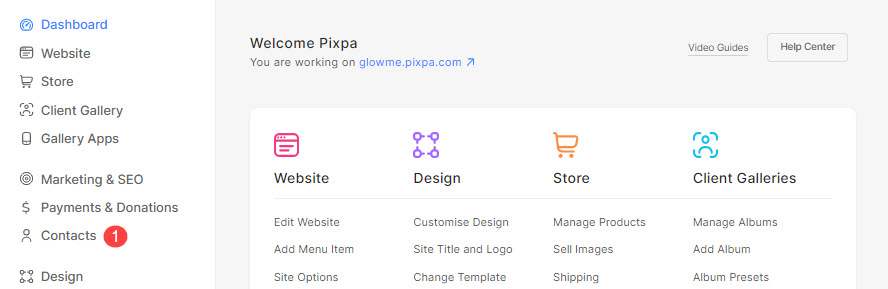
- You can view all your website contacts on the right side as shown below.
- Select the contacts (1) and click on the Actions button (2) to view the options.
- You can add/remove tags from a customer by clicking on the respective option.
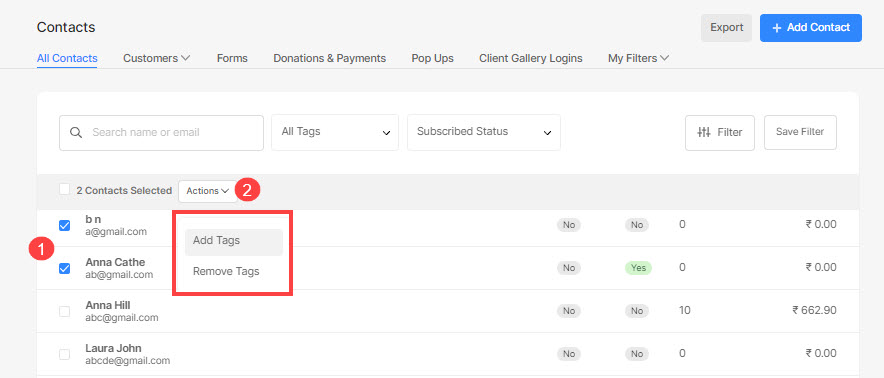
Add Tags
- As you click on the Add Tags option, you will see a popup wherein you can enter a new tag (1) or simply click on an existing tag (2) to add it to the selected contacts.
- Once you are done, hit the Submit button (3).
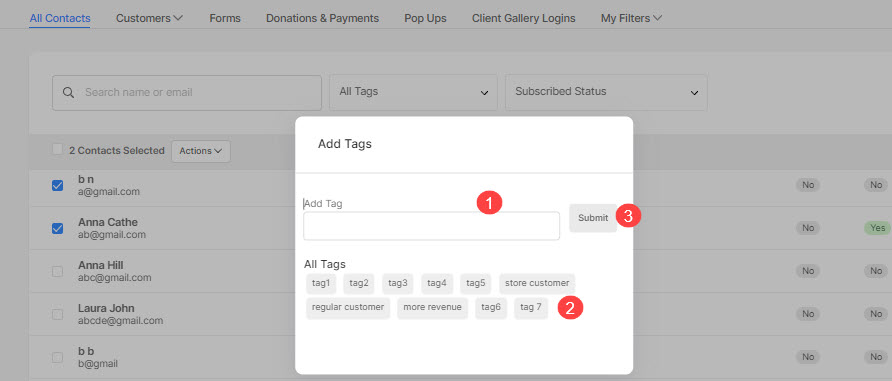
Remove Tags
- As you click on the Remove Tags option, you will see a popup wherein you can enter a tag (1) or simply click on the tag (2) to remove it from the selected contacts.
- Once you are done, hit the Submit button (3).