Pixpa’s Gallery Apps platform enables you to create personalized mobile gallery apps for your clients. Share your work, build your brand, deliver added value and impress your clients.
Also See: Add a mobile gallery app.
After you have created an app, you can share it with your clients by sending an email.
To share the Gallery app, follow these steps:
- Go to the Gallery Apps section (1) in Studio.

- Select the particular app that you want to share and click on it.
- After opening the app, you will see the Share tab (2) next to Settings. Click on it.
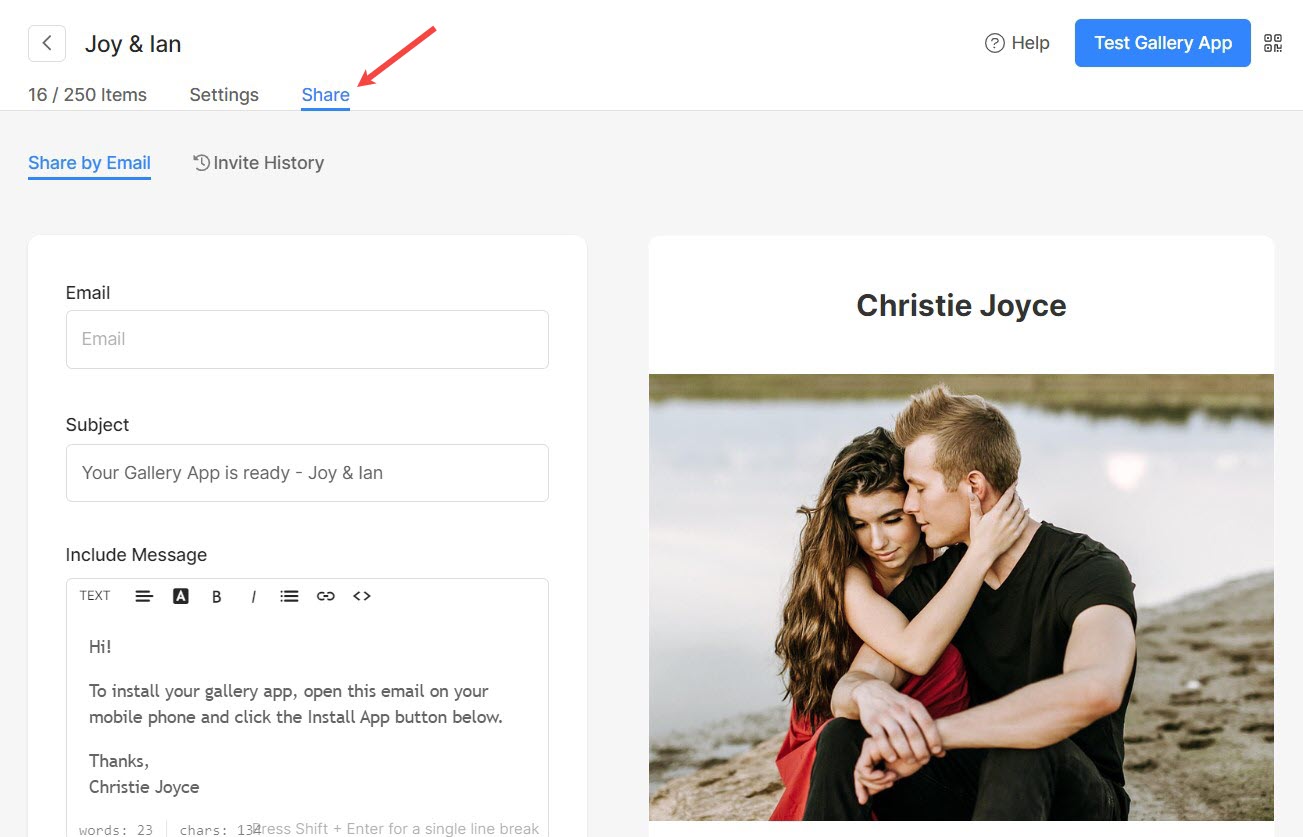
Share by Email
- To share the mobile app by email, click on the Share by Email tab (1).
- On this page, you can write your client’s email ID (2) with the subject (3) and message body (4). You can send the email to one or up to 3 email addresses at a time (separated by commas).
- Then, you need to verify the Google-captcha. You can send a copy to yourself as well (5). Click on the Send Email Invite button (6) to send out the invite email. That’s it.
- You can also review your drafted mail on the right side (7).
- You may also send the same app installation instruction to your registered email ID from the right top by clicking on the Test App button (8) to check, install and review before sending it directly to someone.

