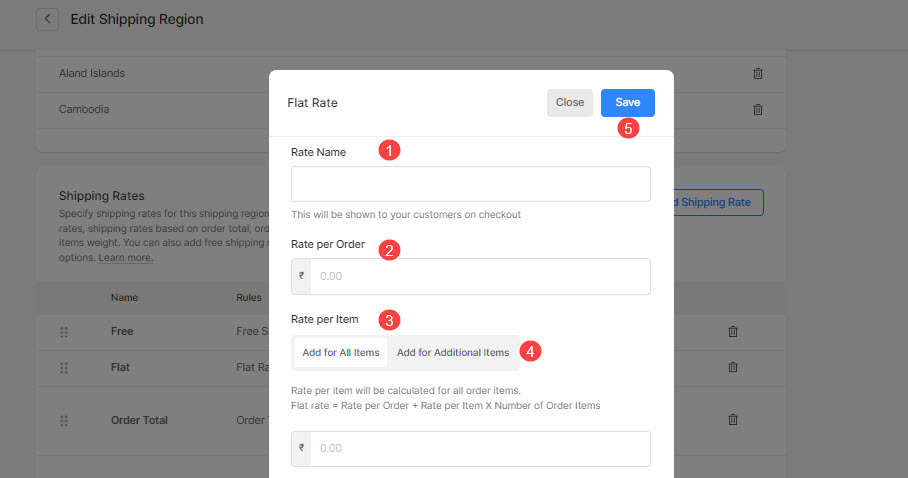A Shipping Region is a set of country-based shipping rates that will be applied to each order.
Pixpa gives you the option to set up several shipping rates in your Client Galleries so your customers can choose from a range of delivery speeds and costs.
You can specify your Shipping Regions and Shipping Rates from the Shipping option in the Client Galleries section.
Flat Rate shipping is a shipping rate wherein the shipping will be calculated on the basis of the number of items in the order.
This type of shipping is most useful when the items are similar (in terms of weight) to each other.
To add flat rate shipping
- Visit the Shipping page (1) and go to the Shipping Region (2). If you have not created it, click on the +Add Shipping Region button (3) to create it now.

- Click on the Add Shipping Rate button.
- Select the Flat Rate option to set up the flat rate shipping.
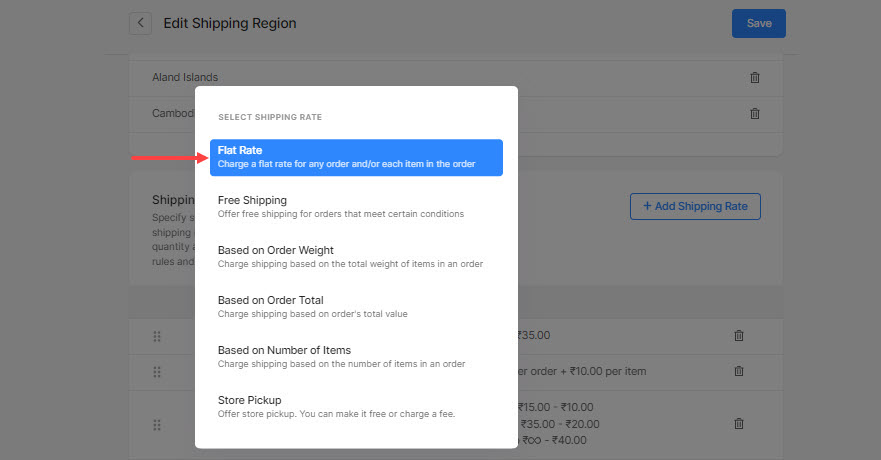
Once you have selected the flat rate,
- Specify the shipping rate name (1),
- Set the shipping rate for the order (2),
- Specify the shipping rate per item (3).
- Add for all Items: The rate per item will be calculated for all order items including the 1st order item.
- Add for additional Items: The rate per item will not apply to the first item. Will be calculated for all additional order items (4).
- Then, click on the Save button (5).