The order status history can be seen from the particular order page. The order status can also be shared with the customer.
The order history consists of all the order statuses that were applied to the order, the date and time when the state was changed, and the note written while changing the status of the order.
View the Order Status history:
- Enter store orders (1) in the Search Bar.
- From the related results, click on the Store – Orders option (2) under Studio Links.

- You would now see the Orders page where you would see all the orders.
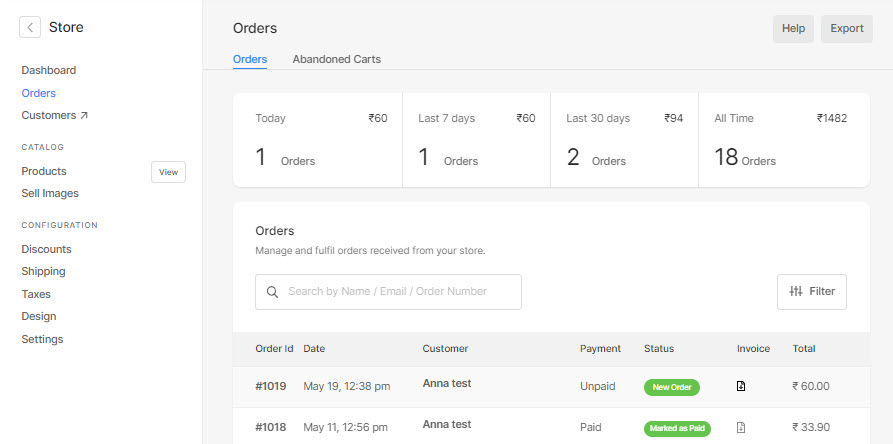
- Click on an order to open it and scroll down to the Order History (1) section in the Order.
- Every time the order status is changed, a new state is added as shown below.
The date and time (2) when the state was changed will be displayed. - It will be shown here whether the email was sent to the customer (3) or not while changing the status of the order.
- The note (4) written while changing the status of the order will be displayed here.
- The status (5) of the order will be visible here.

