You can manage the inventory level of all your products from the Pixpa studio.
You can turn on the low inventory notifications so that you are aware of the inventory levels of your Store products (then you can either update the inventory level or mark it as sold or turn on back-ordering).
To receive the low inventory notifications, you need to specify the threshold value. If a product goes below this value, the low on stock alert would be activated. You can find these alerts from the notifications.
Specify the Threshold value to receive notifications:
- Enter store settings (1) in the Search Bar.
- From the related results, click on the Store Settings option (2) under Studio Links.
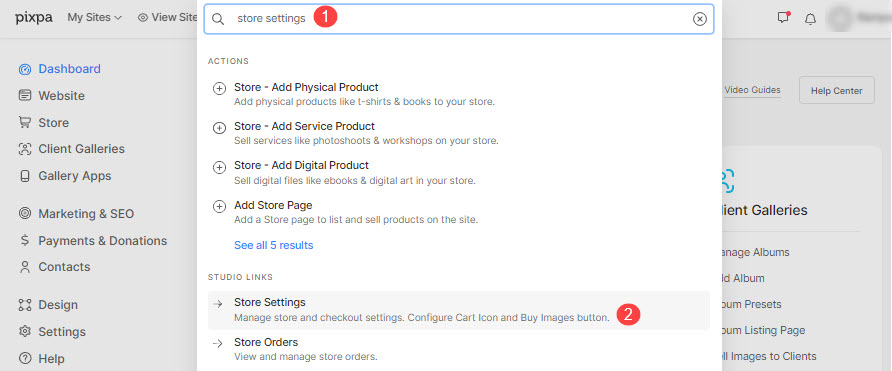
- You will now reach the Settings (2) page.
- Now, specify the threshold value in the Inventory – Low on Stock Alert (3) textbox.
- Finally, hit the Save (4) button to save your changes.
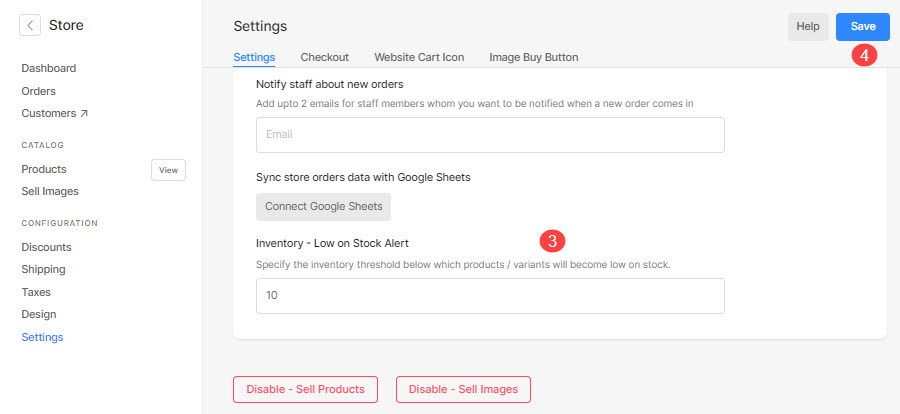
- Voila!! You will now receive a notification in your studio whenever any product goes low on stock as per the threshold value.
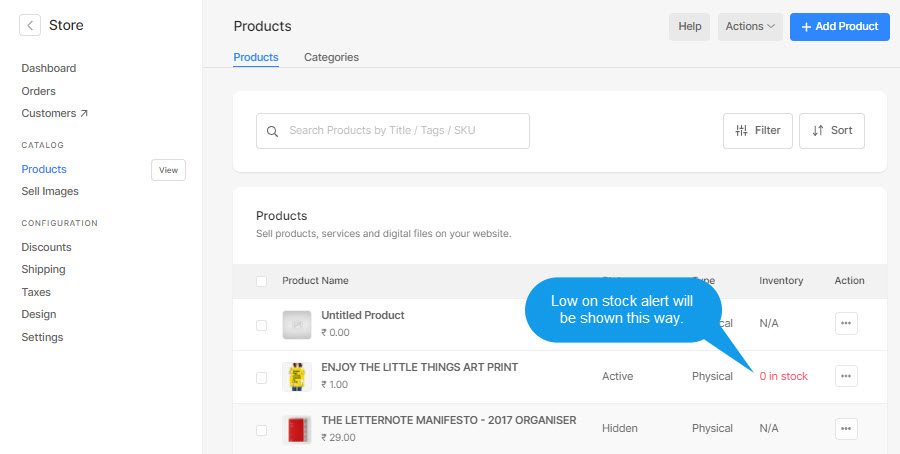
View the notifications in Pixpa studio:
- Go to the Dashboard (1).
- Click on the Notifications icon (2) to check all the notifications.
- The in-studio low on stock notification looks as shown below.
- When you click on it, you will be directed to the Products page where the low on stock products will only be visible.
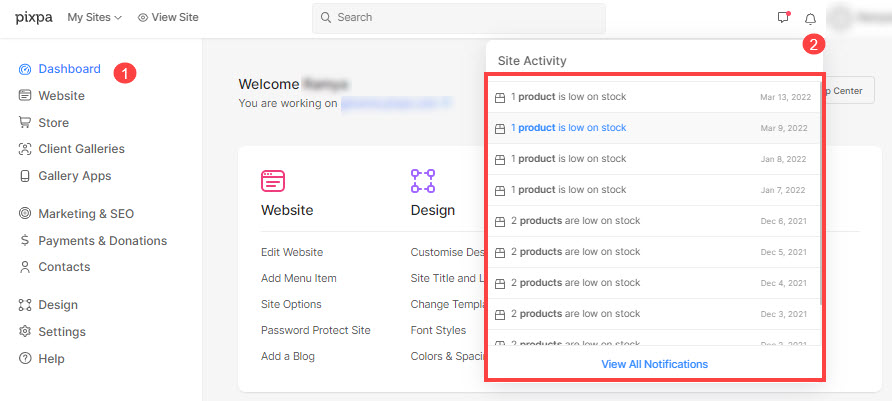
The Email notification looks as below:
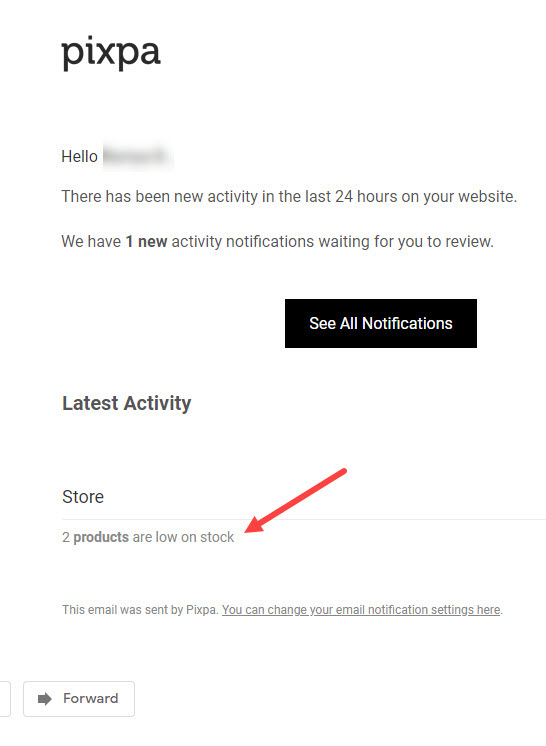
The low on stock alert notification will be received in the consolidated email that you receive to your registered Email ID. Know more.
