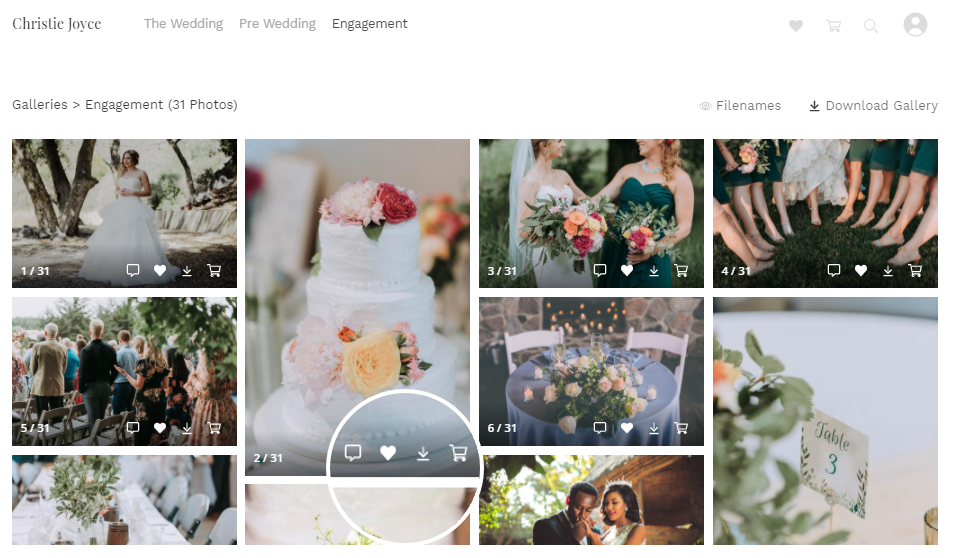Pixpa has integrated Fotomoto to enable you to sell your images as prints or downloads.
Fotomoto is an e-commerce system that gives independent photographers and web publishers the power to sell their work on their own sites.
To integrate Fotomoto into your Pixpa website, follow the steps below:
- Sign up for a FotoMoto account.
- Complete the signup process.
- Copy your Fotomoto Site Key.
- Add the Site Key in the studio.
- Enable Fotomoto for the Galleries that you want Fotomoto enabled.
- Review the Fotomoto cart.
- FAQ
1. Sign up for a FotoMoto account
- Go to www.fotomoto.com.
- Click on the Sign-Up button in the top right corner of the page.
2. Complete the signup process
- You’ll now receive an email from Fotomoto to verify your email address.
- Click on the link provided in the email.
- Fill in the required information to set up your account and the products that you want to sell.
3. Copy your Fotomoto Site Key
- In the last step of the signup process, you’ll be instructed to copy the Fotomoto Script
- For your Pixpa website, you have to copy only the long alpha-numeric portion of the Fotomoto Script, as highlighted in the screenshot below.
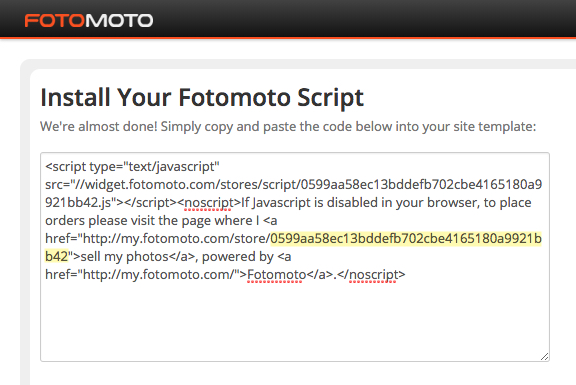
4. Add the Site Key in the studio
- Enter integrations (1) in the Search Bar.
- From the related results, click on the Integrations – Fotomoto option (2).
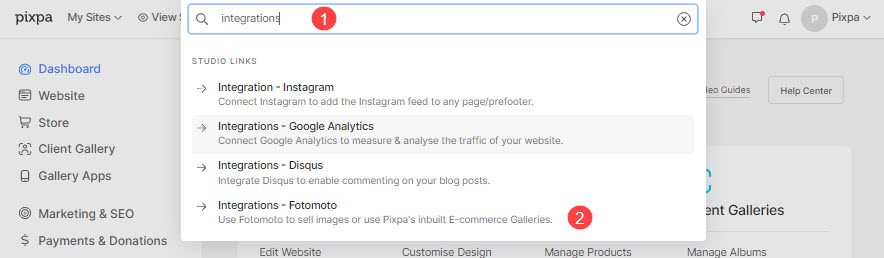
- You will now reach the Integrations page.
- Scroll down until you find Sell Images using Fotomoto.
- Under Sell Images using Fotomoto, paste the Fotomoto ID (that you copied in the last step)
- Click on the Save button.
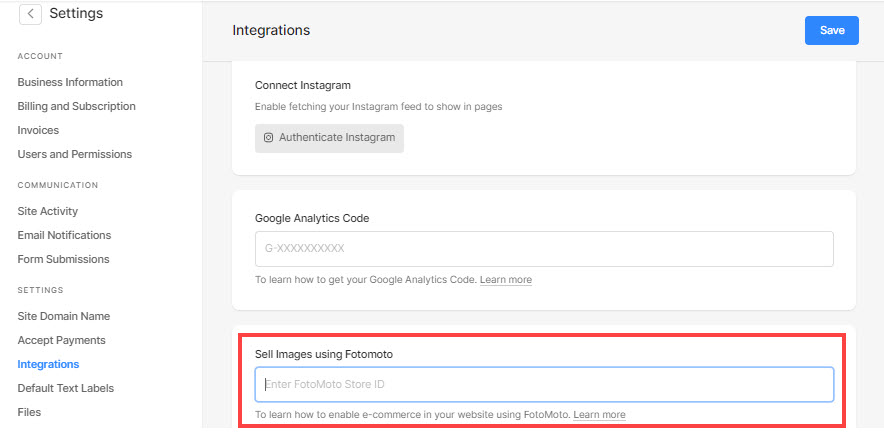
5. Enable Fotomoto on the Galleries
- Go to the specific gallery from the Website section.
- Click on Settings (1).
- The Gallery Settings drawer will open up on the right-hand side.
- Check Sell Images using Fotomoto (2).
- Save your settings.
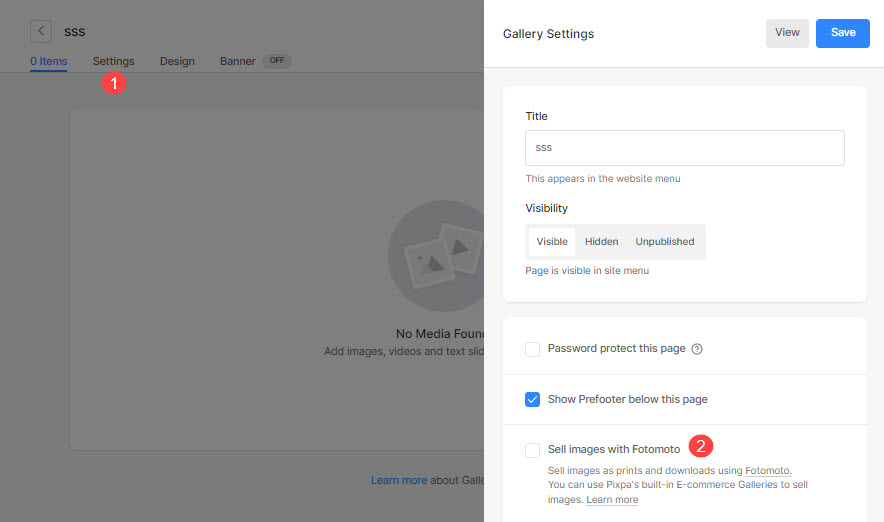
6. Review the Fotomoto cart
Refresh and review the gallery on your website. You’ll now see a cart icon on top of every image in the gallery.
For example, See one of our clients’ websites with Fotomoto in action.
7. FAQ
What happens when people buy photos?
- Pixpa supports the Auto-Pickup feature of Fotomoto. When an order comes in. Pixpa passes the name of the original file onto Fotomoto which can then download the original, high-resolution file from the auto-pickup location that you would have specified in your Fotomoto account.
Also Check: Fotomoto Auto-pickup.
What if you are not using Fotomoto’s auto-pickup feature?
- When a customer clicks on the Buy Now button and completes an order, you will receive an email with the order information and be prompted to upload the high-resolution image to your Fotomoto account so that Fotomoto can process the order.
- You do not have to upload any high-res images before making a sale.
- You can find much more info at www.fotomoto.com.
- For tutorials and help, visit http://support.fotomoto.com.
Why is the Cart button not working?
- If the ‘Buy/Cart’ button does not work make sure you:
-
- Added the right Fotomoto ID to your Pixpa site settings, not the whole javascript code, but only the ID part as explained above.
- Be sure you’ve configured the right Primary or Alternate Site address in your Fotomoto settings. This must be the exact site address of your Pixpa website.
Are there any other ways to sell images in Pixpa?
- Yes, we do have a better system in place, i.e., Client Galleries to share, proof, sell and deliver images online.
- Pixpa’s Client Galleries tool makes it easy for you to share your work with your clients, take their feedback, and deliver files digitally.
- You can also enable e-commerce to sell your images, and you can connect to the WHCC lab to fulfill those orders.
- You can easily sell your images as prints, canvases, frames, digital downloads, or anything else. We don’t charge any commission.
- You can create your pricing sheets, set shipping rates, discounts, manage orders, and much more with e-commerce-enabled client albums.
Here are all the things that you can do with the Client Galleries feature.
P.S. You may also review one of our demo client galleries with e-commerce in action. Use any email address to see the downloading and favoriting flow.