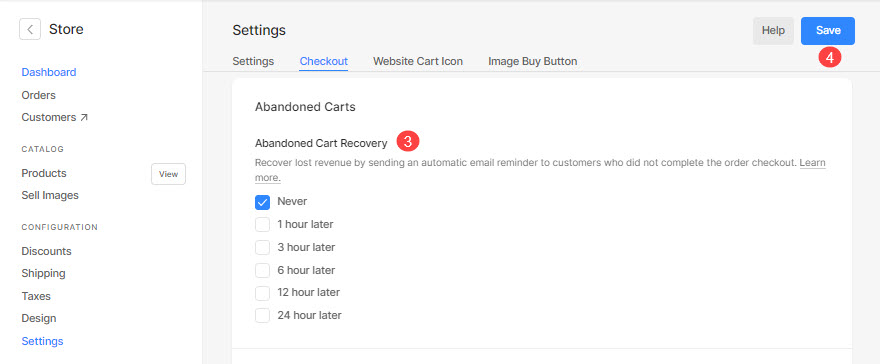Not everybody who adds something to a cart makes it all the way through to purchase a product. When a potential customer provides their contact information but doesn’t complete the order, we store that as an abandoned cart.
It is critical to target these abandoned carts to boost sales.
The best way to recover abandoned carts is to set up an automatic email reminder for customers, asking them to return and complete their orders. You can send a direct checkout link to make it easy for them to return. You can set the interval as well.
In this article:
Visit the Abandoned Carts page:
- Enter store orders (1) in the Search Bar.
- From the related results, click on the Store – Orders option (2) under Studio Links.

- You would now see the Orders page where you would see all the successful orders.
- Click on the Abandoned carts (3) tab to see all the abandoned carts.
- In some cases, you can also convert (4) the abandoned order into a new order.
For example, if you have received the payment of that particular order externally (outside of Pixpa store) or there was some delay in payment processing at the bank server when the customer was trying to place an order, and you get the payment after some time. You can use the Convert to Order button.
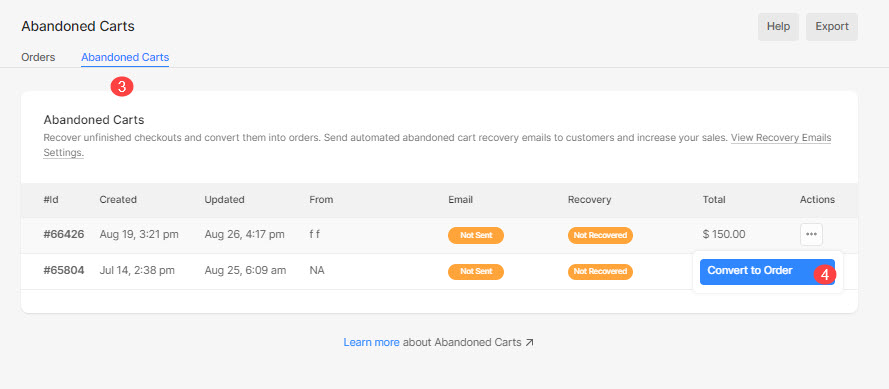
Enable automatic Abandoned Carts Recovery Email:
- Enter store checkout (1) in the Search Bar.
- From the related results, click on the Store Checkout option (2) under Studio Links.
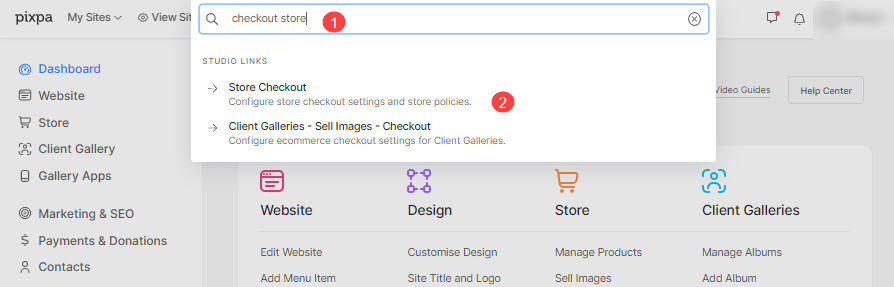
- You will now reach the Checkout tab under Settings.
- On this page, you would see the Abandoned Cart Recovery Email (3) option when you scroll down the page.
- Save (4) the changes.
- You can select the number of hours after which Pixpa will send the abandoned cart recovery email and save the settings.
- Never (default).
- 1 hour later (recommended).
- 3 hours later.
- 6 hours later.
- 12 hours later (recommended).
- 24 hours later.