To connect your domain name registered on Google Domains, follow these steps:
1. Go to Google Domains website and Login with the Gmail account.

You will be able to see all the information about your domain in the Domain Overview on the right side.
2. Click on DNS (1) option in the left side and then click on the dropdown arrow next to Custom Records (2).

3. It will open the option to add your custom records.

4. We need to create a www CNAME record pointing to domains.pixpa.com.
- In the Host name you need to add www
- Select the Type as CNAME and TTL as 3600
- In the data box, you need to add domains.pixpa.com and Save the changes.

5. Now click on the Website (1) option in the left panel and then click on Set Up Forwarding (2)

6. This will take you to the Forwarding page. Click on the Edit (1) button.

7. Delete (1) the www record by clicking on the delete icon.
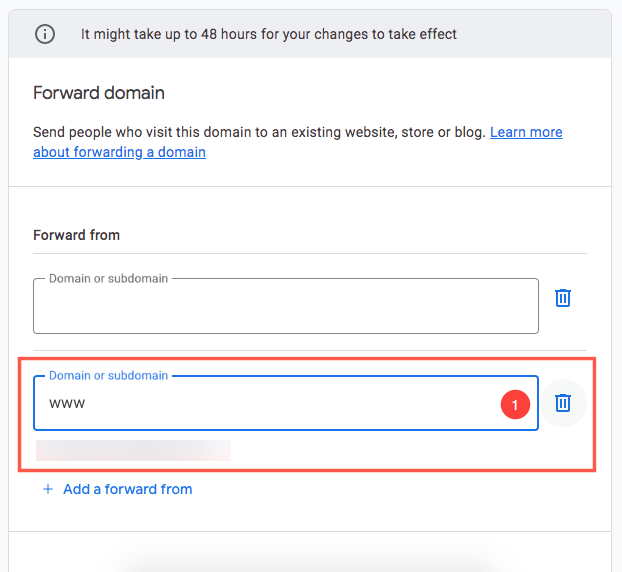
8. Type @ in the domain or subdomain box and www.yourdomainname in the Website URL box and then click on the Advance options dropdown.
Example: If your domain name is “amrishmudgal.in” then type “www.amrishmudgal.in” in the field.
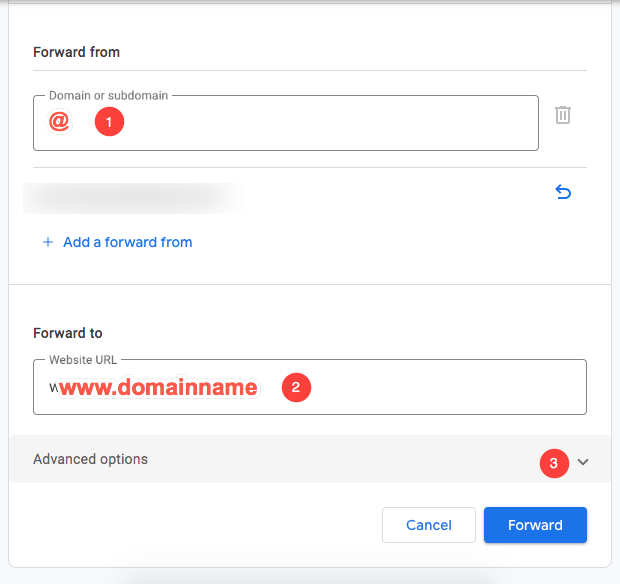
9. In the Advance Options you need set the
- Redirect Type as Permanent redirect (301)
- Path Forwarding as Forward Path
- Forwarding over SSL as SSL On
- Click on the Forward button to save the forwarding changes.
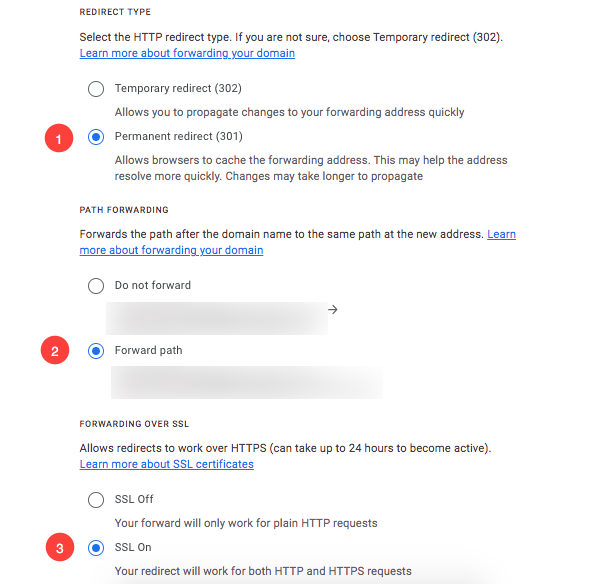
NOTE: Usually it takes about 1-2 hours for .com and .net domains and about 24-48 hours for all other domain extensions before name servers on other networks are able to access the information after the central registry gets it. This period is referred to as the propagation period.
Now, make a Go Live Request in the Studio
Once you have completed the above steps, you can then submit a Go Live request now.
- Go to the Pixpa dashboard.
- Search for ‘domain’ and click on the first search result.

You’ll reach the Site Domain Name page.
Enter your domain name with “http://www” prefix as http://www.amrishmudgal.in in Connect your Domain Name section as shown in the image below.
Here amrishmudgal.in a domain name is an example in this help article. Request you to replace it with your domain name.

If you need any assistance at any point through the process, email us at support@pixpa.com.
