You can easily delete any page that you are not using from your website.
Key points before you delete your pages:
- Once you delete any page, it is shifted to the Restore deleted items list. After 30 days of deleting it, the page will be deleted.
- As you delete a page, all the content in it also gets deleted.
- If you wish to delete your website homepage, set any other page as your homepage, and then, delete the old homepage.
- In case you believe that you will need the page later, you have two options.
- Set the visibility of the page to hidden wherein the page will not be visible on your website menu but will be accessible from the page URL.
- Set the visibility of the page to Unpublished wherein the page will not be visible on your website menu, will not be available online, and will give a 404 error page when opened using the page URL.
- You cannot have a new page with the same URL as the one in the restore deleted items list.
- As you delete a page, make sure to create a 301 redirect from your old page to the new one/homepage. If you do not create this redirect, your website visitors with the old page URL will reach the 404 page.
Delete a page
Way 1: From the quick links:
- Go to the Website (1) section.
- Find the particular page that you want to edit and move your cursor to it.
- Click on the three dots icon (2) next to it.
- Then, click on the Delete (3) option to delete the page.
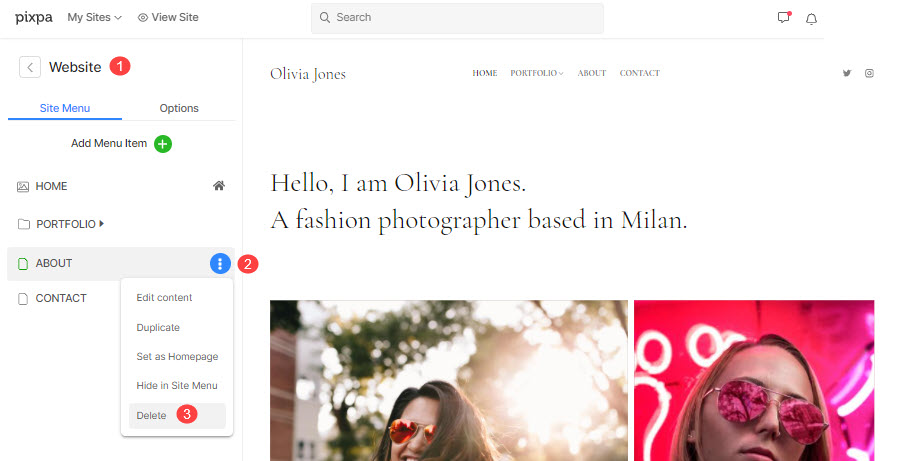
Way 2: From the page settings:
- Enter the page title (1) (that you want to delete) in the Search Bar.
- Click on page (2) under Site Menu Items.

- You would now reach the page builder.
- Click on the Settings (1) button in the top left.
- Scroll down and click on the Delete button (2).
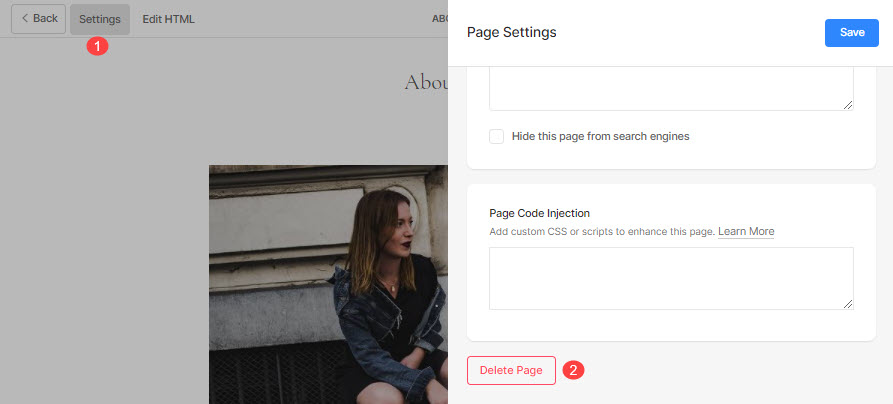
- Next up, click on the Delete button in the confirmation popup to delete the page.
