An Album is a group of galleries that you can share with anyone publicly or privately.
For example, if you have shot a wedding for a client, you can create an album for that client and include multiple galleries in it to cover all the events that you shot.
In this article:
View an Album
To view a Client Gallery album you are working on, you can use any of these two ways:
1. From the Client Galleries page:
- Go to the Client Gallery section.
- On the Albums page (1), click on the three dots icon (2) next to the album name, and you would see the View Album option (3) in the dropdown.
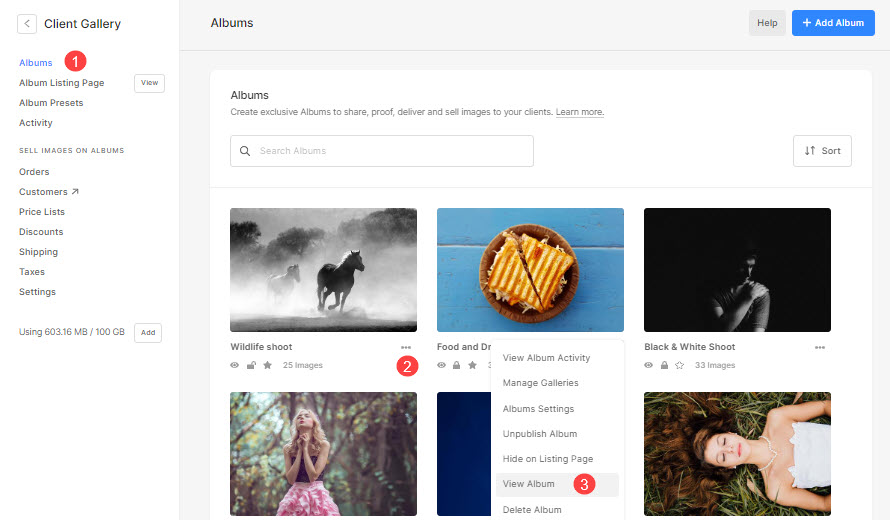
2. From the Album
- Enter Album title (1) in the Search Bar.
- From the related results, click on the Album that you are searching for (2) under Client Galleries.

- When you enter an album, you would see the View Album button (3) under the cover image of the album, click on it to view the album.
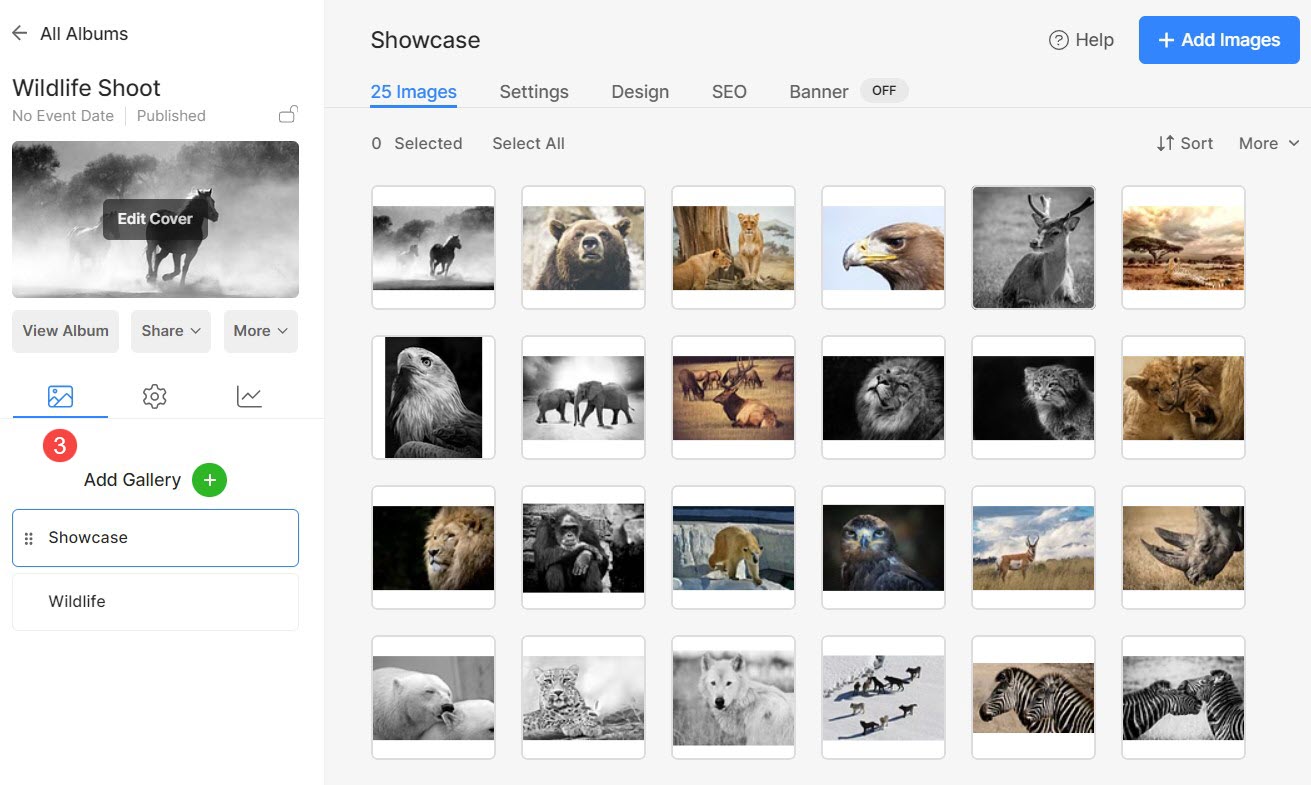
Get the link of an Album
You can get the link of any album in two ways:
Option 1: Copy the link from the browser tab
- Simply, view the album and copy the link from the browser tab/window in which the album opens.
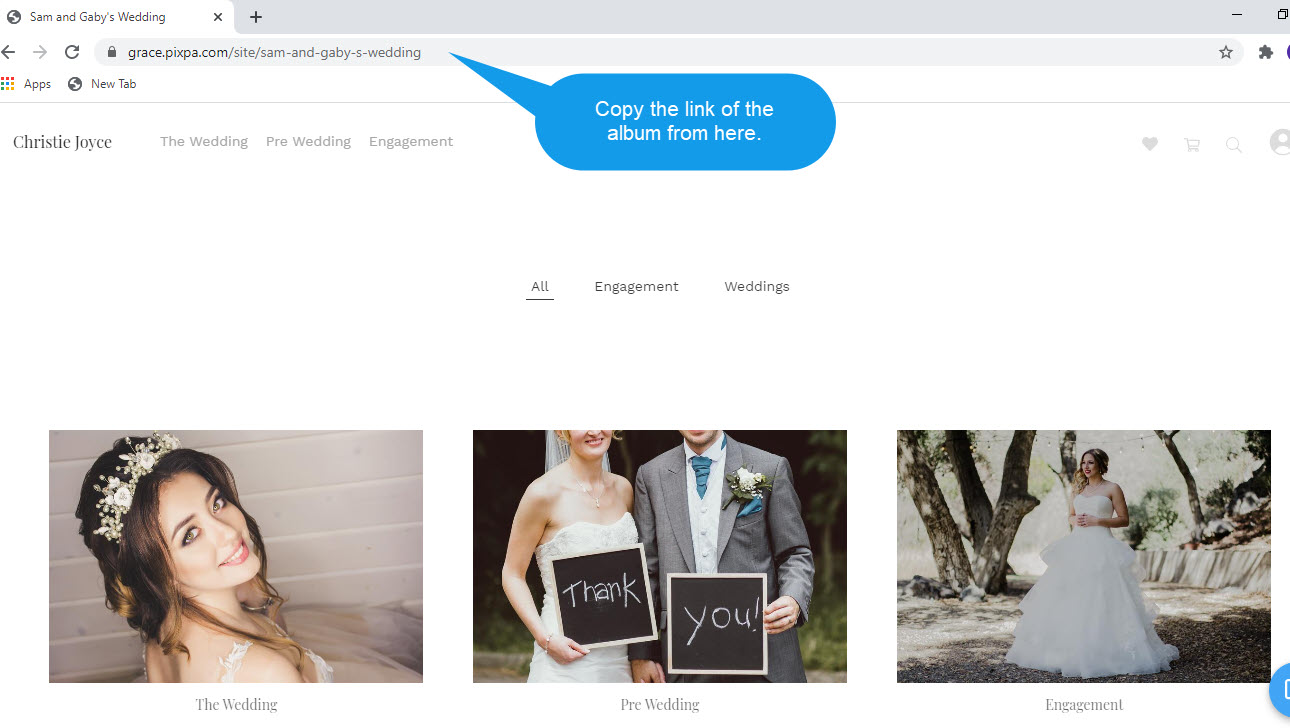
Option 2: Copy the link from the studio
You can also get the album link from the studio.
- Enter Album title (1) in the Search Bar.
- From the related results, click on the Album that you are searching for (2) under Client Galleries.

- You will now reach the Album page.
- Click on the Share (3) button below the album cover photo to open the album-sharing options.
- Click on Get Direct Link (4) option.
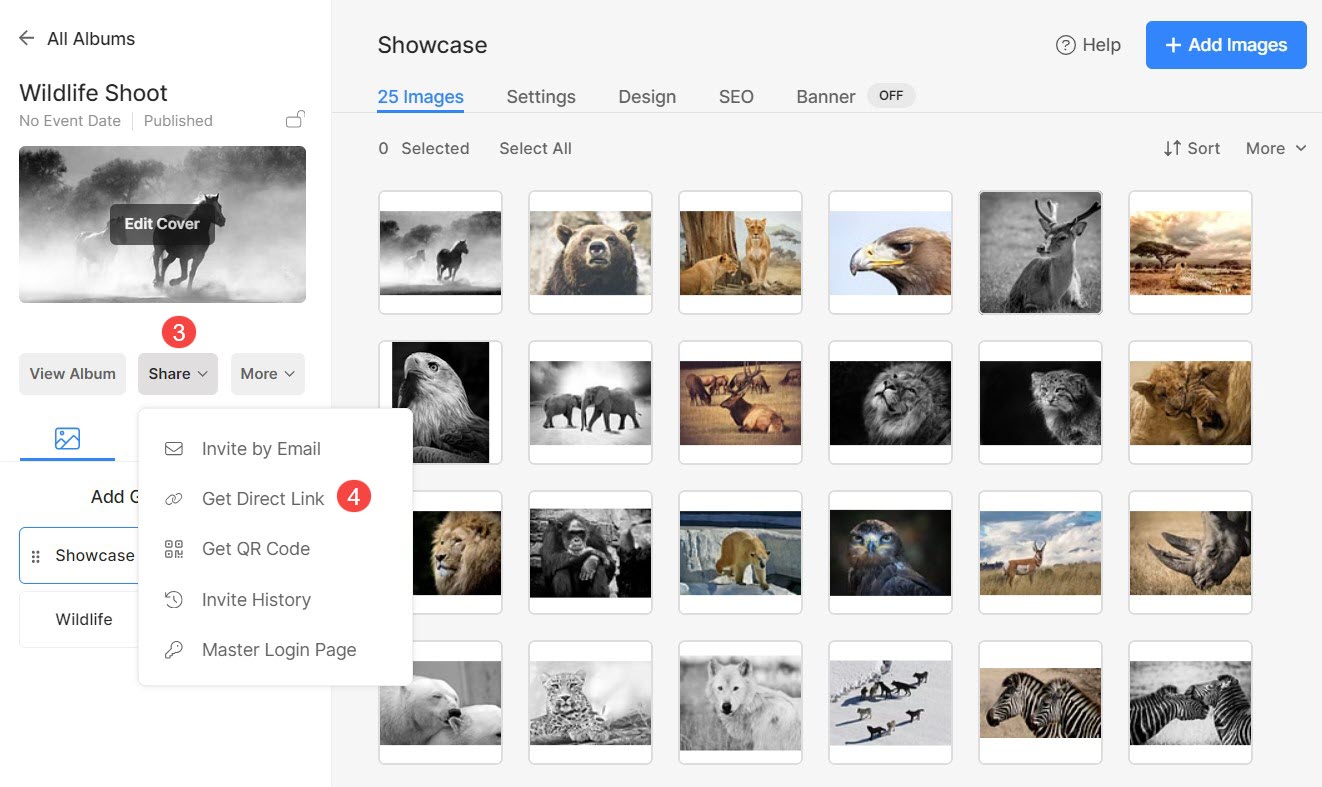
- From the popup, click on the Copy (5) button.
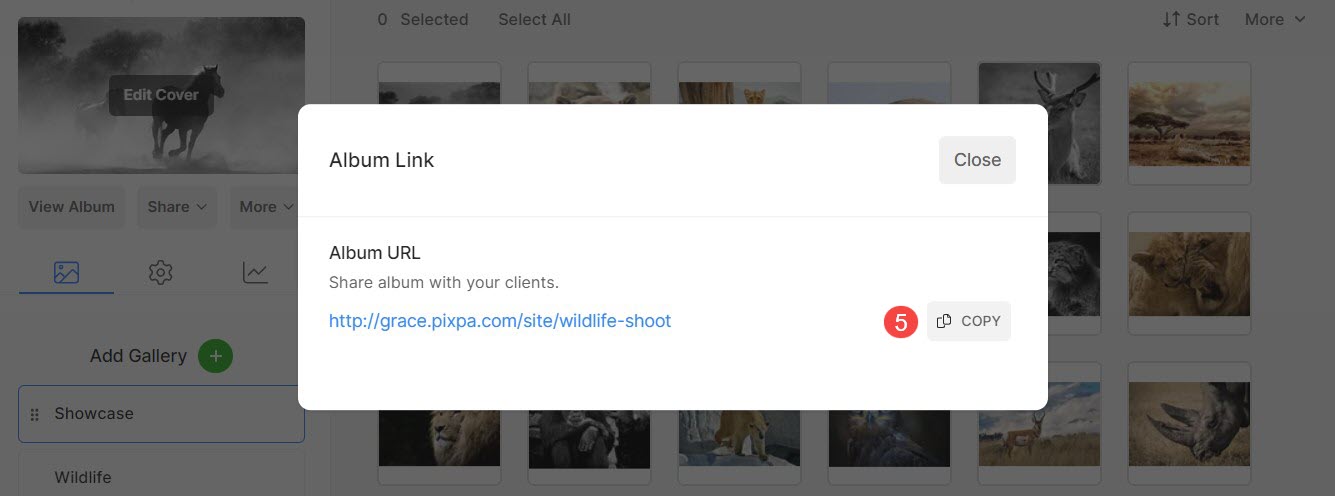
Voila! You have got the URL of your Album now. Use it to share with your clients, or create a link menu item.
