In the review stage, you can view the crop set by the customer, edit the crop, replace the files, and then approve and send them to the lab for fulfillment.
Replace the order items with the original ones:
- Enter store orders (1) in the Search Bar.
- From the related results, click on the Store – Orders option (2) under Studio Links.

- You would now see the Orders page where you would see all the orders.
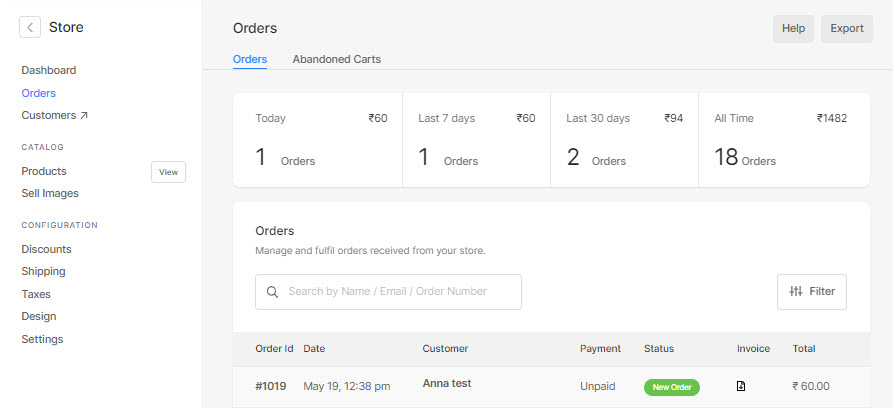
- Click on an order to open it.
- Find the digital downloads, WHCC, or custom lab products.
- You would see the Replace file button near them, click on it.
- Select the original file, and upload it.
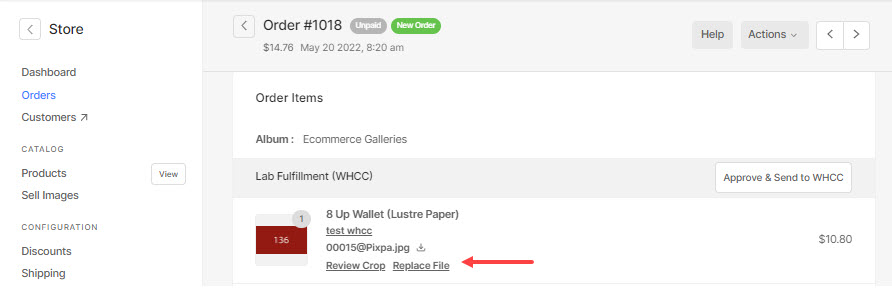
Hurray! You have successfully replaced the file(in the order).
