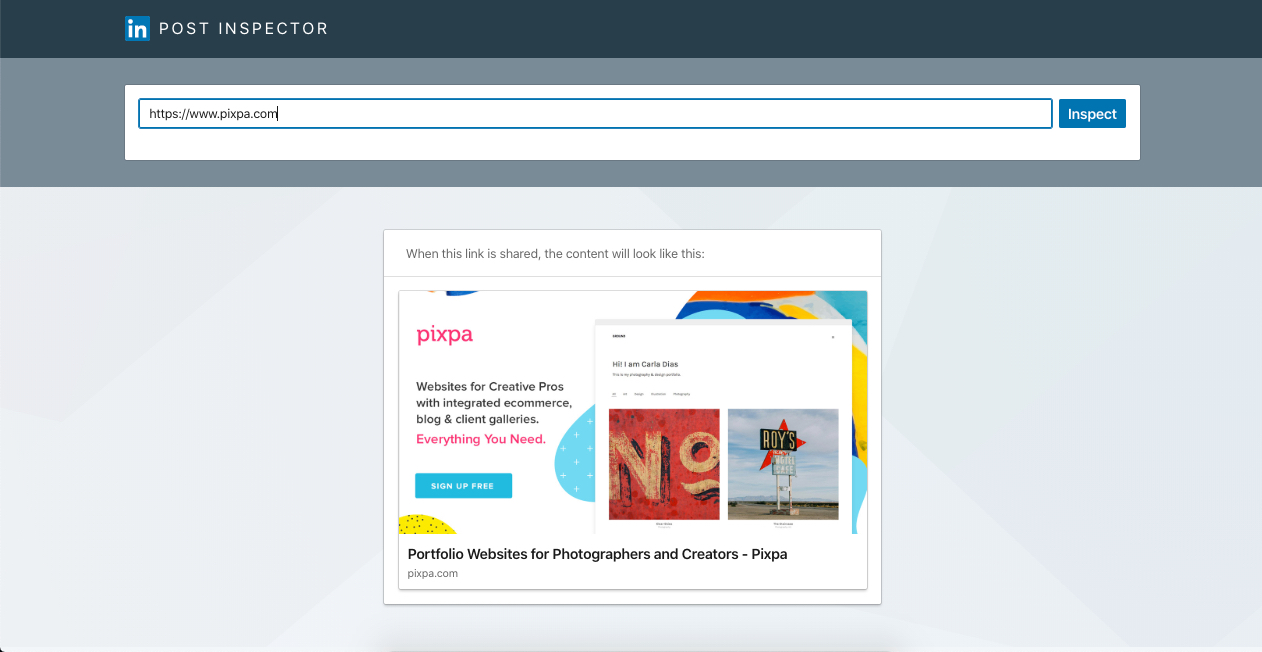Whenever you add/update your page/gallery/blog post title and thumbnail image on your Pixpa website, the first thing you probably want to do is share it on social/search channels like Facebook, Twitter, and Google, right? But all these channels take some time (hours to days) to show your newest updated content (title and featured image) which can be very annoying.
The good news is you can force Facebook and Twitter to purge the cache right away and Google to reindex/recrawl your pages in a few hours only.
Scroll down to see how.
In this article:
- Force Facebook to purge cached data
- Force Twitter to purge cached data
- Force Google to re-index/re-crawl your site data
- Force Telegram to update the link preview
- Force Linkedin to purge cached data
Force Facebook to purge cached data
If your thumbnail image or page/gallery/folder title does not come on Facebook, you need to purge the Facebook cached data.
Follow these simple steps to purge the cached data:
- Copy the URL of the page for which the thumbnail image is not showing up.
- Go to this link after logging in to any Facebook account –
https://developers.facebook.com/tools/debug/ - Paste the URL in the box and click on the Fetch New Scrape Information. That’s it.
Now share your page on Facebook again. You would see the updated content.
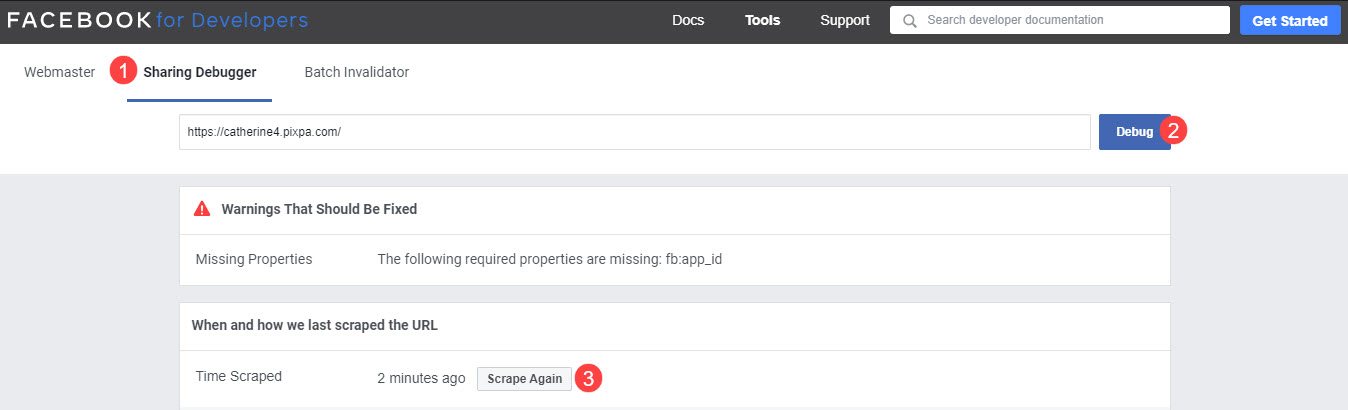
Force Twitter to purge cached data
If your thumbnail image or page/gallery/folder title does not come up on Twitter, you need to purge the Twitter cached data.
Follow these simple steps to purge the cached data:
- Copy the URL of the page for which the thumbnail image and the title are not showing up.
- Go to twitter validator – https://cards-dev.twitter.com/validator
- Click on the Preview Card to purge the cache and get updated data.
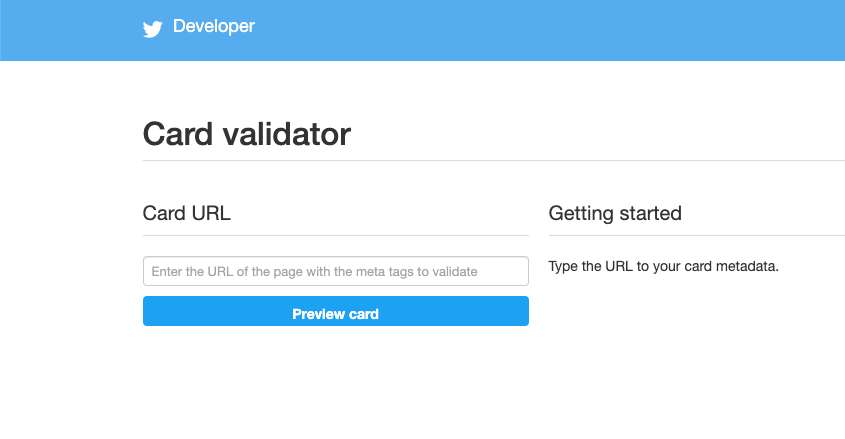
Force Google to (re)index / (re)crawl your pages
Google’s process of indexing your site, and subsequently displaying it in search results, is automated. It can sometimes take months before your site is listed or before any changes you make are reflected in your search results.
You can not directly define when Google’s indexing takes place and what rank they assign your pages, however, you can prompt them to re-index via Google’s Search Console Tool (earlier known as webmaster).
- First of all, you need to set up your Google Search Console account. See: Track your site’s search performance with Google Webmaster.
- Once you’ve verified, ask Google to (re)index/crawl your pages using the URL Inspection Tool. Add your specific URL of the page for which data is not showing up or use / (forward slash) to fetch the root URL and hit enter.
- Google will check the availability of the page and return the respective status. Now hit the Request Indexing button to reindex them.
See: URL Inspection Tool.
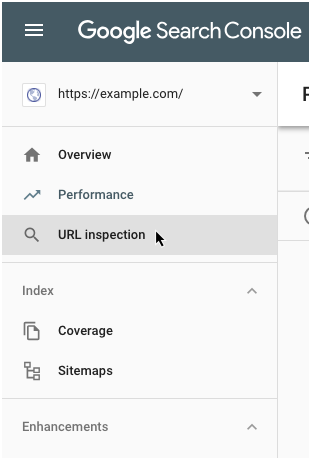
- Apart from this, if you have a large number of URLs to submit, it is easier to submit a sitemap instead.
- Both methods are about the same in terms of response times.
Force Telegram to purge cached data
If your thumbnail image or page/gallery/folder title is not coming up on Telegram, you need to purge the Telegram cached data.
Follow these simple steps to purge the cached data:
- Go to @webpagebot and send the URL of the page for which the thumbnail image is not showing up.
- Telegram will scan your link and generate the new image thumbnail, title, and description.
Force Linkedin to purge cached data
- Just head over to the LinkedIn Post Inspector, input the site URL or page, or blog post that you need to check, and hit Inspect.
- You would see the updated thumbnail image in the preview.
- That’s it. Now share your link on Linkedin again. You would see the updated content.