You can create a blog within your Pixpa website to publish stories, posts, announcements and share your journey with your site users. The Blogging feature is offered on all the plans (except the Basic Plan).
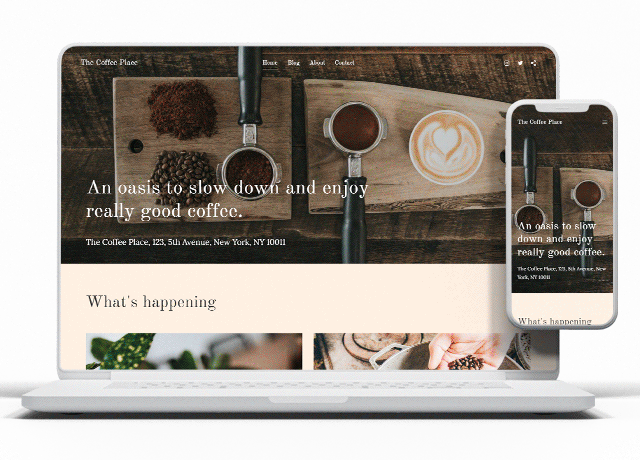
See blogging in action
Start a blog to:
- Share your ideas
- Tell the story of your brand
- Engage with your website’s visitors
- Explain new features in detail
- Guide on how to use your products
- Showcase your expertise
- Build a community for yourself
How does Pixpa structure the blogs?
Pixpa uses a blog listing page and a blog post page to organize the blogs.
- Blog Listing Page is a blog’s home page where all the published blog posts will be visible. Design your blog listing page using options like layout, grid gutter, content width, text alignment, posts per page, and a lot more. When clicked on the blog post (title or the thumbnail image), the blog post page will be visible.
- Blog Post Page is a page wherein a single blog post is visible in detail. Design your blog post page with a variety of options like show reading time, show author, show latest posts, title, metadata font style, and many more.
Each blog post page will have a unique URL. You can create any number of blog posts inside a blog.
Also Check: Create a Blog.
Top 20 highlights of Blogging in Pixpa:
- You can add multiple blogs to your website. Learn more.
- Create blog posts with images, videos, and other embeds. Learn more.
- You can duplicate any blog post with a single click.
- Add a banner to your blog listing page/post page. Learn more.
- Publish your blog post or save it as a draft.
- Schedule a blog post to be published on a specified date.
- Choose from several layouts for your blog listing page and post page. Layouts are fully customizable and you can finetune all visual elements of any layout such as image aspect ratios, image radius, button styles, fonts, and much more. Learn more.
- Structure your blog using categories and tags. Learn more.
- Create blog authors and attach an author to any blog post. Learn more.
- Choose the elements you want to show on your blog listing page (featured image, title, excerpt, date, categories, and tags). Learn more.
- Add an image gallery to your blog post. Learn more.
- Add a customizable sidebar to your blog listing page and/or the blog post page. The widgets include content blocks, search, social media, latest posts, tag cloud, Instagram, and newsletter. These widgets can be customized and sequenced as required to show up in the sidebar. Learn more
- Show the reading time on your blog post. Learn more.
- Enable users to comment on the blog post using inbuilt Pixpa Comments or Disqus. Learn more.
- Specify the number of posts you want to list on the blog listing page. Pagination controls will be available. Learn more.
- Choose from multiple navigation styles to enable users to go to the previous or next blog post.
- Password protect your blog. Learn more.
- Add the blog feed to any website page. Learn more.
- Include an external script to the blog listing page/post page. Learn more.
- Get your blog RSS feed link for syndicating or sharing your blog feed. Learn more.
With all these numerous design options, you can shape your blog the way your readers want it to be.
