A Shipping Region is a set of country-based shipping rates that will be applied to each order.
Pixpa gives you the option to set up several shipping rates in your website store so your customers can choose from a range of delivery speeds and costs.
You can specify your Shipping Regions and Shipping Rates from the Shipping option in Store.
Using this shipping option, you can create different shipping rates based on the total order weight.
This type of shipping is suitable for outlets/businesses selling items that are of different weights.
Add Shipping based on order weight
- Visit the Shipping page (1) and go to the Shipping Region (2). If you have not created it, click on the +Add Shipping Region button (3) to create it now.

- Click on the Add Shipping Rate button.
- Select the Based on Order Weight option to set up shipping based on order weight.
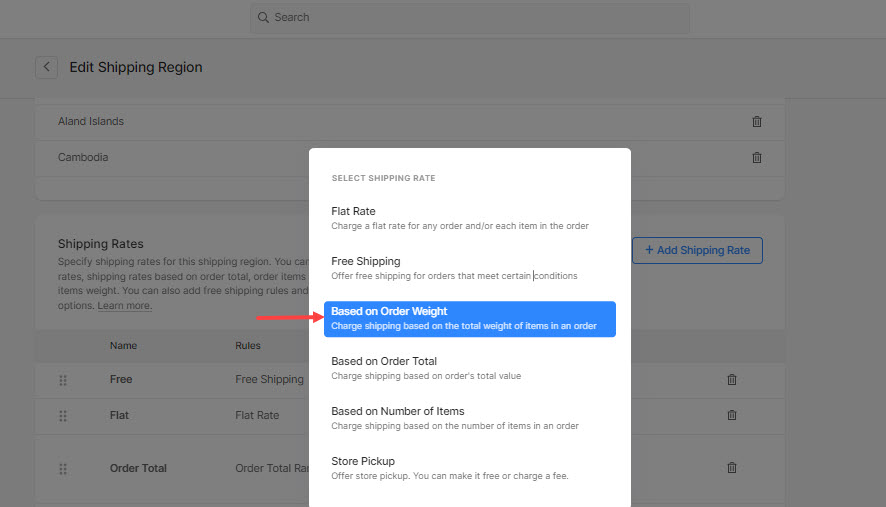
- Now, enter the shipping rate name (1).
- Next up, go to the Specify Range (2) section and specify the range (3) and the respective rate (4).
- Click on the +Add Range (5) button to add a new range of weights and the rate.
- Enable Limit this Range (6) option to specify a finite limit range value. You can leave this disabled if you want to keep the upper limit infinite.
- Finally, hit the Save (7) button.
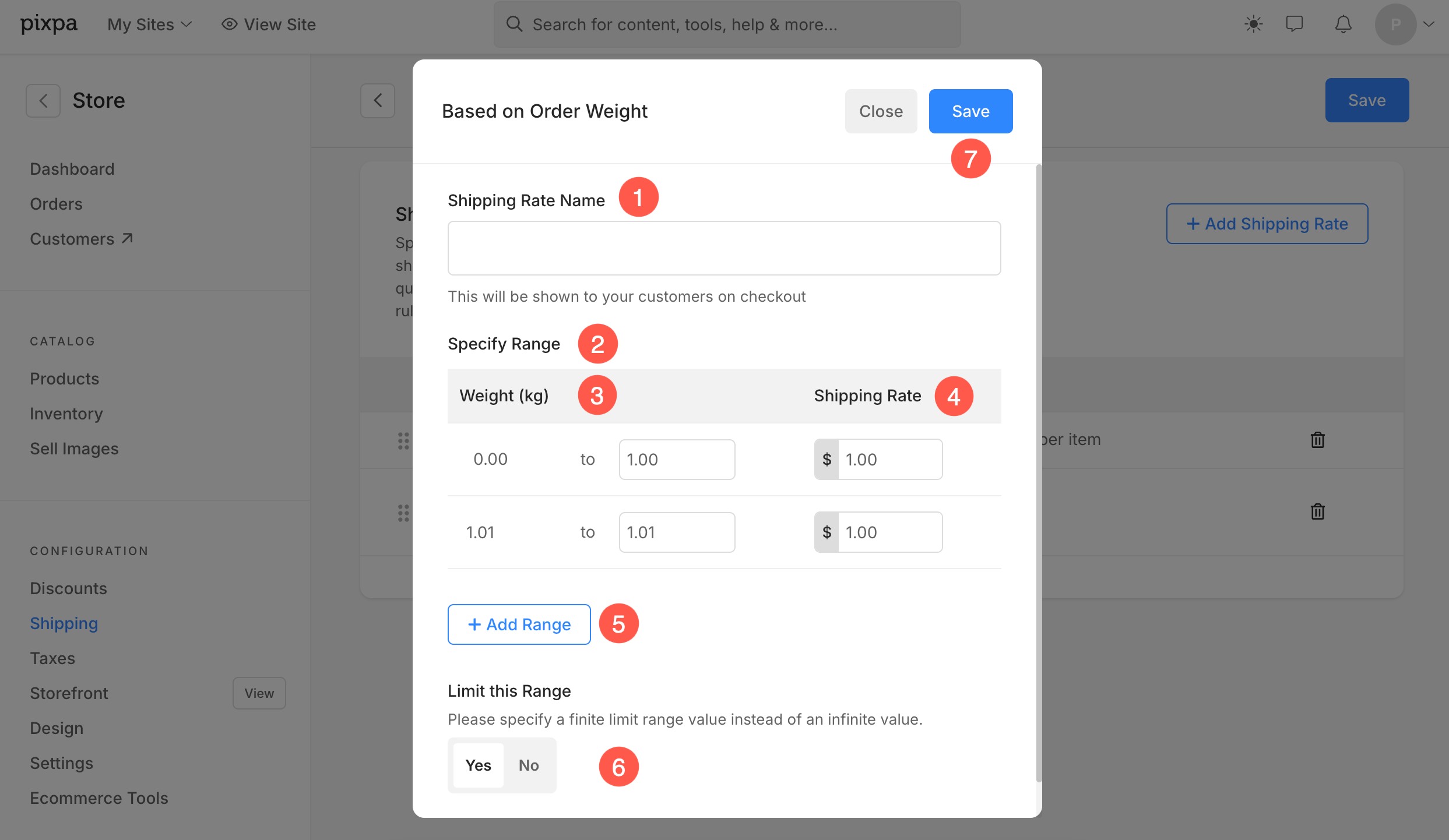
- The weight range always starts from 0.00 and ends at the defined limit range. Disable Limit Range option to keep the upper limit infinite (∞).
- The minimum weight limit of the below range (2) always starts after the maximum weight limit of the above range (1).
- Click on the delete icon (3) to delete any range you have added.
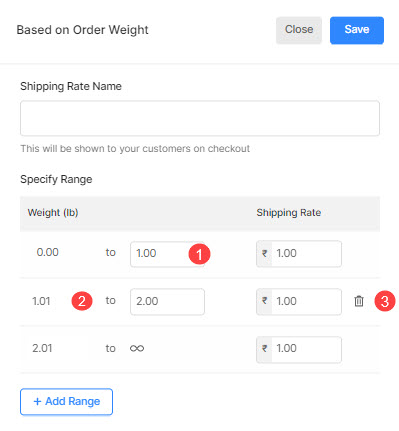
- If the shipping rate for the last weight range is set to $0, the shipping cost of the orders above that specified weight (min order weight in the last weight range) will be $0.
- To avoid this, you can set a shipping rate for the last weight range that will apply to all heavy orders.
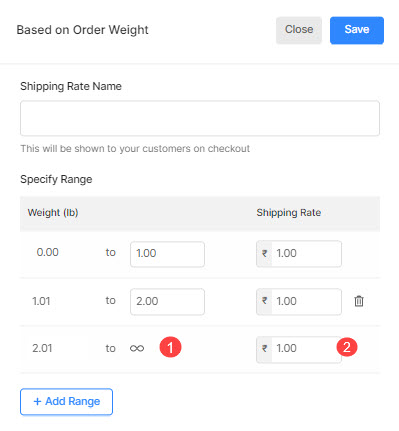
- See how to change the unit of weight.
- See how to specify the product weight.
- In case of eCommerce-enabled galleries or Client Galleries, you can specify the product weight for the products present in the pricing sheet.
