In the review stage, you can view the crop set by the customer, edit the crop, replace the files, and then approve and send them to the lab for fulfillment.
View and edit the crop set by the customer:
- Enter store orders (1) in the Search Bar.
- From the related results, click on the Store – Orders option (2) under Studio Links.

- You would now see the Orders page where you would see all the orders.
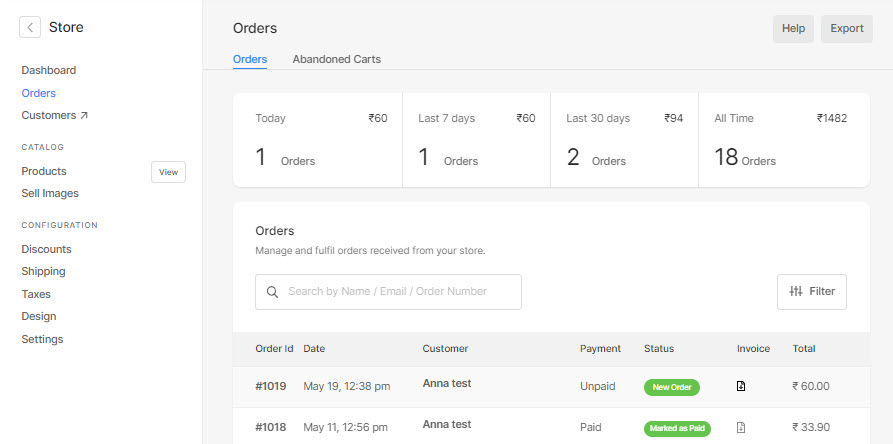
- Click on an order to open it.
- Find the digital downloads, WHCC, or custom lab products.
- You would see the Review Crop button after the file name.
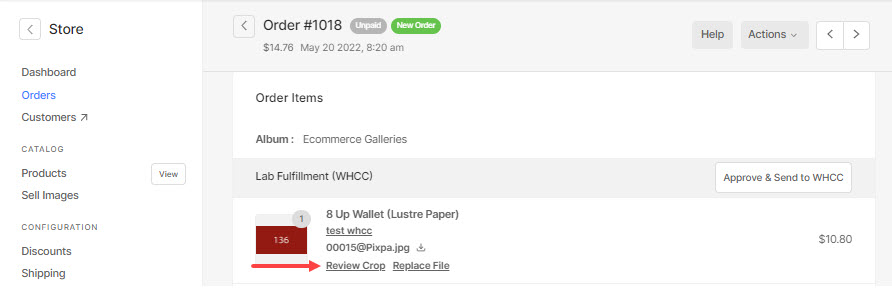
- When the Review Crop button is clicked, you would see and edit the crop set by the customer.
- You can edit the crop by moving the box.
- Hit the SAVE button.
- Now, click on the Approve and Send to lab button.
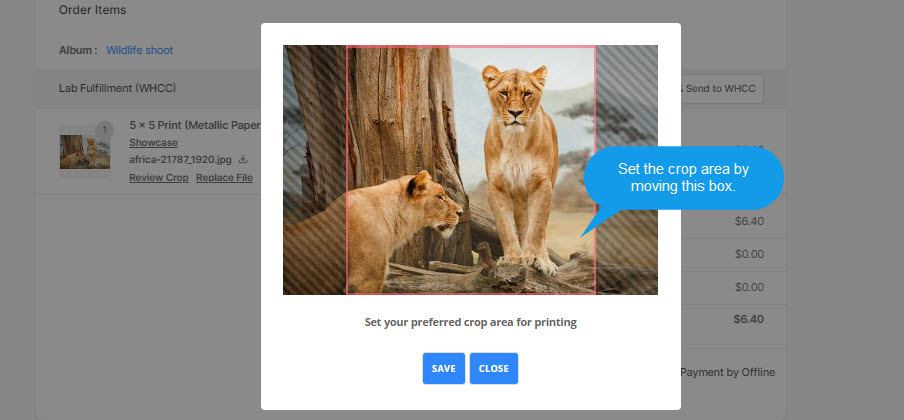
Voila!! You have adjusted the crop area for printing now.
