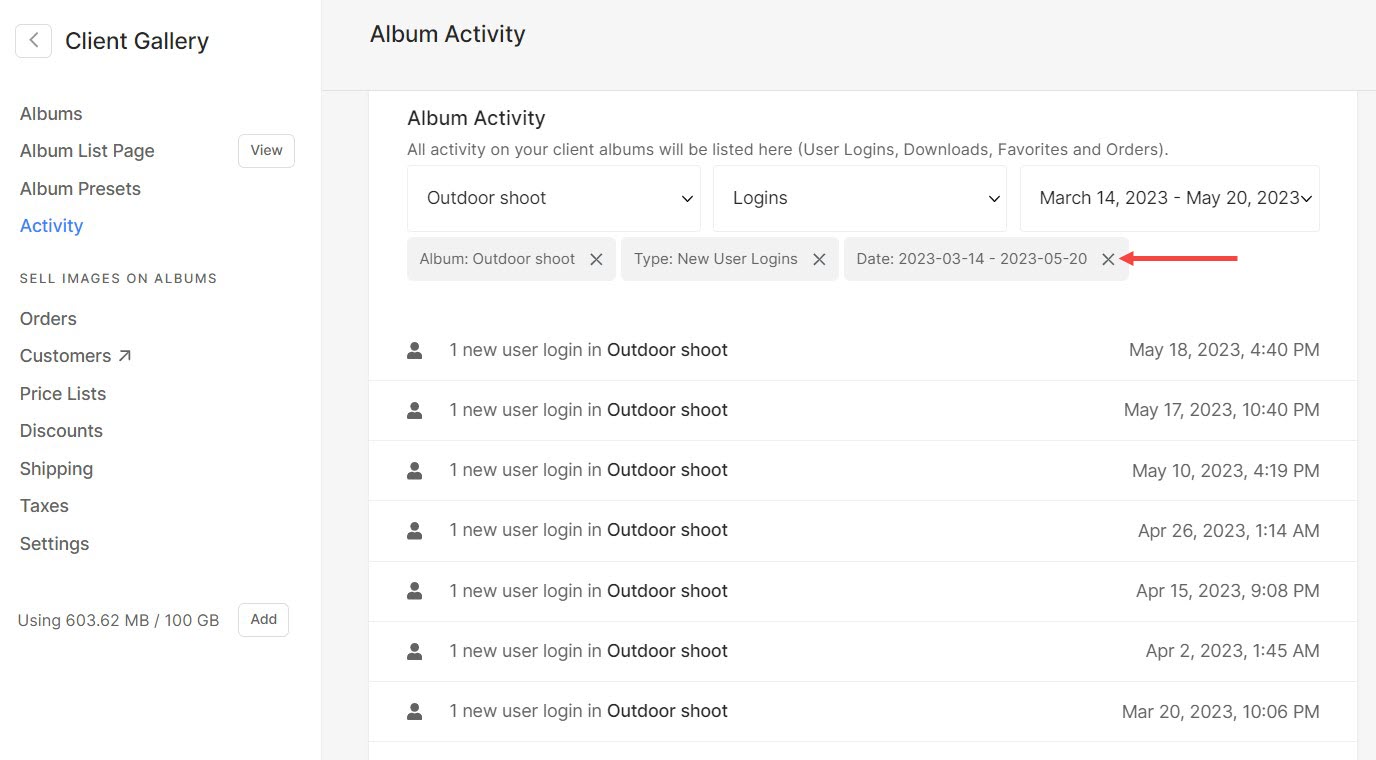Check the comprehensive overview of all the activities within Client Galleries from here. Activities such as Logins, Favorites, Downloads, etc. of all the albums will be displayed here in a consolidated view.
In this article:
You can check all the activities from Client Galleries (1) section.
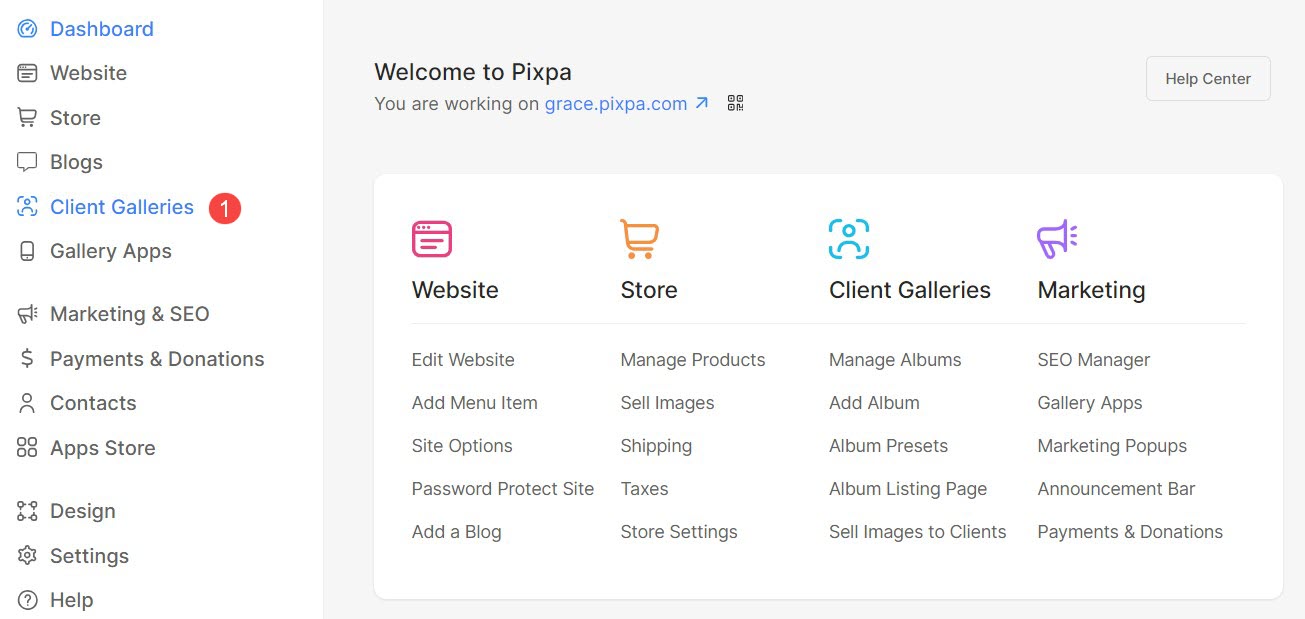
Once you are in the Client Galleries section, click on Activity (2) tab.

View All Activities
- Click on the Activity (1) tab to check the activities of all the albums from your Client Galleries.
- You can click on each activity (2) to view that particular page.

Filter by Album’s name
You can easily filter the activity results by choosing an Album. You have two options:
- Check all the activities of every album at once by selecting All Albums (1) option.
- Select a particular album (2) to view its activities list.
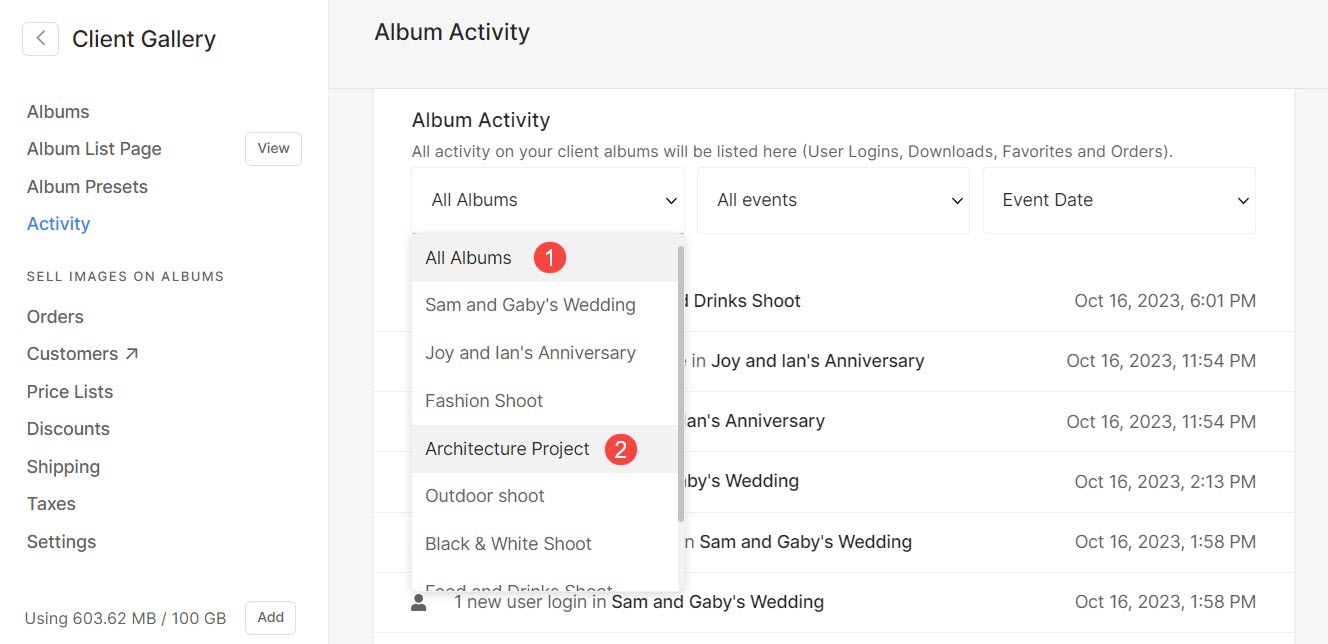
Filter by Event
Filter the results based on the actions performed by clients.
- You can view all the activities based on events at once by selecting All events (1) option.
- You can also separate the results by using filters like Downloads Gallery / Images, Downloads Favorite, and Login Activities (2).

Filter by Date
- You can filter the activities by Event date (1) also. Here you have several options like Yesterday, Last 7 Days, Last 30 Days, This Month (Current), and Last Month (Previous) (2).
- You also have the option to select a specific time frame to see all the activities that took place within that period. For this, select Custom Range (3) option and specify the start and end date.