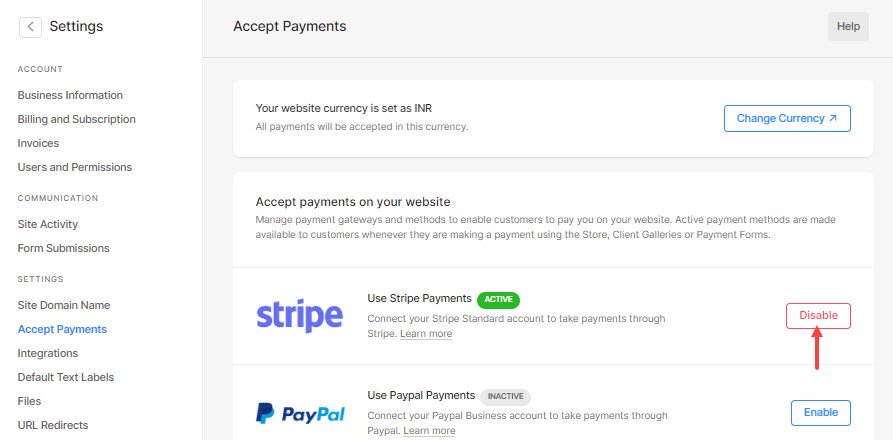Start taking payments online by connecting your Store to your Stripe account and enable your site visitors to check out using Stripe gateway.
Connect Stripe to your Store:
To navigate to Accept Payments tab, click on Settings (1) and then Accept Payments (2) from the Dashboard of the studio.
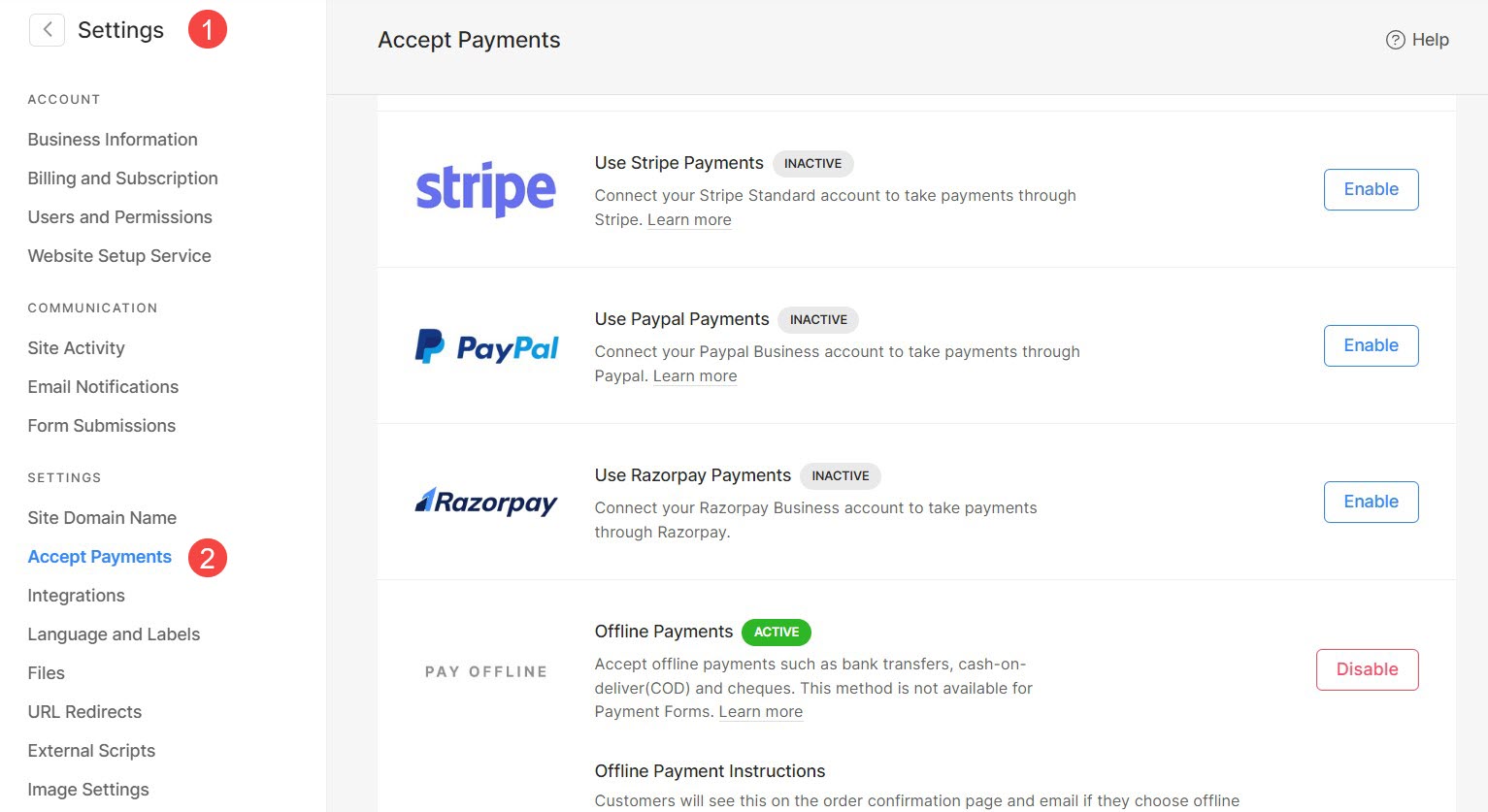
Alternatively, you can use the search option also to navigate to the Accept Payments section.
- Enter payment methods (1) in the Search Bar.
- From the related results, click on the Accept Payments option (2) under Studio Links.
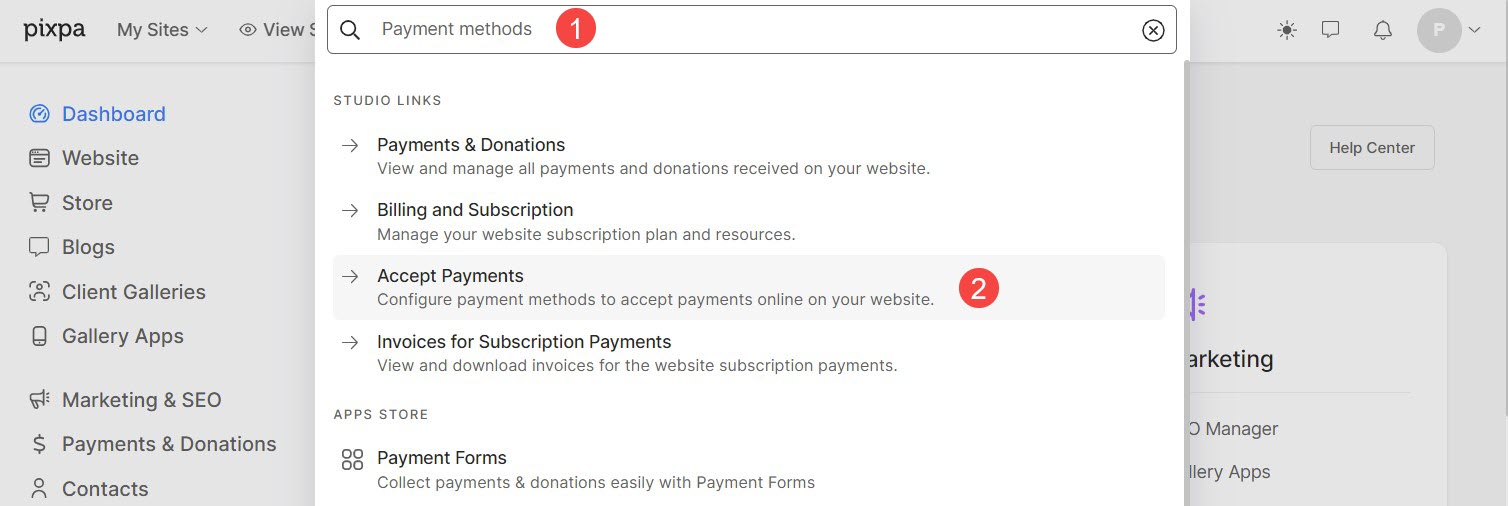
- You will now reach the Accept Payments page wherein you would see all the payment methods that you can connect with your store.
- Click on the Enable button next to the Stripe. You would be redirected to a page where you need to log in to your Stripe account.
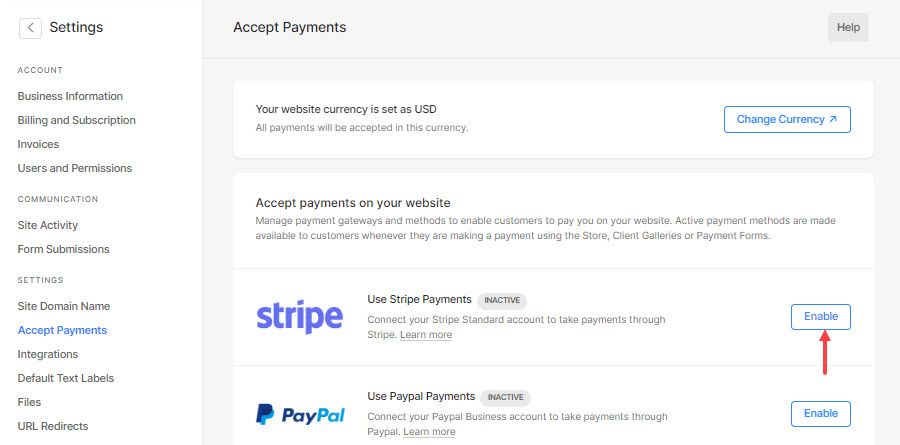
- In the next step, enter your login credentials to log in to your Stripe account or if you have already logged into your Stripe account in the browser then it will automatically connect your Stripe account and you will be redirected back to the Pixpa studio.
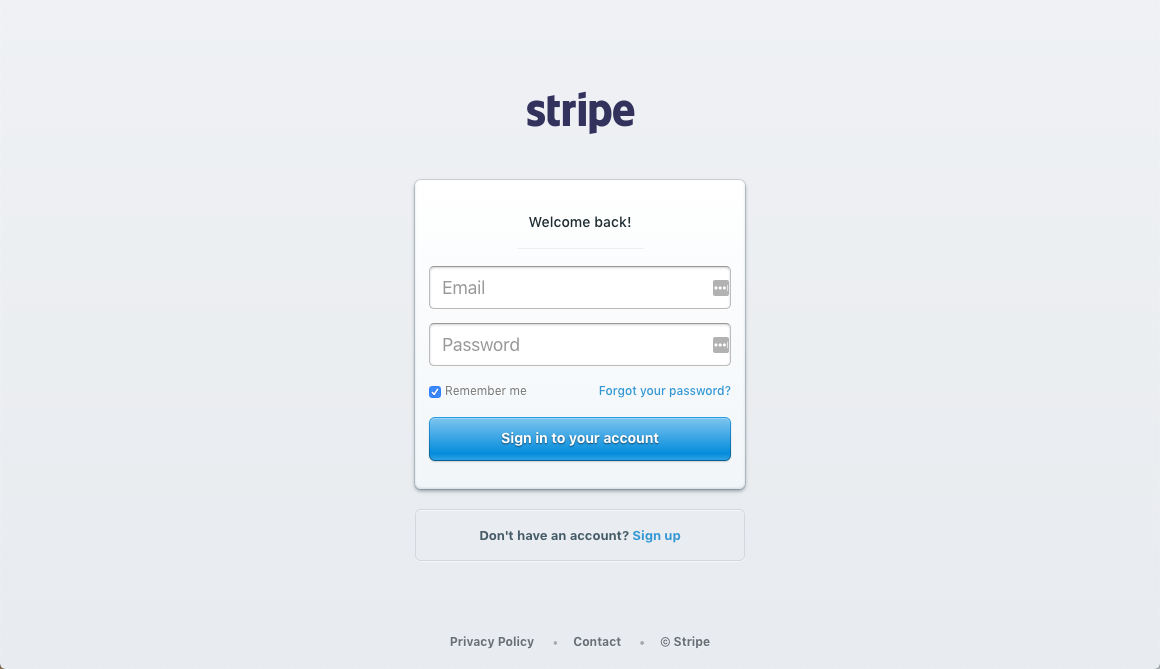
Remove Stripe Connection
- You can disconnect the Stripe connection by clicking on the Disable button next to the Stripe payment option.