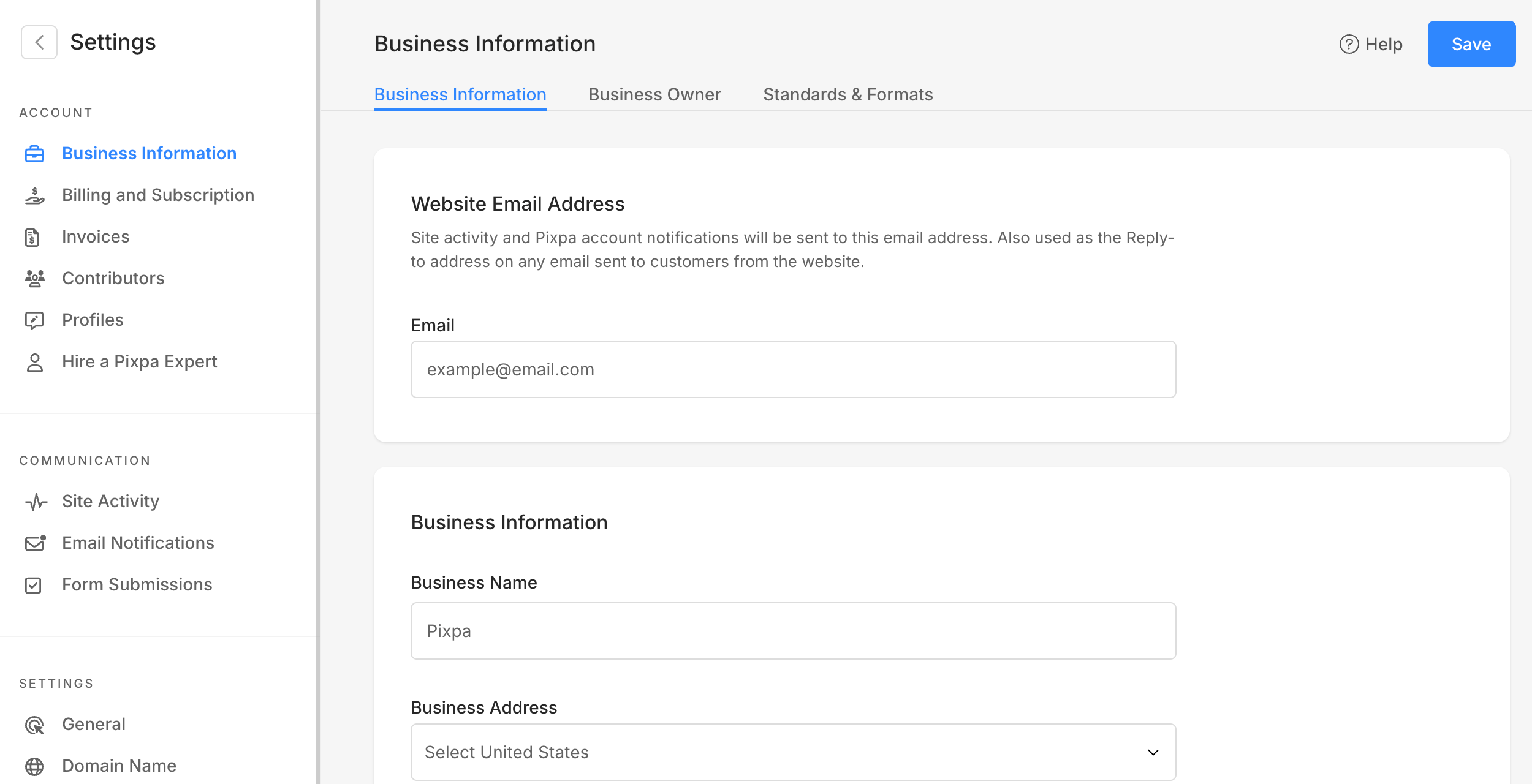Pixpa is an all-in-one platform that enables creative pros to create and manage their Portfolio Website, Store, Client Galleries, and Blogs easily without any coding knowledge.
Pixpa’s drag-and-drop website builder empowers photographers, artists, and designers to manage their complete online presence easily in one place.
Sign up for a free 15-day trial to start building your website on Pixpa. To know more regarding the trial period, please click here.
Once you have signed up for a free trial, you get instant access to the Pixpa Studio. Click here to login and start editing your website.
In this article:
- Dashboard
- Website
- Client Galleries
- E-commerce Galleries
- Gallery Apps
- Blog
- Design
- Marketing Tools
- Settings
Let’s look at each of these sections to understand how you can use the studio to build your website.
Dashboard
Your starting point in Pixpa is the Dashboard which gives you access to the most important links that you would often use in the process of building your website.
Once you have logged in to your free trial account, you get instant access to your studio home.
You can start building your website right away with the options available on the left-hand side of the dashboard.
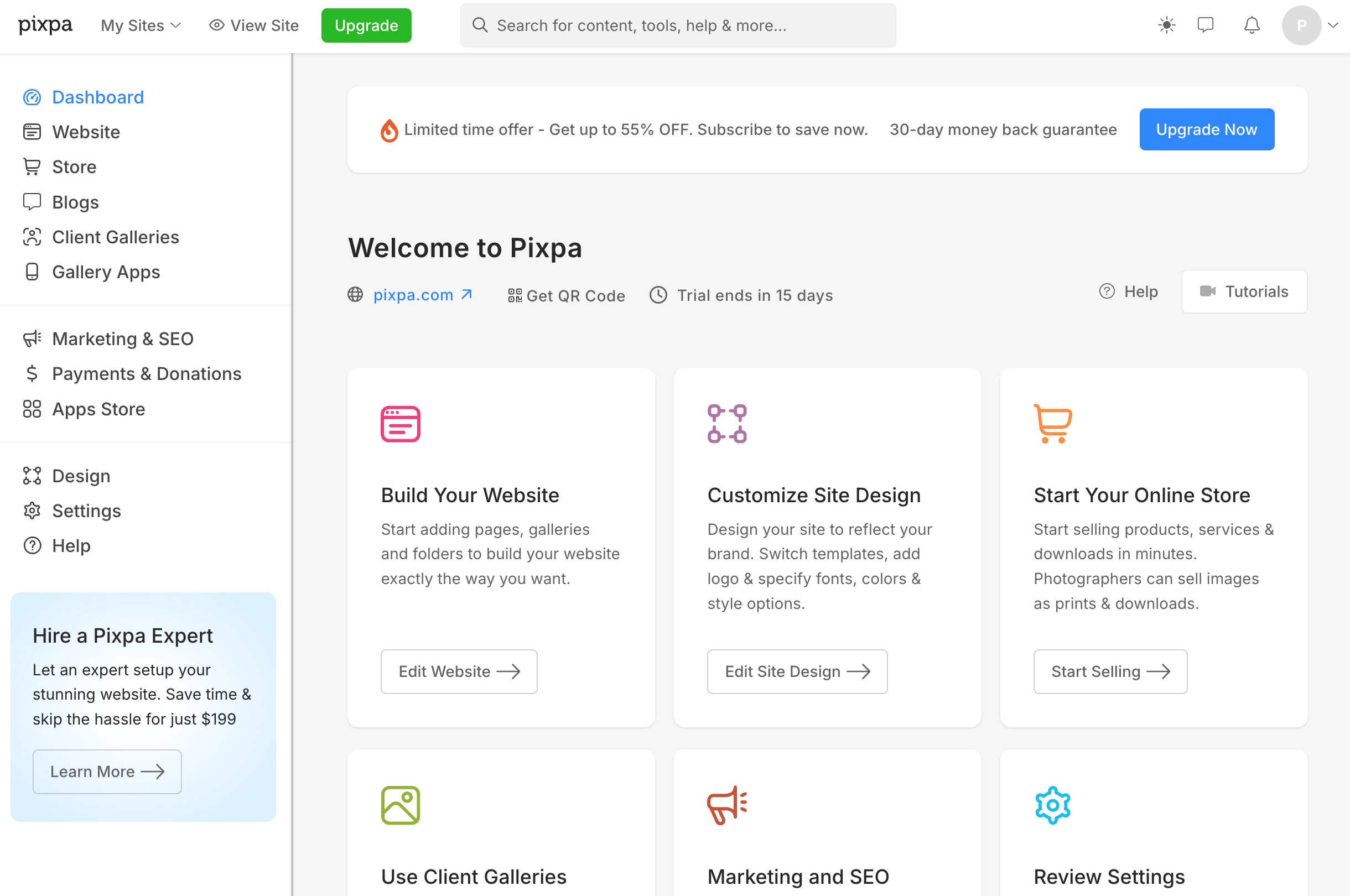
Website
The Website section is where you add and manage all the menu items on your website. You can easily add galleries, pages, and other menu items in this section.
See the different menu items that you can add to your website.
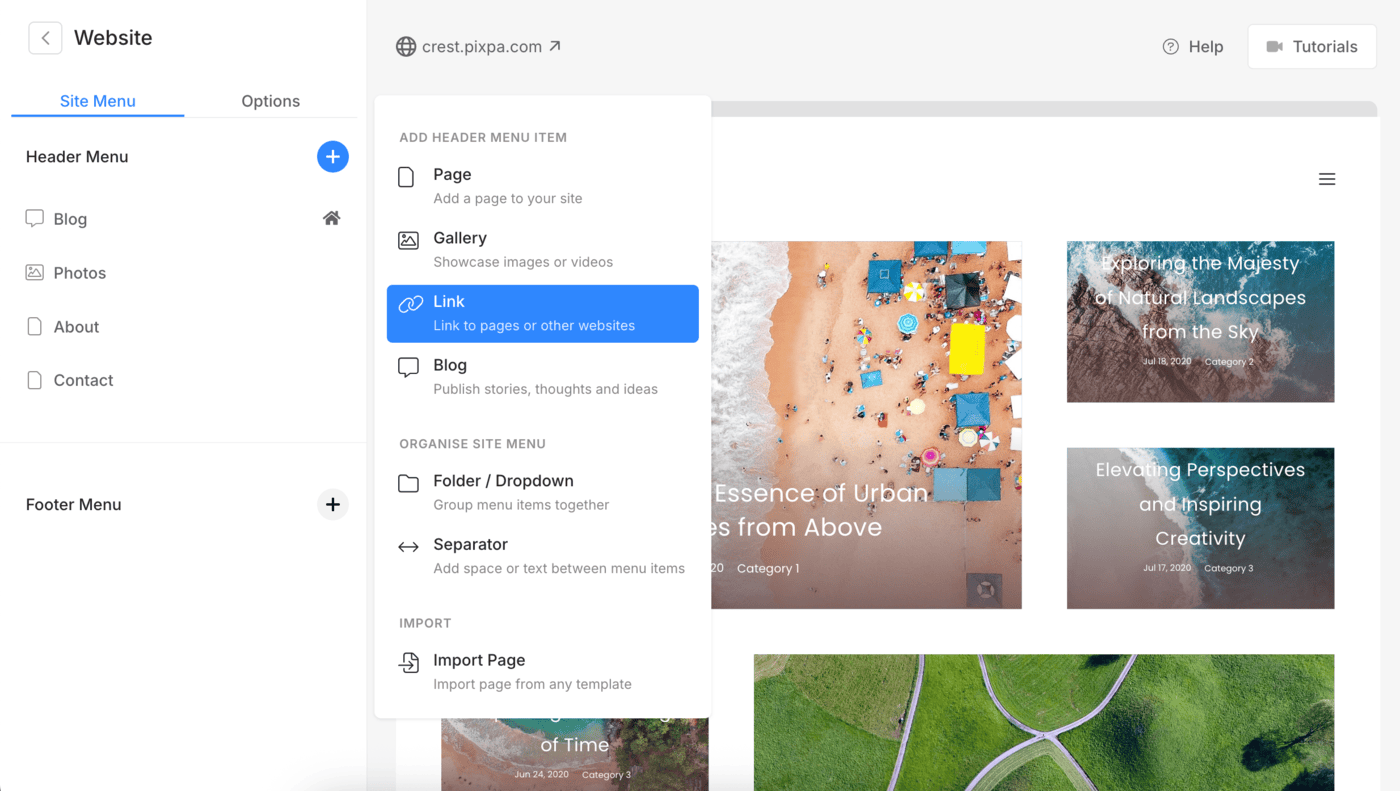
Client Galleries
The Client galleries platform is designed to share, sell, proof, and deliver images to your clients. Clients can also share their collections and favorites with family and friends.
Check here to learn how to manage client galleries.

E-Commerce Galleries
You can set up two types of stores in Pixpa:
- Dedicated online store for physical products. Check out the demo store.
- eCommerce galleries store for selling images. Check out the demo store.
Store and E-Commerce galleries
Sell physical products and services on your website. Seamlessly integrated with your Pixpa website. Start selling your work in a matter of minutes without the need of any coding knowledge.
Check this article on how to build your store and start selling.
Using eCommerce galleries, sell images as prints or downloads directly on your website. Start selling your work in a matter of minutes without the need of any coding knowledge.
See help articles on how to build your eCommerce store and start selling.

Gallery Apps
Pixpa’s Gallery Apps platform enables you to create personalized mobile gallery apps for your clients. Share your work, build your brand, deliver added value and impress your clients.
See help articles on how to set up your gallery apps.
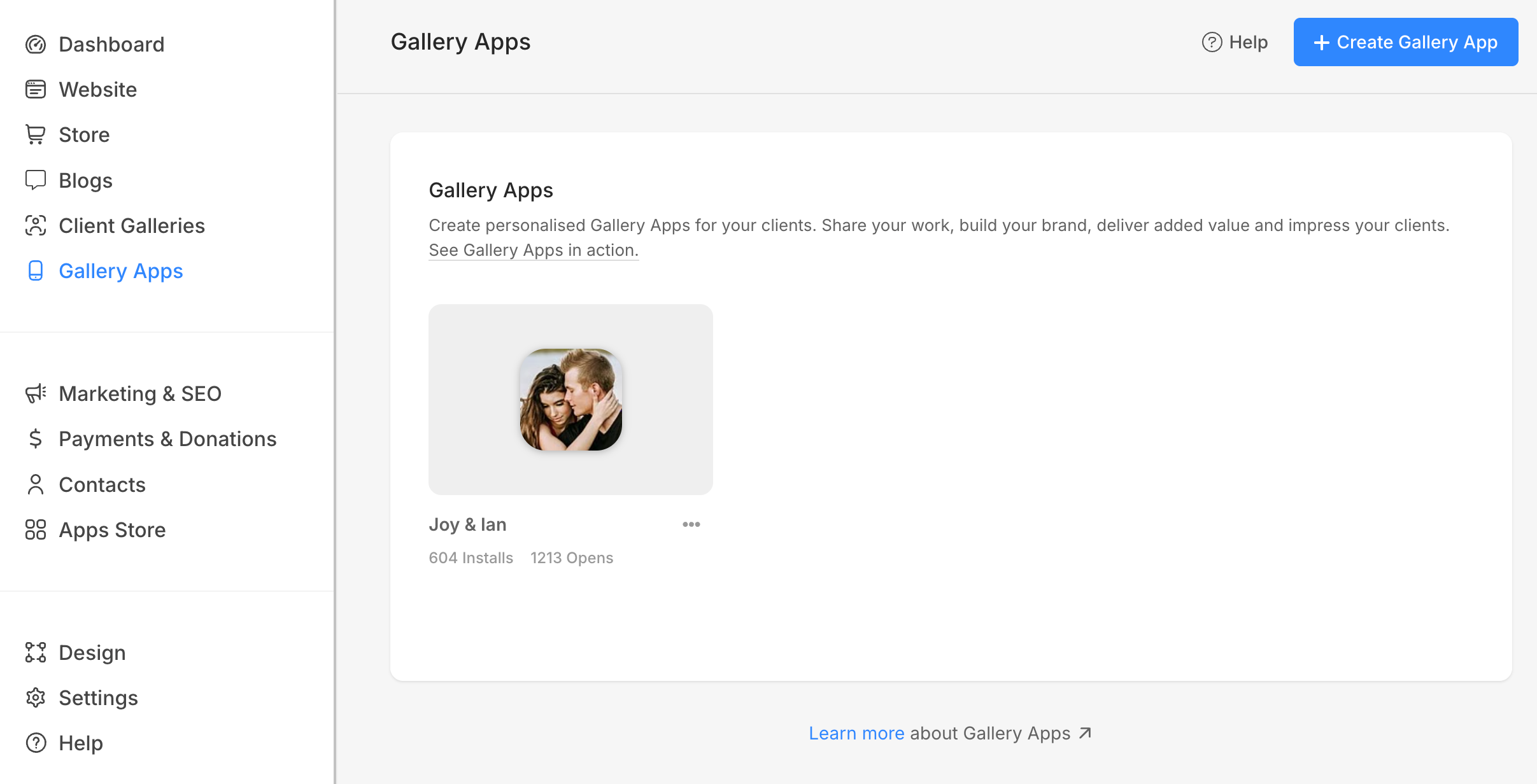
Blog
Add a blog (or multiple blogs) to your website. Each blog has its own blog roll and tags and you can add unlimited blog posts. You can use Blogs not just for blogging but also for things like news, events, testimonials, etc.
See help articles on how to start blogging.

Design
The Design section is where you change your website theme and customize your theme to get the perfect look and feel for your website.
See help articles on how you can customize the design of your website.
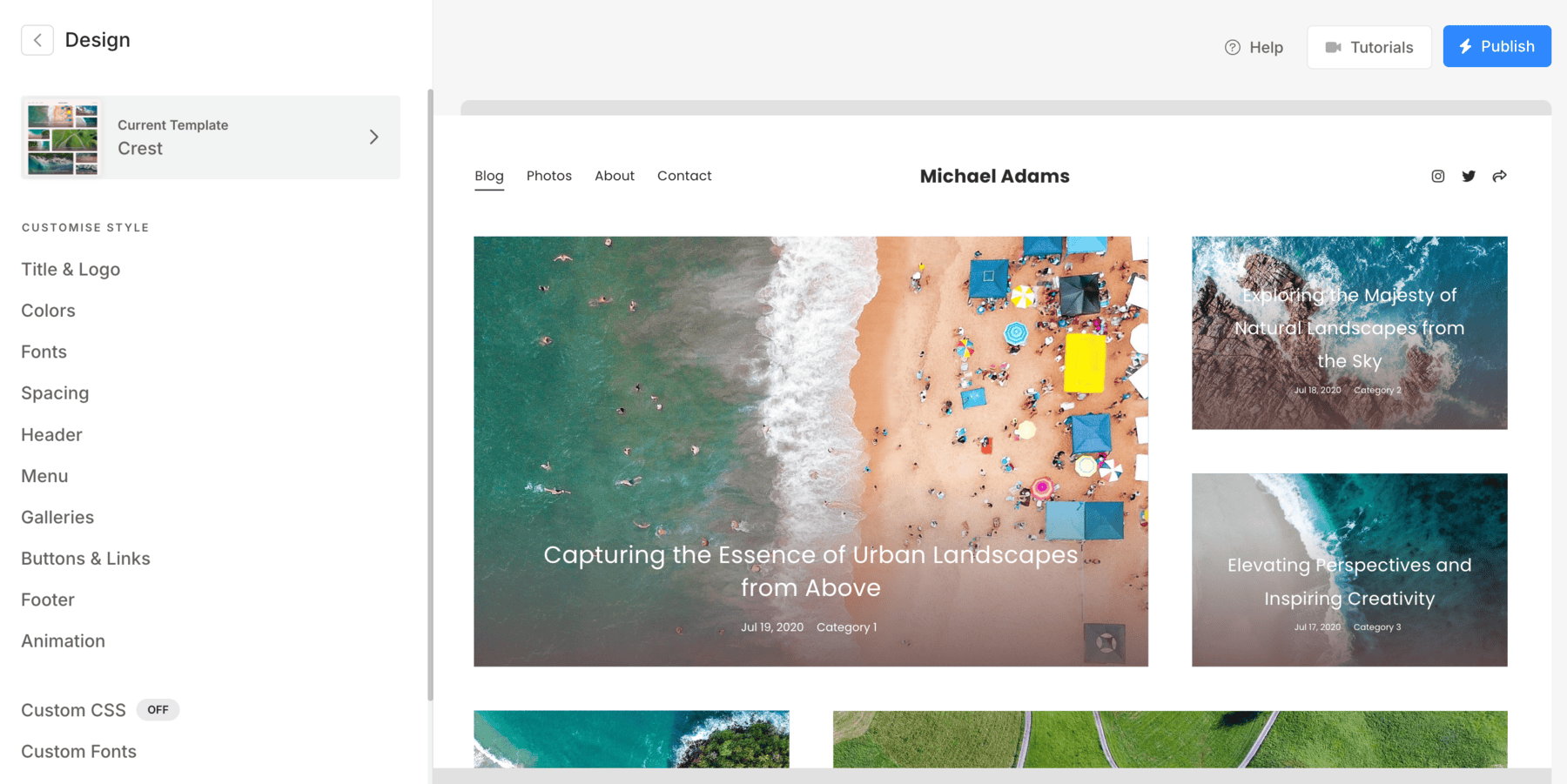
Marketing Tools
Tools to market your business and increase your website traffic like SEO, Social Media, Announcement bar, and Mobile information bar.
See help articles to know more.
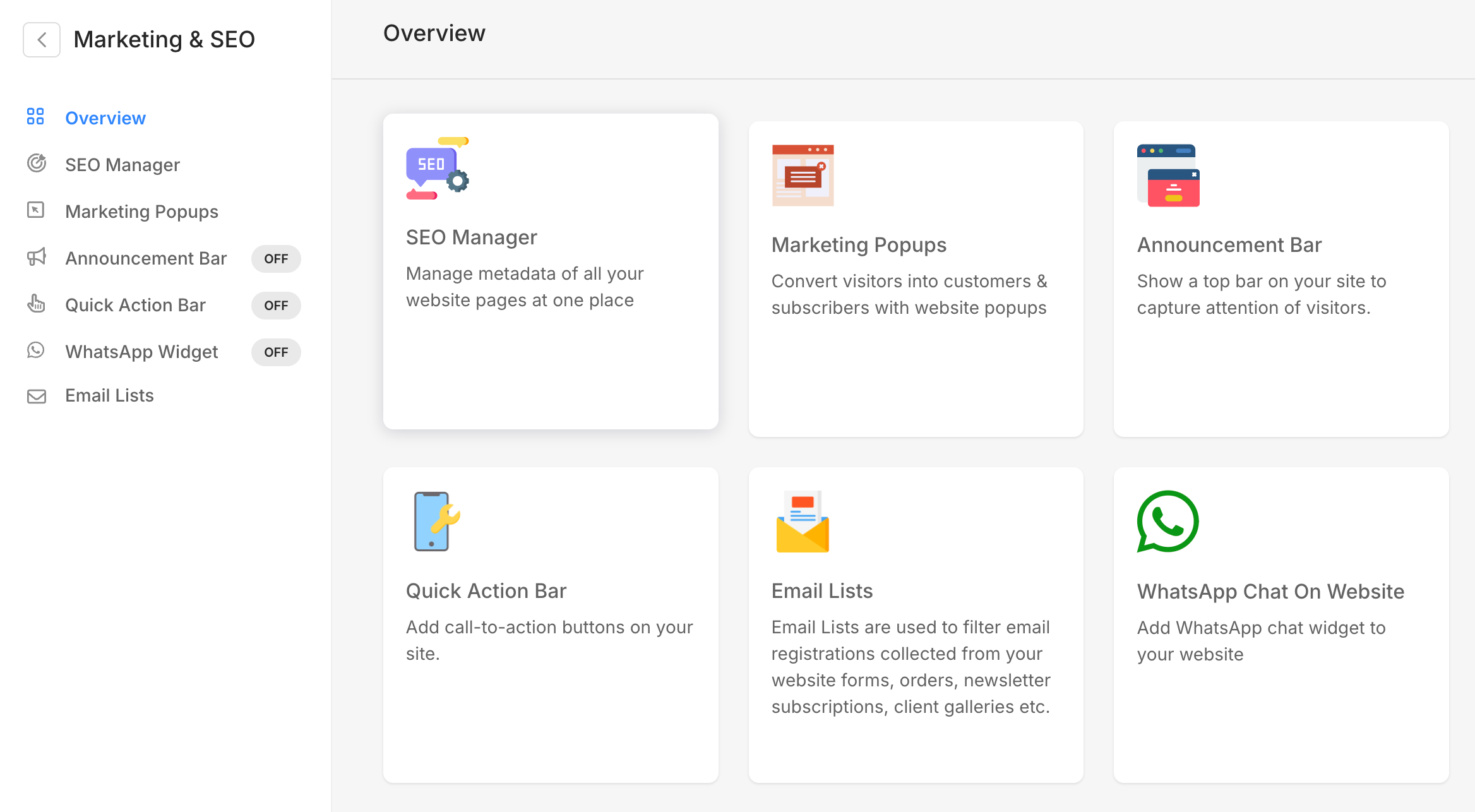
Settings
The Settings section is where you change your website settings and properties to personalize your website. There are several important actions that you can accomplish in the Settings section. Know more.