You can review and approve orders only if you have chosen to review the digital download orders or have chosen to review while setting up WHCC Lab/Print Vendor.
In the review stage, you can view the crop set by the customer, edit the crop, replace the files, and then approve and send them to the lab for fulfillment.
Review and approve an order:
- Enter orders (1) in the Search Bar.
- From the related results, click on the Client Galleries Orders option (2) under Studio Links.

- You will now reach the Orders page.
- Click on any order to open it.
- Find the digital downloads, WHCC, or print vendor fulfillment items and see/edit crop, and replace the original file if necessary.
- Now, click on the Approve & Send button to approve the order.
- Once you have approved the digital download file, the download link will be generated and visible.
- The full gallery download link will be provided without any approval as a zip file.
- Once you have approved a WHCC or print vendor item, it will be sent to the respective lab for fulfillment.
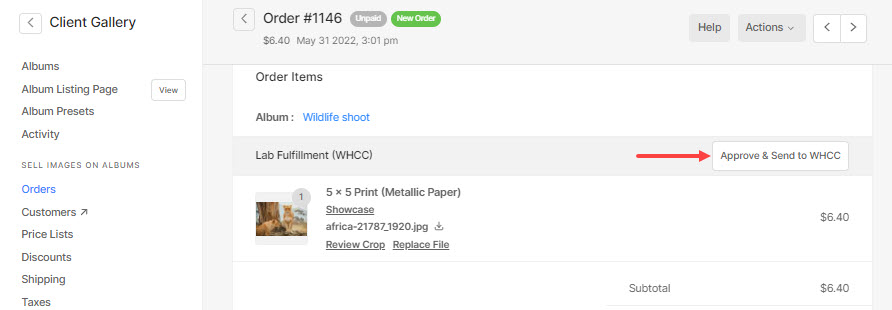
- Once you have clicked on the Approve & Send button, you will see a confirmation pop-up.
- Click on the Yes, send to lab_name button.
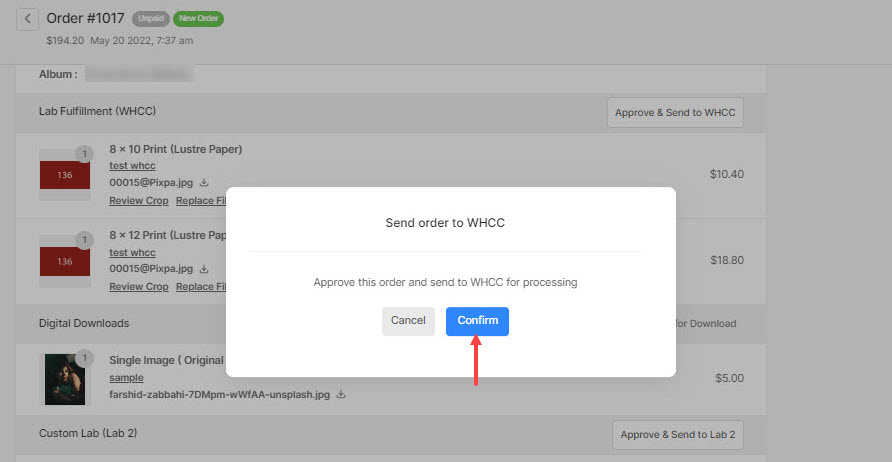
You have successfully approved the files in order now.
