You can easily connect your Pixpa website with your social media profiles on platforms such as Facebook, Twitter, Google Plus, Instagram, Behance, Pinterest and YouTube, and many others. Your website visitors will then be able to find you on various social media platforms and follow you.
Your social media profile links appear as icons on your website. You can control whether you want to show these icons on your website’s header, footer, or both.
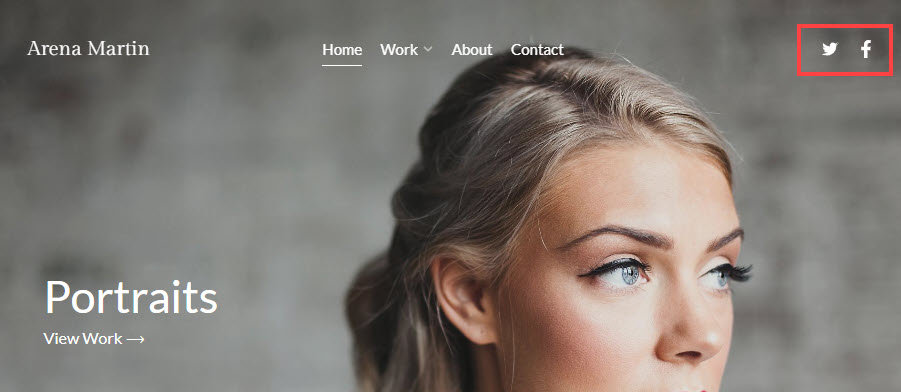
Add your social media profile links to your website
- Enter Social Icons (1) in the Search Bar.
- From the related results, click on the Social Icons – Website Header & Footer option (2) under Studio Links.
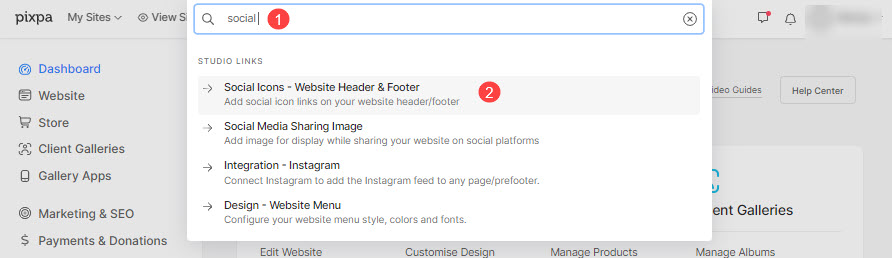
- You will now reach the Social Links (3) page.
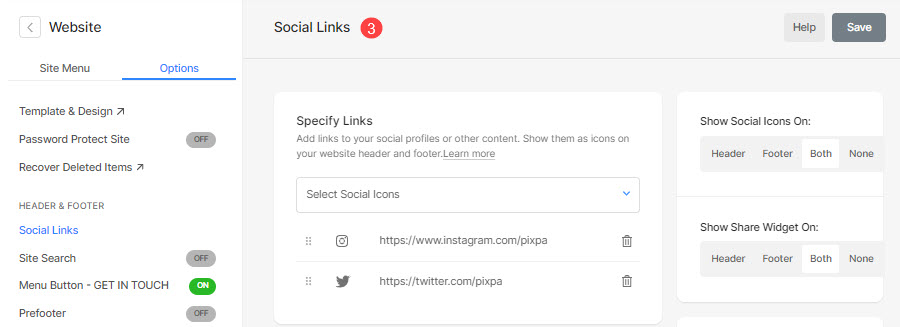
- On the right-hand side, you will have the option to manage the social links.
- Choose (1) the social links that you want to add to your website.
- Social media links that you have added (2). Click on the delete (bin) icon to delete the profile.
- Show Social Icons On (3) – Choose where the social media icons would show up on your website. The available options are header, footer, both, and none. See how to set the color, size, and spacing of the social icons.
- Show Share Widget On (4) – Choose where the share icon should show up on your website. The available options are header, footer, both, and none.
- Social Media Sharing Image (5) – Upload an image that will be used as a thumbnail when the website or any of the website pages are shared on social media.
- Save (6) your changes.
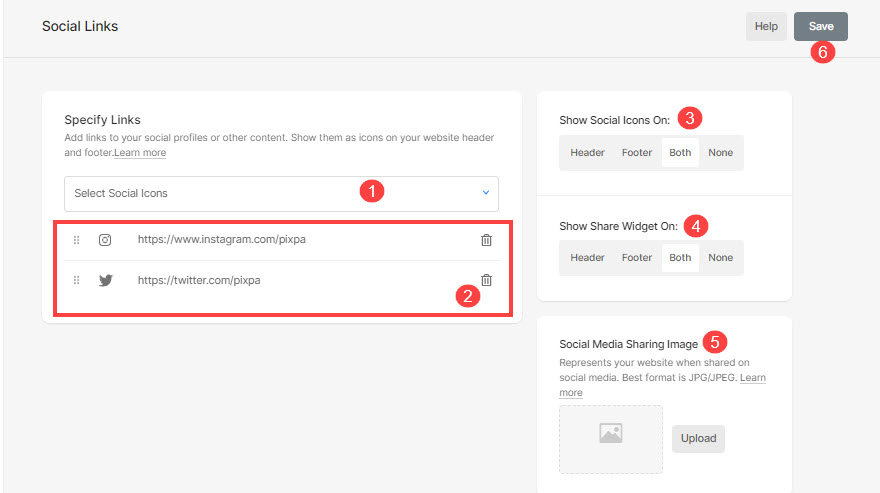
The social platforms supported by Pixpa are:
Fivehundredpx, Amazon, Amazon-pay, Angellist, Angular, App-store, Apple, Apple-Pay, Audible, Aws, Bandcamp, Behance, Bell, Bitbucket, Blogger, Btc, Buysellads, Calendar, Cc-paypal, Cc-stripe, Clock, Codepen, Creative-commons, Creative-commons-zero, Delicious, Deviantart, Digg, Doc, Download, Dribbble, Dropbox, Discord, Ebay, Ello, Mail, Etsy, Facebook, Facebook-messenger, Flickr, Flipboard, Foursquare, Git, Github, Globe, Goodreads, Google, Gplus, Google-wallet, Google-drive, Gratipay, Hacker-news, Heart, Fire-a-helper, Houzz, Hubspot, Imdb, Info, Instagram, Itunes, Kaggle, Kickstarter, Lastfm, Leanpub, Link, Linkedin, Location, Mailchimp, Medium, Mixcloud, Napster, Openid, Palfed, Patreon, Paypal, Periscope, Phone, Pinterest, Product-hunt, Profile, Quora, Reddit, Restaurant, Rss, Scribd, Shop, Skype, Slack-hash, Slideshare, Snapchat, Soundcloud, Spotify, Stackoverflow, Stripe, Stumbleupon, Telegram, Threads, Ticket, Trello, Tripadvisor, Tumblr, Twitter, Uber, Untappd, Viber, Vimeo, Vine, Whatsapp, Wikipedia, WordPress, Yahoo, Yelp, Yoast, Youtube, Twitch
