Pixpa enables you to automate your print orders by connecting the WHCC lab to your Client Galleries.
To start receiving WHCC orders, you need to:
- Set up WHCC lab.
- Create a WHCC price list.
- Create an Album and Gallery(s).
- Apply the price list to the gallery(s).
- Connect payment method(s).
Once you have set up everything and start receiving orders (with WHCC print products), you can view them from the Orders page of the Client Galleries section.
Pixpa sends order emails to you, your customer, your staff (in case you have specified the staff email addresses), and the lab that you have connected to (in case you have connected a lab and the order contains a print product).
In this article:
To view your order, follow these steps:
- Enter orders (1) in the Search Bar.
- From the related results, click on the Client Galleries Orders option (2) under Studio Links.

- You will now reach the Orders page.
- Click on any order to view and fulfill the same.
- An order may contain:
Fulfilling WHCC product
- As you click on the particular order, you will see the order details page as shown below:
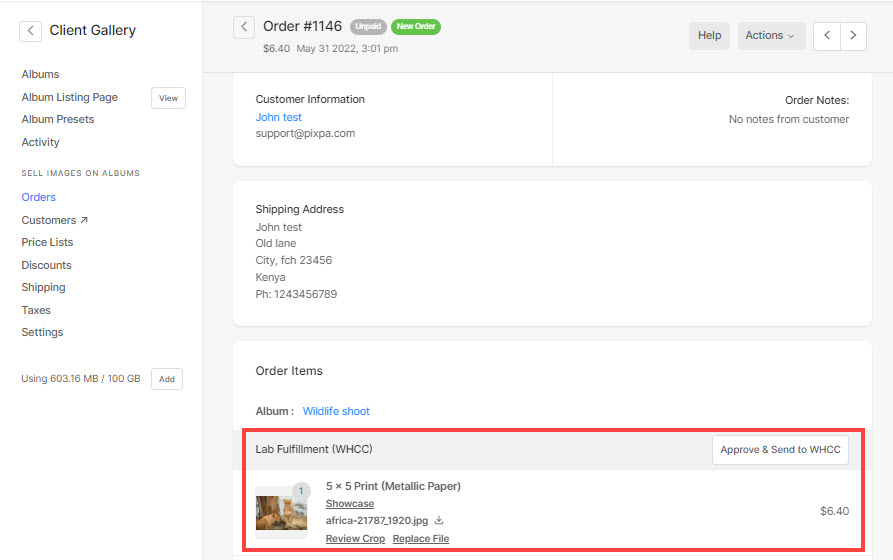
- For a WHCC product, you can download the file, see the crop set by the customer, edit the same, replace the file, and approve & send it to the lab for printing.
- See how to:
- While processing the order, you can always update the order status to keep your customer informed.

- Once you have approved and sent the order to the WHCC lab, the lab prints and ships the order to your customer.
Fulfilling Digital download product
- When an order contains a digital download product, it would look similar to the order shown below.
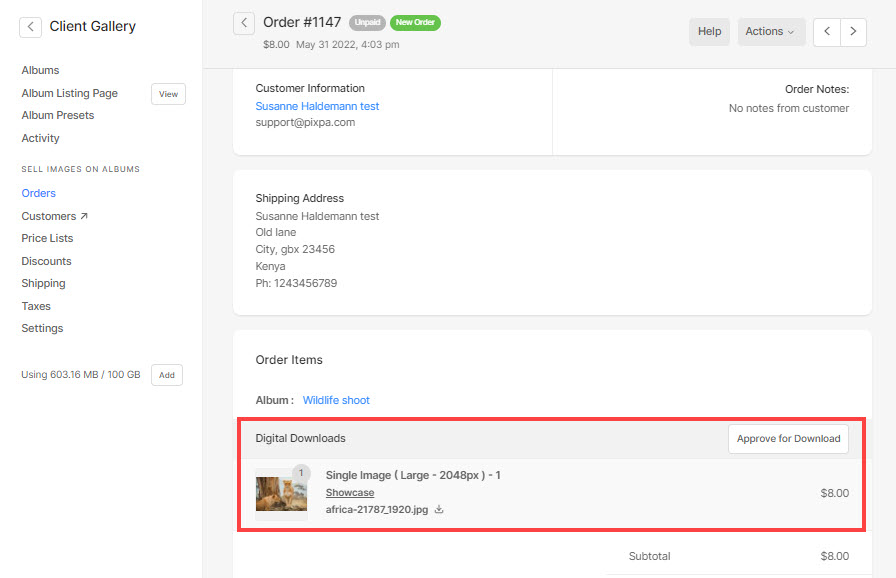
The Digital Download will have 2 cases:
- When you have chosen to auto-approve the digital downloads, once the order is paid/marked as paid, the download links will be provided on the order success page.
- When you have chosen to review the digital downloads, you will need to approve the downloads even if the order is paid. To approve the digital download, click on the Approve for Download button.
Once you approve, the download links will be visible on the order success page.
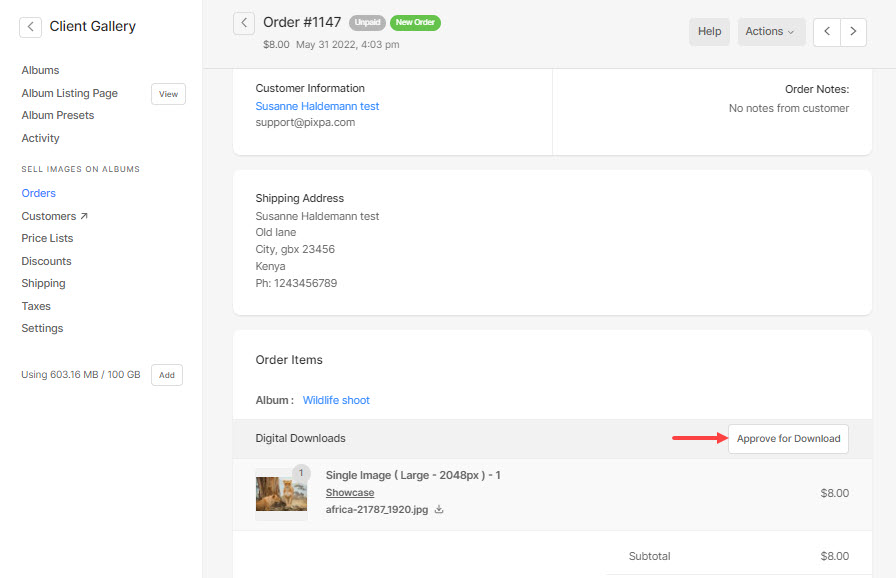
Fulfilling Self-fulfillment product
When you choose the self-fulfillment option, you will have to fulfill your orders personally outside of Pixpa. You will be the in-charge of ordering prints from your chosen lab and manage the shipping.
Photographers who wish to take full charge of the order fulfillment process can opt for this way.
- When an order contains a Self-fulfillment product, it would look similar to the order shown below.
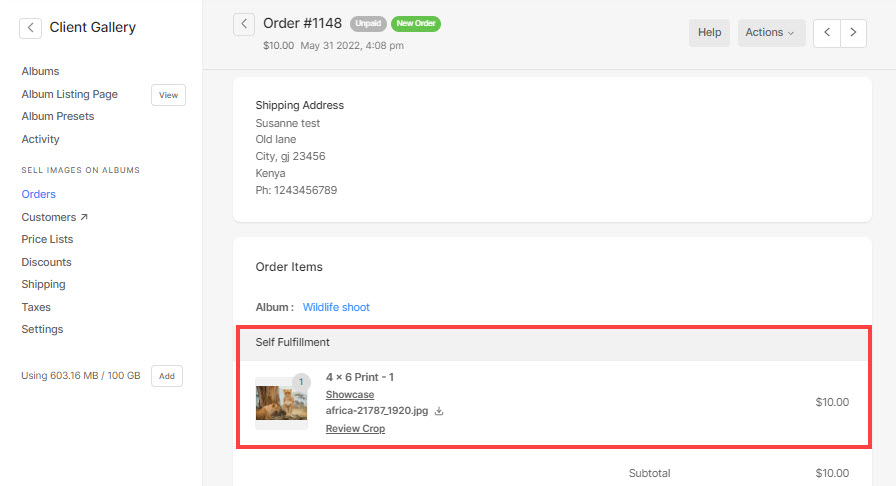
- You can Edit/See Crop (set by the customer) of the image and then, download the image for printing and shipping.
- You need to update the order status and intimate your customer manually from the Pixpa studio.

