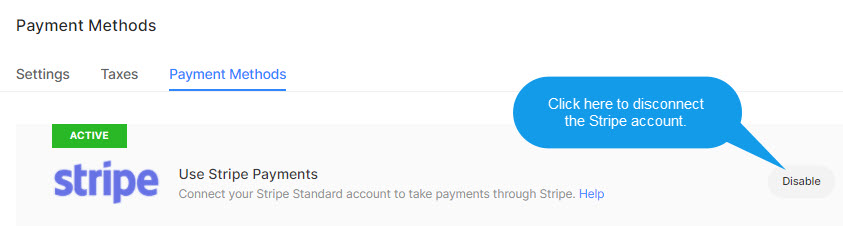Start taking payments online by connecting your Stripe account and enable your site visitors to check out using the Stripe gateway.
In this article:
Connect Stripe:
- Go to the Client Galleries section.

- Click on the Settings (1) tab on the left-hand side.
- Then, click on the Payment methods (2) tab on the top.
- You would see all the payment options that you can connect with your Pixpa store.
- Click on Enable button (3) next to Stripe. You would be redirected to a page where you need to log in to your Stripe account.
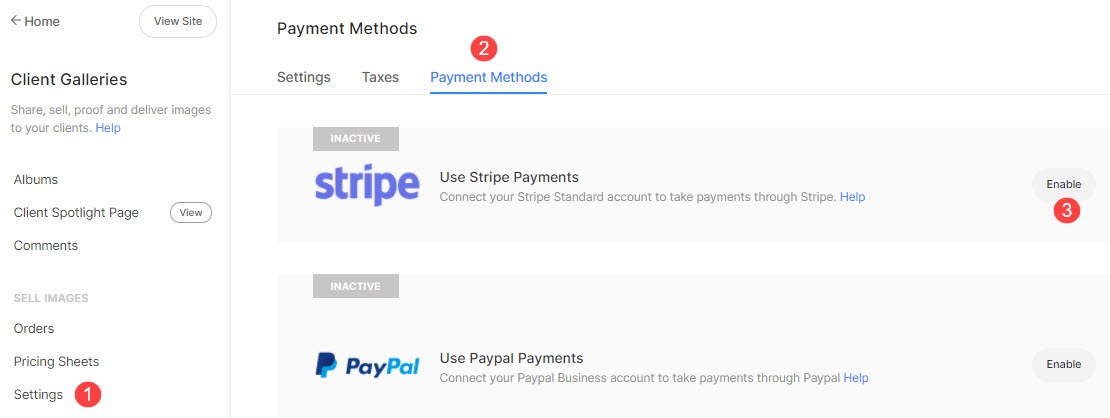
In the next step, enter your login credentials to log in to your Stripe account or if you already logged in browser with your Stripe account then it will automatically connect your Stripe account and you will be redirected back to the Pixpa studio.

Remove Stripe Connection
- You can disconnect the Stripe connection by clicking on the Disable button next to the Stripe payment option.
- Please note that if you remove the Stripe connection, you will not be able to take payments using Stripe on your website.