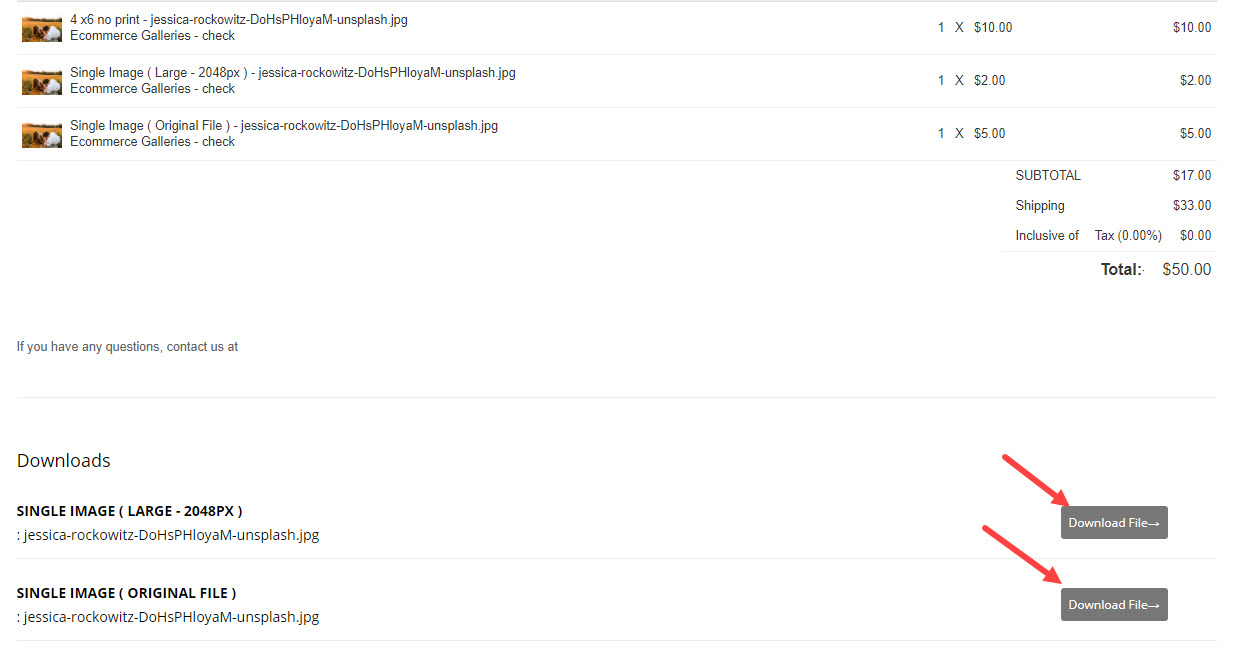To sell Digital Downloads, you need to add the Digital Download products to your pricing sheets and apply them to your Albums. When your customers place orders that consist of Digital Download products, they get access to the download links from the Order Success page.
The Digital Download links in an order will be active for 14 days only. After 14 days you will see the File Expired label instead of the Download File button near the downloadable files on the order success page.
But you can regenerate these links in one click.

Regenerate the Digital Download links:
- Enter orders (1) in the Search Bar.
- From the related results, click on the Client Galleries Orders option (2) under Studio Links.

- You will now reach the Orders page (1).
- Click on any order (2) to view the order details.

- Now, click on the Actions (1) button, and click on the Regenerate Download Link (2) option from the dropdown to regenerate the download links.
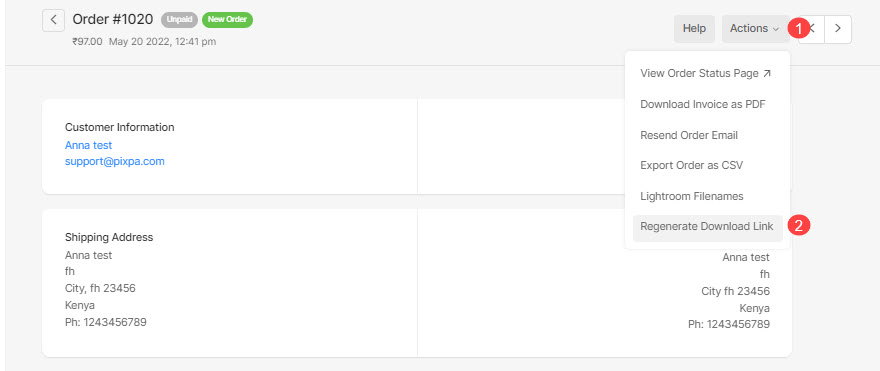
- Once you have clicked on this button, the download links will be active.
The Order Success page would look as shown below: