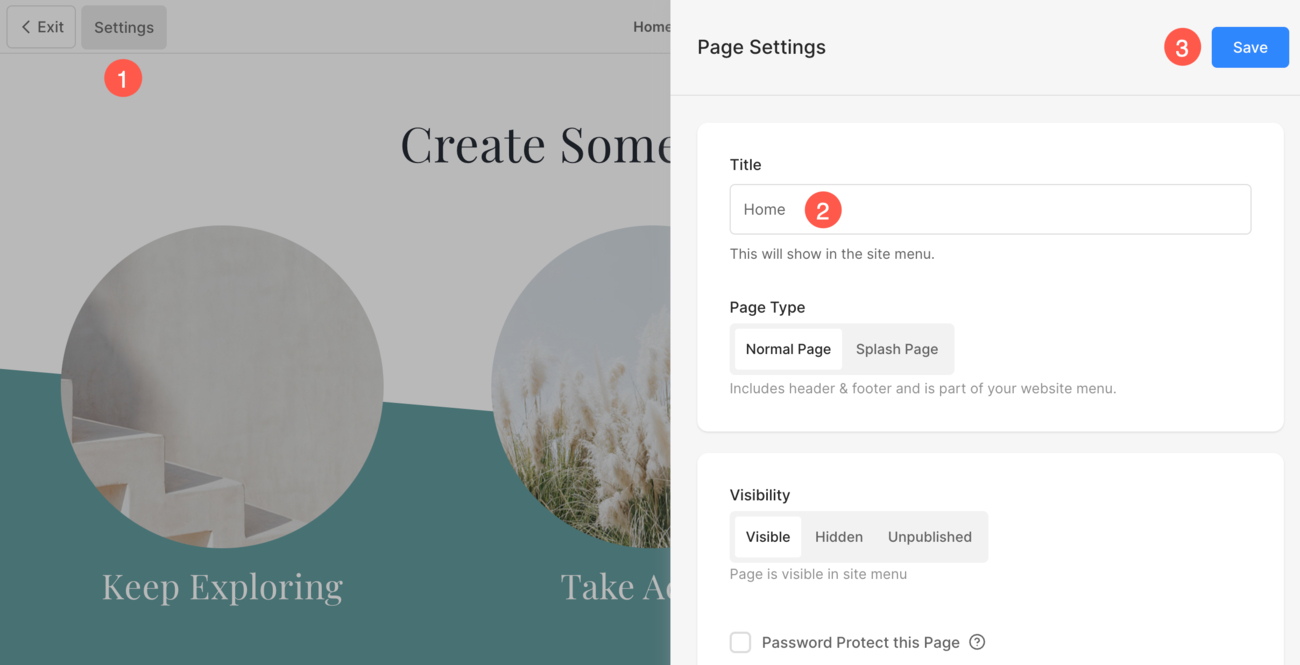Any of your menu items have three titles – Title, Headline, and SEO title. Each title has distinct purposes.
- Title – Appears in your website navigation.
- Headline – Used in the Folder listing layout to represent the menu item.
- SEO title – Used in the search engine results, and browser tabs.
These titles can be changed from the settings of the menu item.
In this article, you will know how to change these titles of a page so that it shows up with the right titles in different places.
In this article:
- Points to remember.
- More information on different titles.
- Change these titles for a particular page.
Points to remember:
- Add top keywords to titles.
- The length of the titles should be lesser or equal to 60 characters.
More information on different titles
Title
- This title displays in your website navigation. It is something that will help you identify what are you going to open.
- This title represents a menu item in the Site Menu under the Website section (while you are editing your website from the PIxpa studio).
- Make sure to keep the titles short which in turn makes your website navigation easier.
Headline
- The Headline will only be used on the folder listings page to represent a particular menu item i.e., it is only used when the menu item is added to a folder.
- You can choose to show these titles on the folder page from the folder design.
- This is an optional title.
SEO title
- SEO titles are used in search engine results, social sharing, and browser tabs.
- These titles can be slightly elaborative as they will be used by search engines.
- If the SEO title of any menu item is missing, then the global SEO title of the website is used.
Change these titles for a particular page:
- Enter the menu item title (1) (that you want to edit) in the Search Bar.
- Click on the menu item (2) under Site Menu Items.

In case of Gallery/Folder
- Click on the Settings (1) button.
- You can change the Title (2), Headline, and SEO title of the folder or gallery from here.
- Save (3) the changes.

In case of a Page
- The Settings (1) option would be available on the top left.
- You can change the title from the Title (2), Headline, and SEO title of the page from here.
- Save (3) the changes.