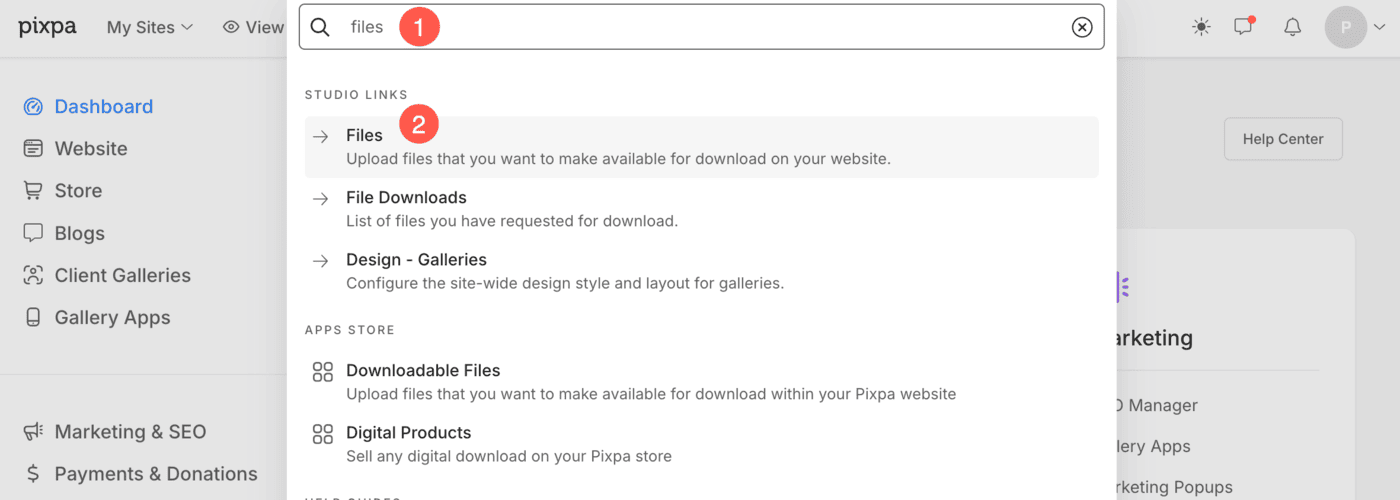Pixpa supports and empowers job seekers & people to grow their own brands. As part of providing this support, we allow our customers to showcase their resumes on their sites so that it becomes visible to their potential recruiters/clients.
Potential recruiters/clients use Google to know more about you. Hence, it is best to build a resume page and showcase the skills you have rather than showing your social media presence. This makes a very good impression on you and makes them feel that you are a talented and skilled person.
Make your Resume available on your website in three different ways:
- Create a Resume page wherein you add your Resume to a text block.
- Embed your Resume as a PDF using third-party apps viz. Issuu or Yumpu.
- Provide a link on your site to download your Resume.
Add your Resume to a text block
- From the Website section, create a new blank page.
- Now, from the new page editor, click on the ADD SECTION button, select the Text (1) category and add any text layout (2). Learn how to.
- Erase all the demo text and add your Resume (text) into the text section.
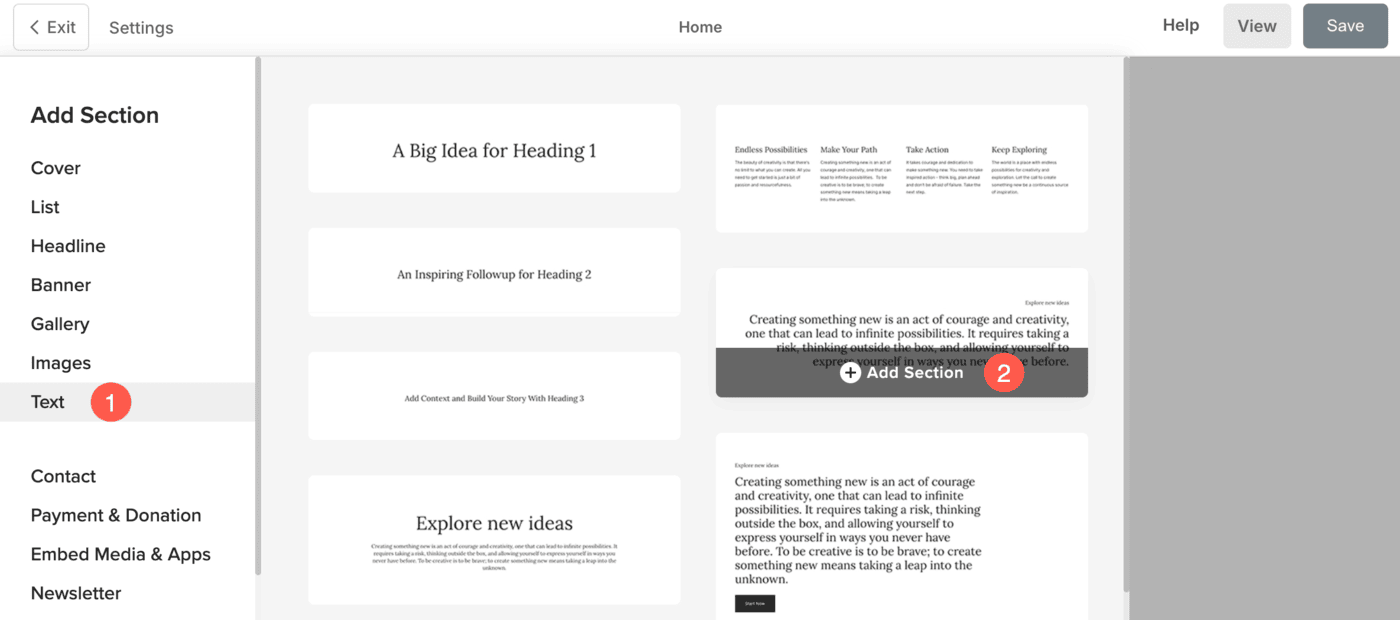
- In case, you are doing a copy-paste from a different source, we recommend you to remove the existing formatting of the text first and then, paste the text. Learn how to.
- In order to structure the points under the achievements, skills, or any other section, employ the bulleted or numbered lists.
Learn more. - Highlight previous roles, skills, or any important information using the Header H1, and H2 fonts so that the viewers are attracted.
Learn more.
Embed your Resume as a PDF
Embed your resume as a PDF on any of your site pages using third-party applications like Issuu or Yumpu.
When your Resume is embedded, it will not be indexable by search engines. You will have to add your Resume as a Text as well as embed it to make it indexable.
Make your Resume a downloadable file
Upload your Resume in the Files section. This lets your visitors directly download your resume. Please note that only JPEG/PNG/GIF/PDF/ZIP files are allowed, and the file size should be less than 20MB.
- Once you have uploaded your Resume on the Files page, copy the link. Learn how to.
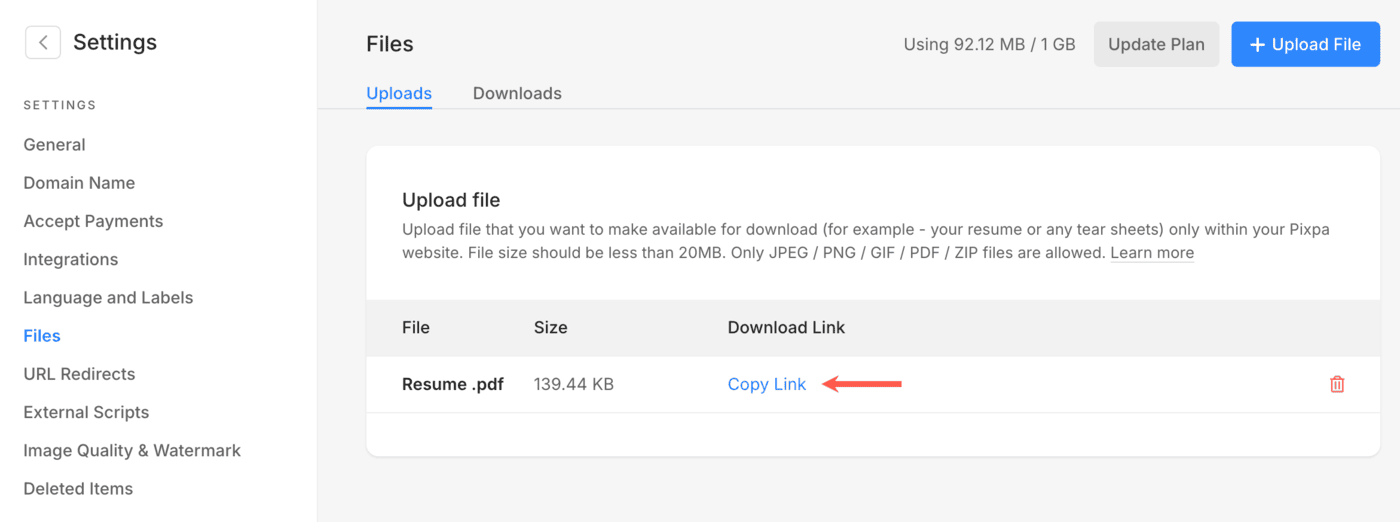
- Add a button or any text similar to Download my Resume in any of the pages where you want to provide the downloadable link. Learn how to.
- Show up the text (by making it bold/italic/underlined or applying the H1/H2 font). Learn how to.
- Link the text/button to the copied URL of the Resume.
- Finally, hit the Save button.
Suggestions
- Add your LinkedIn profile link to the Social Links page. Once you have added your LinkedIn profile, specify the visibility of your social icons from the Design section. Also, add your social icons to any page using the Social section. Or you can simply hyperlink the text or a button to redirect to your LinkedIn profile.
- Build a Contact page and let employers/clients contact you with ease.