Sometimes your customer may want to cancel the order that he/she has placed and would ask for a refund. In this article, you will learn how to cancel an order and refund the amount.
Cancel the order
You can cancel the order in Pixpa studio so that the order does not affect your Pixpa orders report.
See how to change the order status to cancelled.
Refund the order amount
You can connect your PayPal or Stripe account with your Pixpa website and take the payment of all orders directly.
To refund the order amount, follow these steps:
- Enter store orders (1) in the Search Bar.
- From the related results, click on the Store – Orders option (2) under Studio Links.

- You would now see the Orders page (3) where you would see all the orders.
- Click on any order from here to view the order details.
- You can check the customer details, order information, and payment mode.
- Check if the order is paid and then check the mode of payment.
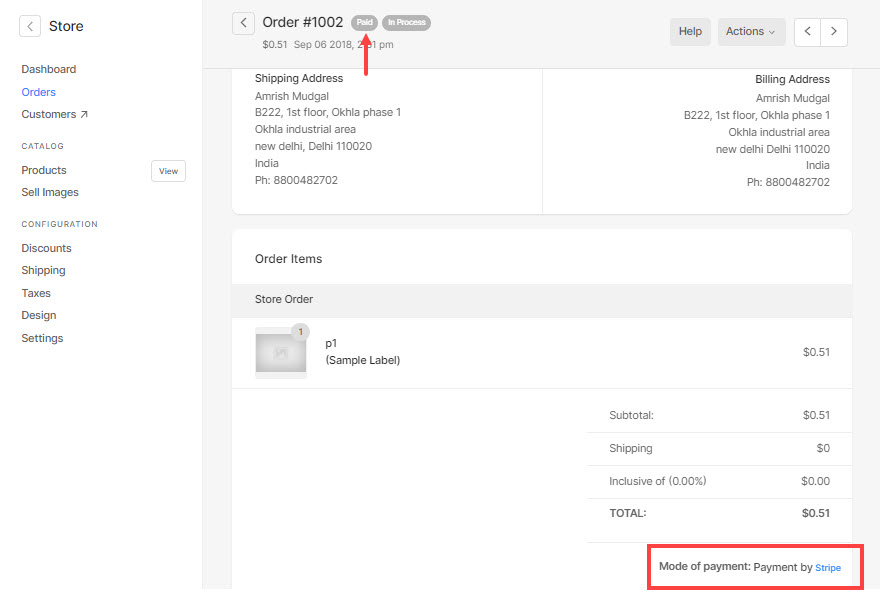
- Now, visit the particular payment gateway (Stripe or Paypal) and log in to your account.
- All the payments would reflect in your payment gateway account only.
- So, you can refund the order amount from the payment gateway.
- To know how to refund in Stripe, check:
https://support.stripe.com/questions/refund-a-customer - To know how to refund in Paypal, check: https://developer.paypal.com/docs/checkout/integration-features/refunds/
