Inventory is the quantity of a particular product (Physical, Digital, or Service) that is available for sale in your Pixpa store.
Based on the product availability (with you), you can change the quantity of a product as shown below.
In this article:
Manage inventory of a Product:
- Enter store product (1) in the Search Bar.
- From the related results, click on the Store Products option (2) under Studio Links.
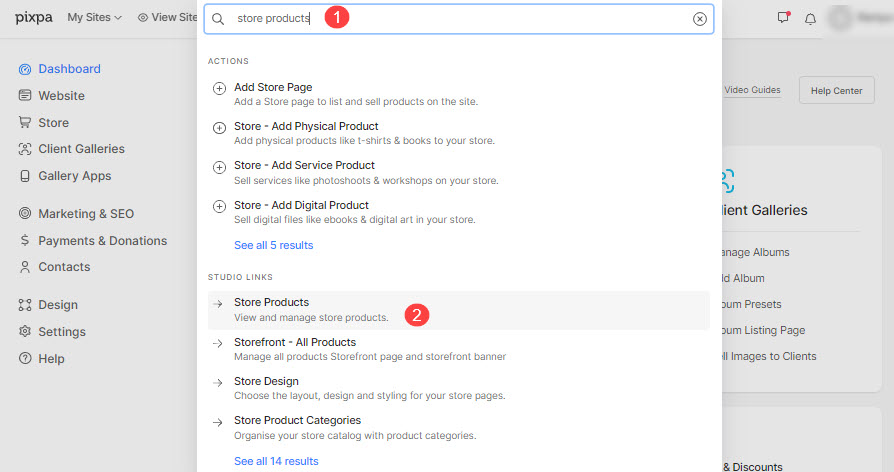
- Click on the product name to edit that particular product or click on + Add Product button to create a new product with options.
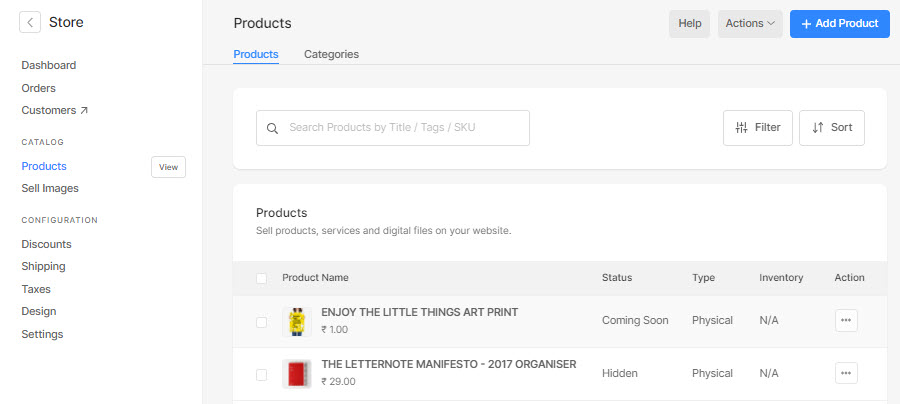
- On the product creation/edit page, scroll down to the Inventory (3) section. Click on it to enable inventory for a particular product.
- Select the Limit order quantity to one (4) option to allow only one quantity of a product to be sold in a particular order. The quantity selection box will not available in case you have chosen this option.

On enabling the Manage Inventory, you would see the option for:
- The available quantity of the product.
- What to do when you run out of inventory
- You can set the product as sold out if inventory goes to zero.
- Or you can allow customers to purchase this product when it’s out of stock. Typically it would help to take back-orders or pre-orders. In this case, inventory shows up as a negative number as orders come.

Manage Inventory for a Product with product options
- If there are multiple product options in your product, you need to specify the quantity for each option/variant.
- Simply enable the inventory and add the quantity in the individual product option as shown below.

