When a customer orders a digital download product from your Store, the links (to download them) will be accessible from the Order Success page.
These links in an order will be active for 14 days only.
After 14 days, you will see the File Expired label instead of the Download File button near the downloadable files on the order success page.

Pixpa enables you to regenerate these links in one click.
Regenerate the Digital Download links:
- Enter store orders (1) in the Search Bar.
- From the related results, click on the Store – Orders option (2) under Studio Links.

- You would now see the Orders page where you would see all the orders.
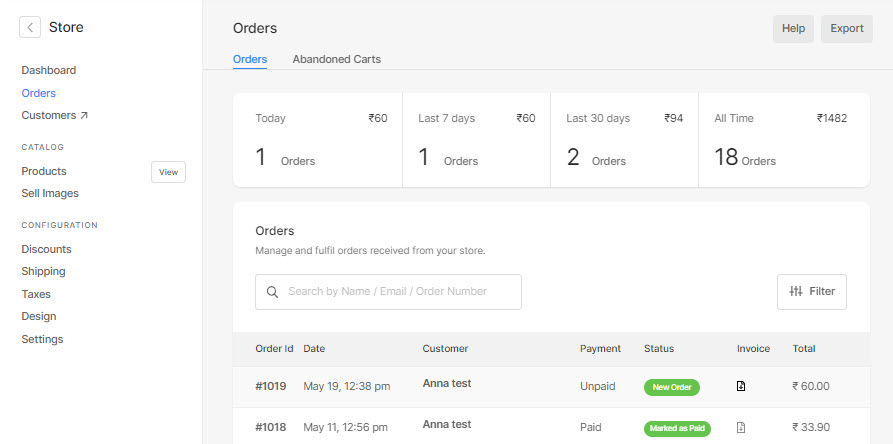
- Click on an order to open it.
- Now, click on the Actions (1) button, and click on the Regenerate Download Link (2) option from the dropdown to regenerate the download link.

- Once you have clicked on this button, the download links will be active.
The Digital Download links look as shown below:

