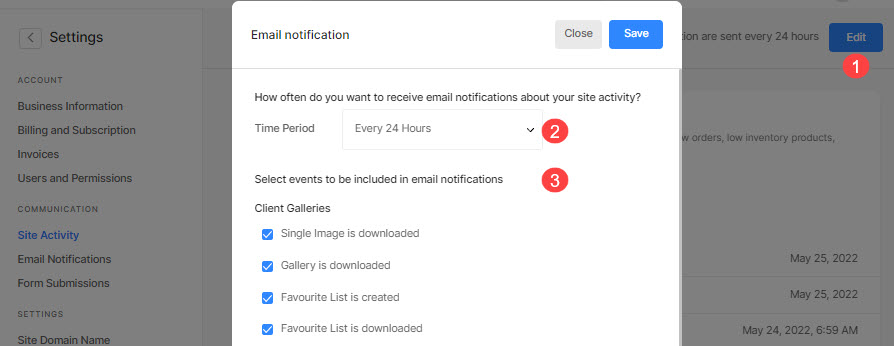Pixpa gives you the option to check all types of site activity/notifications in one place.
View your site activities:
- Enter activity (1) in the Search Bar.
- From the related results, click on the Site Activity option (2).
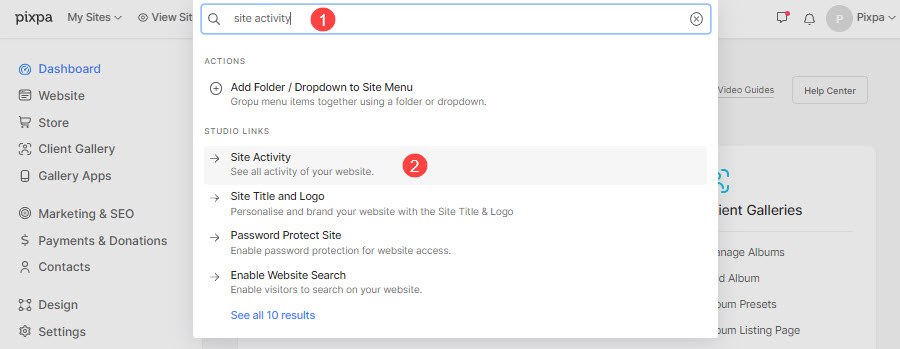
- You will now reach the Site Activity page (1) where all the notifications will be available.
- To filter the notifications, click on the dropdown next to Filter by (2).
- Click on notification (3) to go to the relevant section in the studio.
- For example, if you click on the blog comment notification, it will take you to the section where you can view, approve or delete comments. If you click on the contact message notification, it will take you to the section where you can view the message. If you click on the low stock notification, it will take you to the particular product’s ‘edit page’ which is low in stock.
- You can see the date and time of the notification here (4).
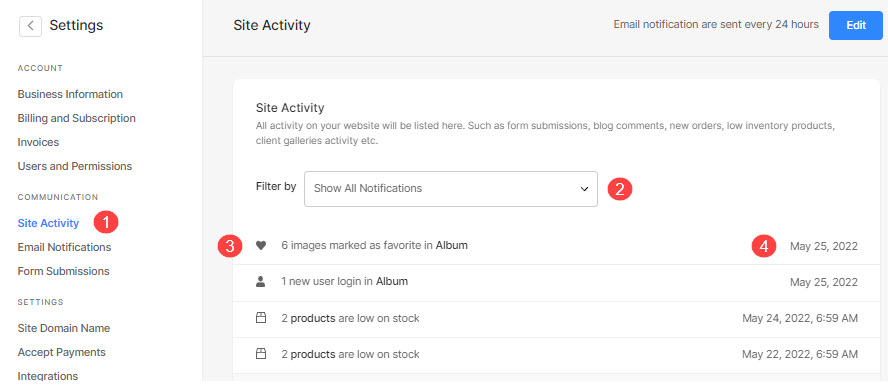
Email Notifications Settings
You can choose how often you want to receive notifications through email. Follow the steps below:
- Click on the Edit (1) button on the top right corner and you’ll see the Email Notification Settings popup.
- Select the Time Period (2). From the dropdown, you can select whether you would like to receive email notifications every 3 hours, 6 hours, 12 hours, 24 hours or disable them.
- Under Select events to be included in email notifications, check the options for which you would like to receive email notifications.
- Save your changes.