Using the easy-to-add sections you can easily give any look to your page. You have the option to choose from different section layouts to customize your pages. Learn more about sections.
A Cover section can be used when you want to add text, a button, and a background to your section. The Cover section is the simplest layout which can be customized very easily.
Add a Cover section to a page:
- A section can be added to a page. You can either add a section to an already existing page or create a new page within your website.
- On your page, click on the blue + icon to add a new section.
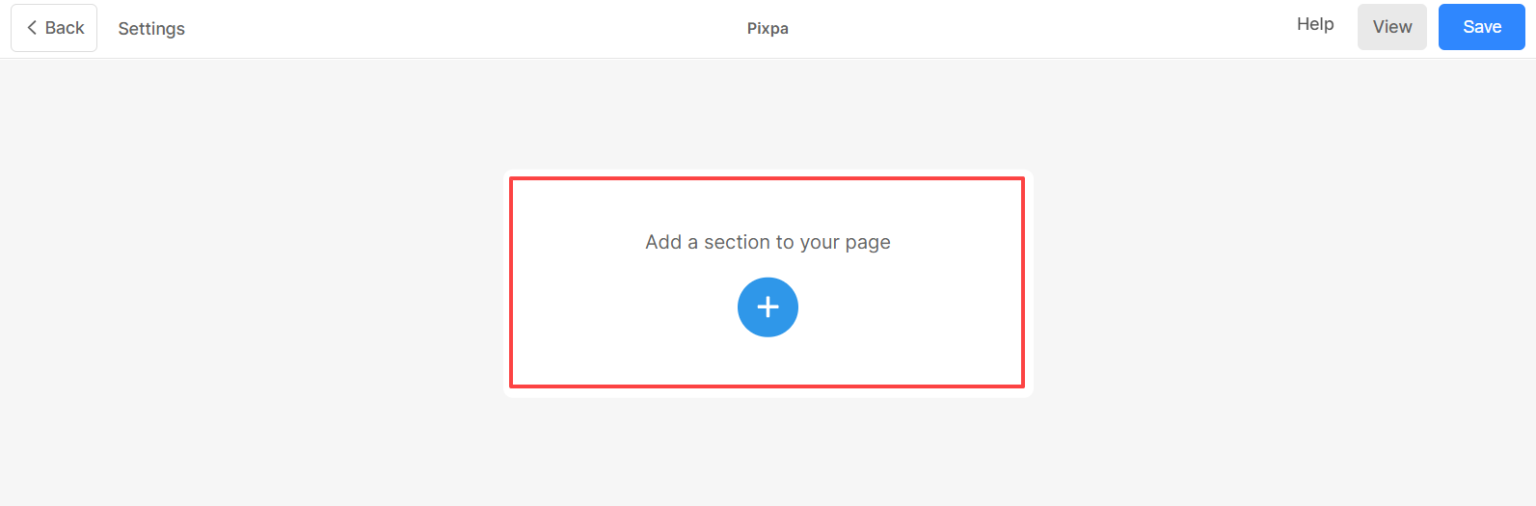
- You will now see the section categories on the left side.
- Click on Cover (1) section. A screen will pop up allowing you to choose from different layouts (2) of the Cover Section.
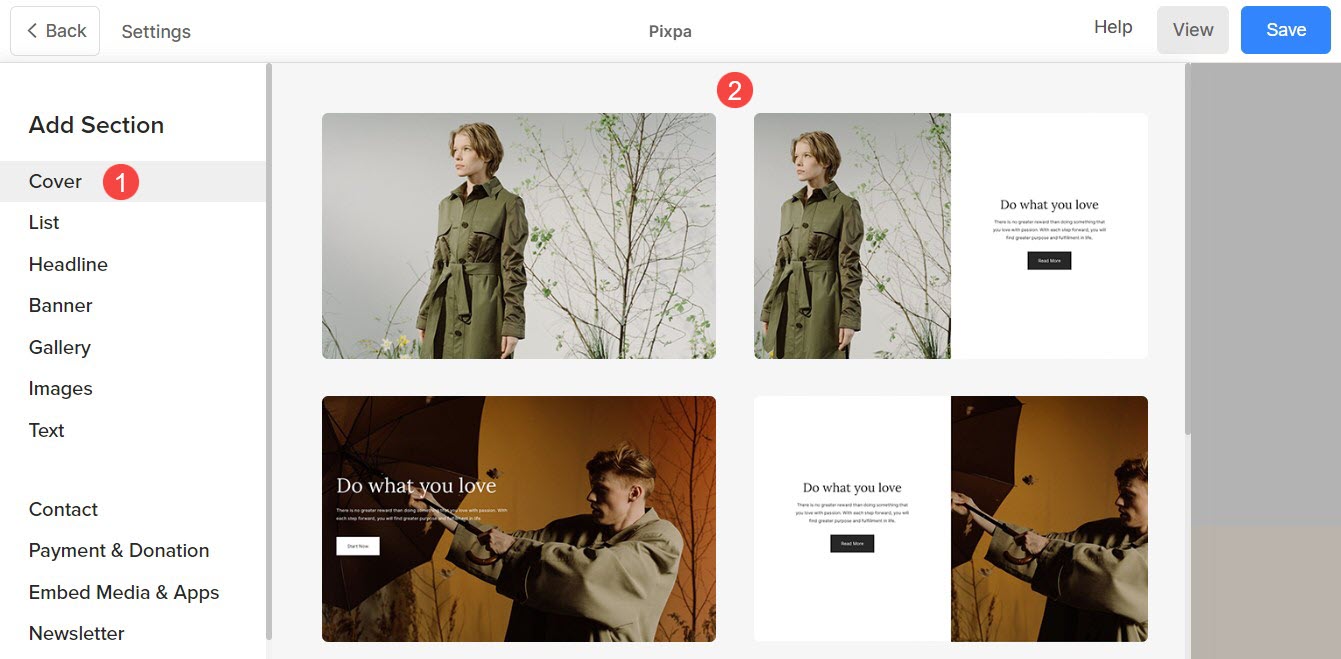
You will have the option to choose from:
- Single Column Sections
- Two Column Sections
- Dynamic Section Layouts
Dynamic Section Layouts
Apart from basic layouts, you can also add Cover section with dynamic layouts. These layouts offer multiple customization options and include a title, description, and 2 buttons horizontally at the top, followed by a prominently-sized image.
- To add a cover section with dynamic layout, click on the Cover (1) tab.
- Scroll at the bottom where you will see two different (2 and 3) layouts.
- Click on any of them according to your preference to add it on your page.

To learn more about customizing these layouts, click here.
Once you have added the section, you will be able to:
- Edit and style the content of the section.
- Manage section visibility, background width, and height.
- Add a background image to the section.
- Add more snippets and much more to further customize the section.
