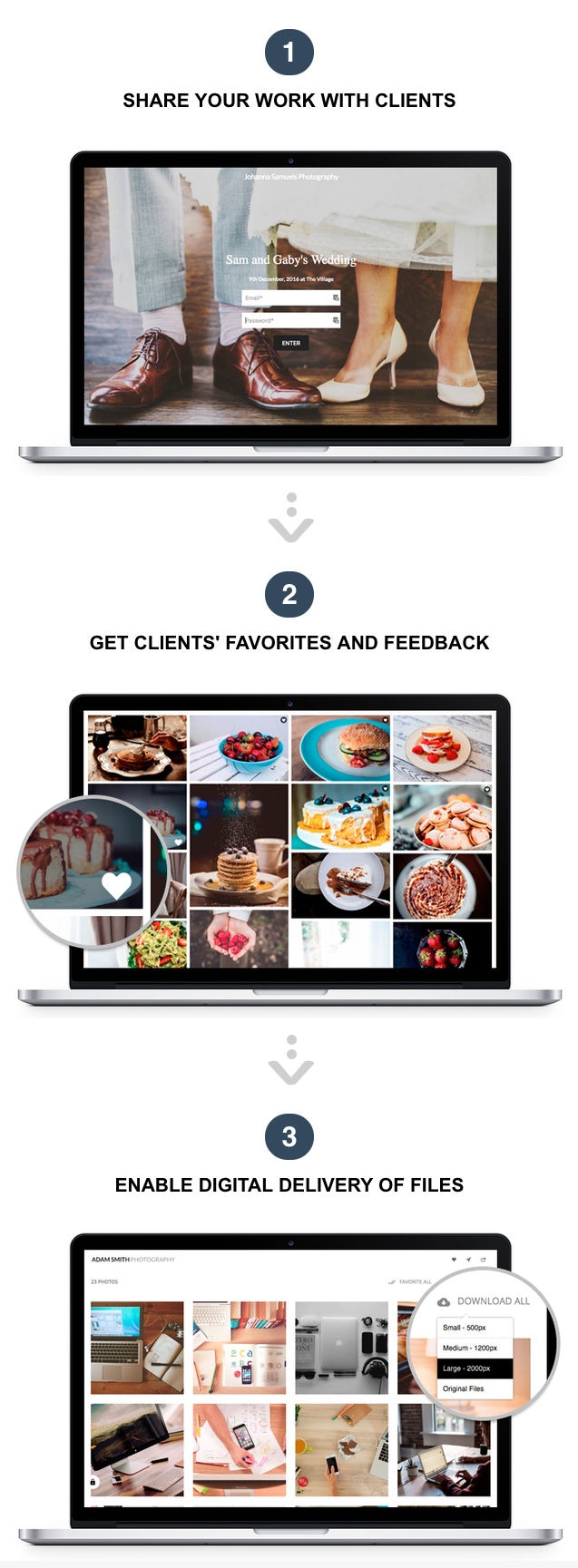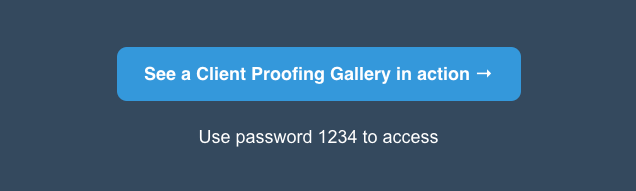What are Client Galleries?
Pixpa’s Client Galleries platform enables you to share your work easily with clients and let them view, favorite, and download images on any device. You can also enable e-commerce to sell your images.
Here are all the things that you can do with the Client Galleries feature.
See Client Galleries in action. You can use your Email id to log in.
Get your clients to review your work in a fast and simple way.
See Client Galleries in Pixpa studio.
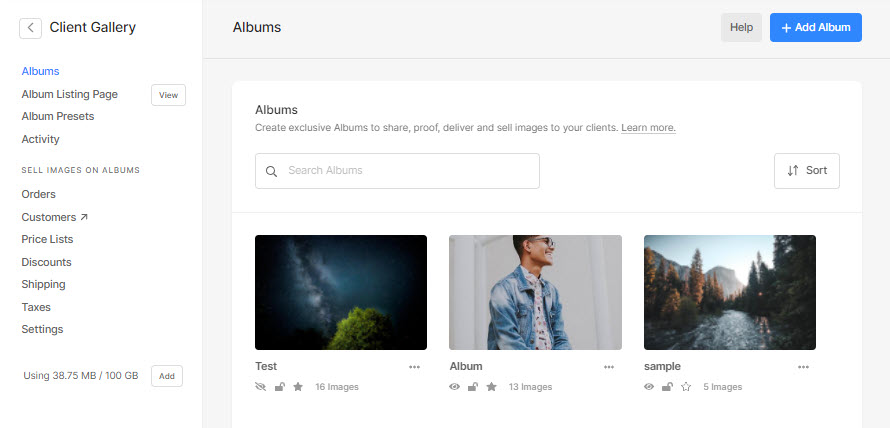
Here are a few ways you can use Client Galleries for:
- Suppose that you have done an assignment for a client and wanted to share the work with them and take feedback.
- You want your clients to be able to select images as their favorites and communicate their feedback to you.
- You want to deliver files to your clients. Your clients can select the images that they want and download them digitally and securely.
- You want your clients to be able to share the work that you have done for them with their family and friends in a private, secure way.
- You want to showcase a selection of your work to any potential client without including it in your public portfolio website.
- You want a publicly accessible album of your work that is independent of your website – may be for an event, a campaign, or a specific project.
- You want to distribute your work publicly by enabling digital downloads of your work.
There are plenty more ways in which you can use Pixpa’s Client Galleries tool.
It’s a robust, secure, and interactive way of showcasing, sharing, delivering, and selling your work to specific audiences – privately or publicly.
Pixpa’s Client Proofing tool makes it easy for creative professionals to share their work with clients, take their feedback, deliver files digitally. You can also enable e-commerce to sell your images.
This article explains all the features and functionalities available in Pixpa’s Client Galleries.
In this article:
General Settings:
- Albums
An Album is a group of Galleries that you can share publicly or privately with anyone.
Albums are not part of your website and have a separate, independent existence. - Unlimited everything
Create unlimited albums, add unlimited images and receive unlimited traffic.
The storage space you get depends on the plan you choose.
However, you can apply the storage add-on to any plan.
Also See: Pricing plans. - Your custom domain
Proofing albums use your custom domain-based unique link.
For example, the unique link of an album can be www.yourdomain.com/sites/album-name - Mobile ready
Your proofing albums are designed to work on all mobile devices. - Set expiry for Albums
You can set the album expiry date and time if you want your album to expire after a certain time.
If you have not set the expiry of your album it will always be available till you have an active subscription to Pixpa. - Private or Public Albums
Make your Albums password protected and share only with your clients or you can have public albums that can be accessed by anyone. - Collect Emails
Enable email registration for visitors to access public albums. - Right-click protection
You can stop your visitors from right-clicking and saving images.
This option is enabled by default on all proofing albums. - Watermark your images
Watermark your Client Gallery images and stop image theft.
Design
- Your brand identity
Your logo, site title, and brand styling from your Pixpa website are automatically applied to your proofing Albums. - Multiple design layouts
Choose from several beautiful, responsive layouts for each of your Albums and Galleries.
Also Check: Manage Album settings. - Branded landing page
Create a branded, beautiful landing page for each of your Albums. This is where visitors land when they visit your Album.
Think of it as the home page of your Album. - Cover Images
Add visual flair to your Albums by adding a cover image to the gallery listing page.
You can also add a cover image to each Gallery.
Sharing
- Sharing
Enable social media sharing to let your clients share galleries or individual photos on popular social media platforms. - Invite by Email
Invite your clients through a beautiful email to access their proofing album.
Downloads
- Secure storage
Your files are stored securely on Amazon Web Services. The files cannot be downloaded without proper download link access. - Enable download of images
You can enable download access for selected/all galleries in an album. - Control downloadable sizes
Enable downloads and control which sizes are available for download. The available sizes are Small (400px width), Medium (1200px width), Large (2408px width) and Original. - Digital delivery of files
Deliver files to your clients on demand – digitally and securely.
No more disks, USB drives, or clunky download links. - Access control
Restrict download access to selected visitors by creating a Download PIN. - Track download activity
Keep track of when and who downloaded images from your proofing albums. - Turn off downloads
You can disable downloads for any Gallery or the complete Album.
Favorites
- Favorites
Enable favorites for your Albums to let your clients mark images as favorites. - Download favorites
Clients can download all images marked as favorites in one go as a zipped file or individually. - Share favorites
Clients can share their favorites with friends or family. - Track favorite activity
Keep track of all images being marked as favorites by clients in your proofing albums.
Sell images
- Pricing sheet and products
Create various pricing sheets with both Physical and Digital products. - Product categories
Split your products into categories like canvas, prints, mugs, etc.
Also See: Add a Category. - Discounts codes
Create percentage & flat-based discount coupons. - Manage orders
Manage all your proofing orders from a single dashboard.
- Terms of use & refund policy
Set up your terms of use and refund policies.
- Shipping lists
Create country-based shipping regions.
- Take payments through PayPal, Stripe, PayUmoney, and Offline payments
Enable multiple payment gateways to collect the payments. - Abandoned carts
Track all the abandoned carts & customers who don’t complete their orders.