An Album is a group of galleries that you can share with anyone publicly or privately.
Pixpa gives you a lot of control over how to display galleries in your album and the Album Cover page. These controls are available on the Design page under the Album Settings.
In this article:
From the Dashboard of studio, click on Client Galleries (1) section.

You will land on Albums (2) page. Select (3) the album that you want to edit.
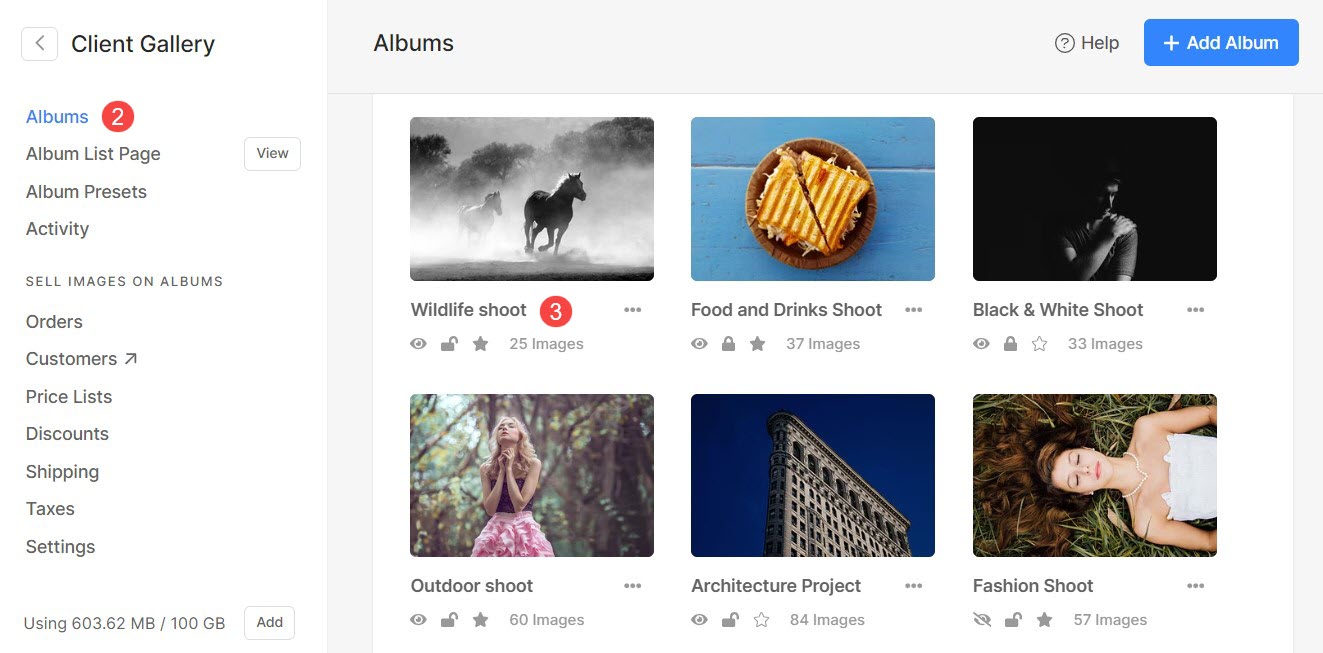
Click on the Settings (4) icon and then Design (5) tab.
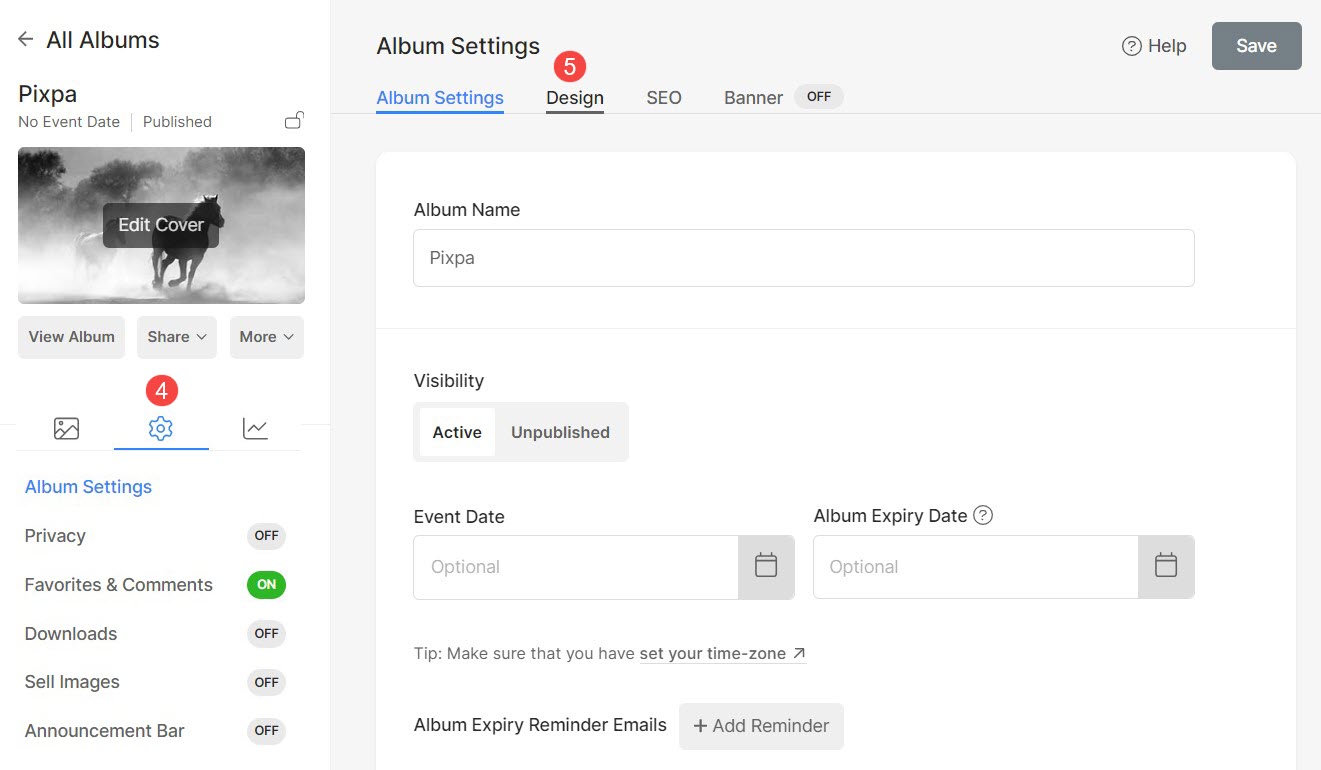
Album Cover
Album cover page is the first page that users see while browsing their albums. They will be required to enter their email ID and password on this page only if the album is password-protected.
Following customizations can be done from here:
- Upload / Remove the Cover Image (1) (background image) of Album cover page.
- You can specify the Accent color and set the Focal Point on the image.
- Specify Alt tag for the image.
- Choose a preferred Cover Layout (2) for your Album cover page. You have two types of layout options to display the cover page. Know more.
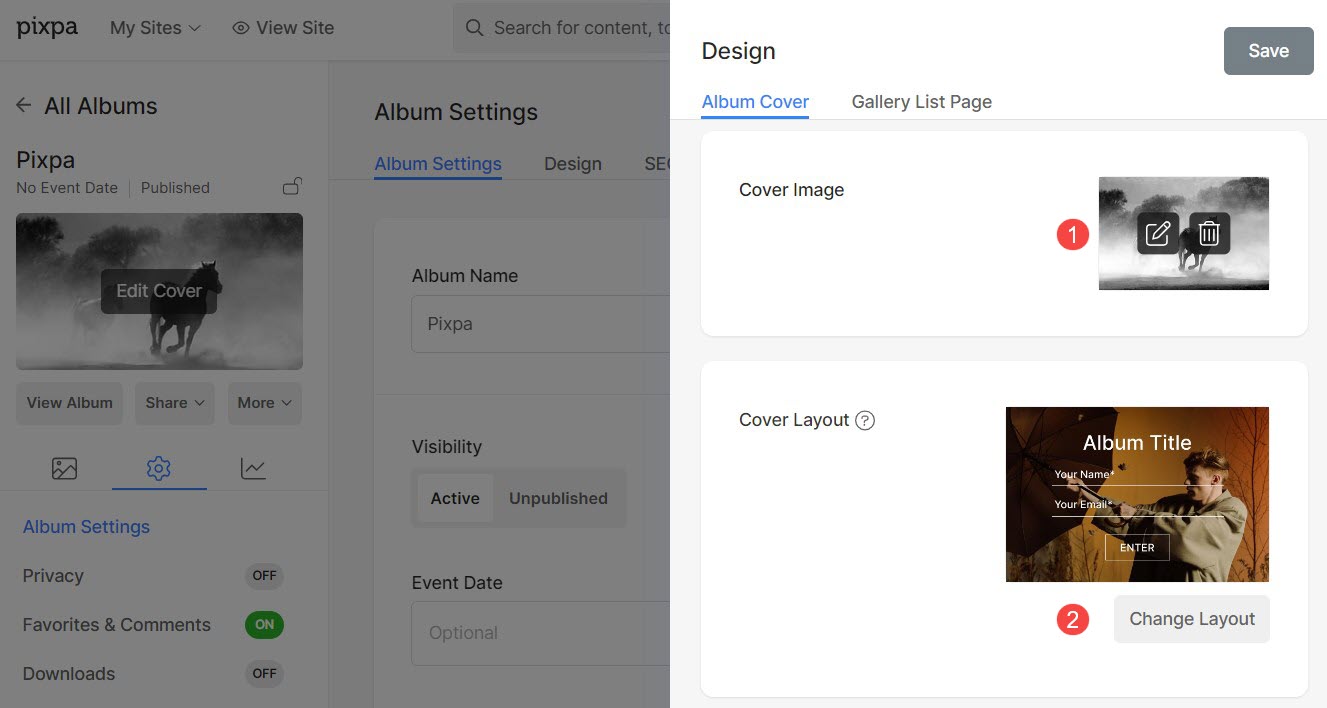
- You can enter your custom text to be displayed on the Album Cover page. The Album Cover Text (3) will be positioned below the Album Cover Button.
You can customize the text using text editor. - Specify the Button Label (4) (button text) to be displayed inside the button on Album Cover page.
- Select the font style for Album Title (5).
- Meta Font (6) is used to display the event date of the album on Album Cover page. Select the text style for Meta font.
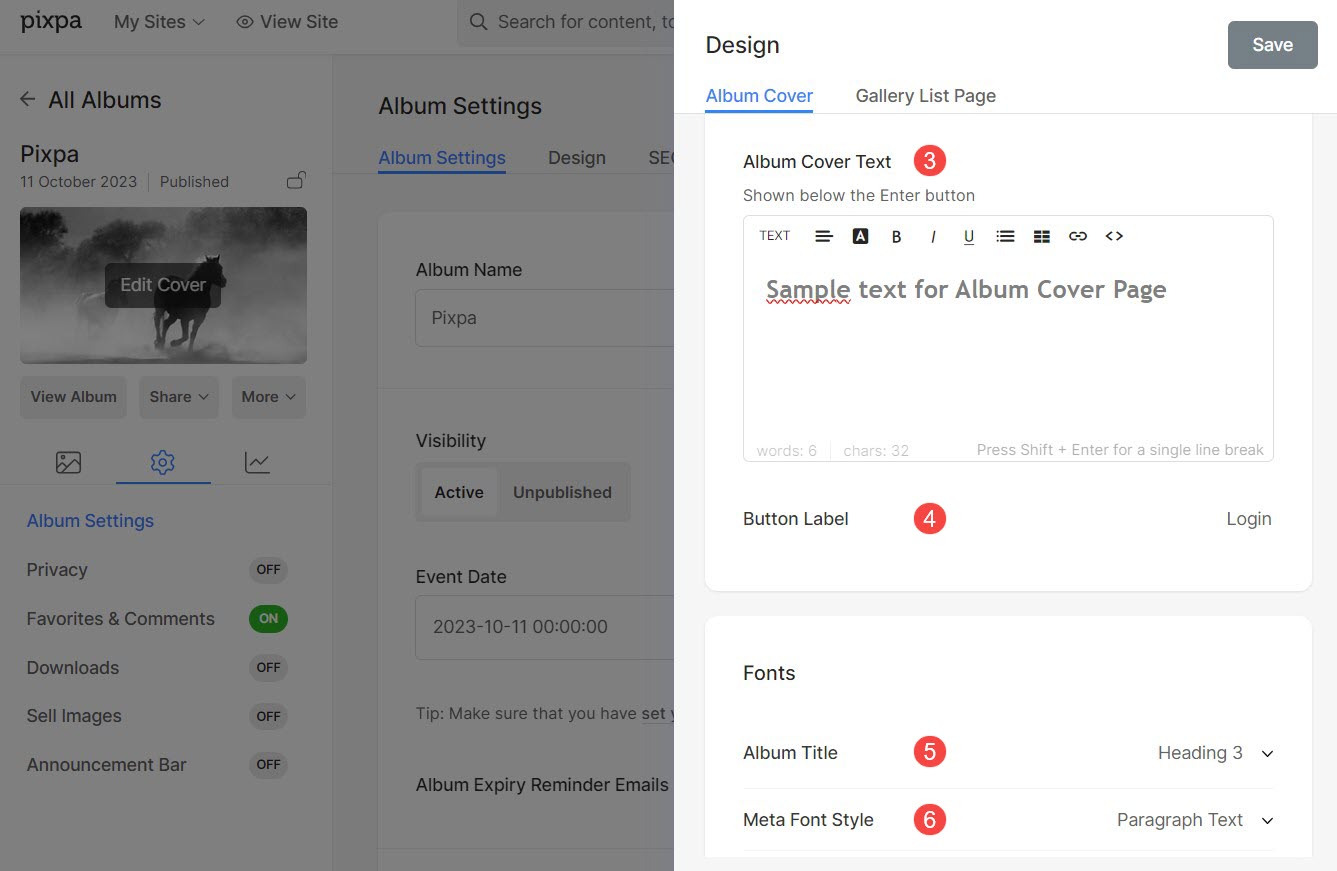
Album Cover Layout options
- Image Layouts: Choose any of the image layouts to display album cover page with a background image.
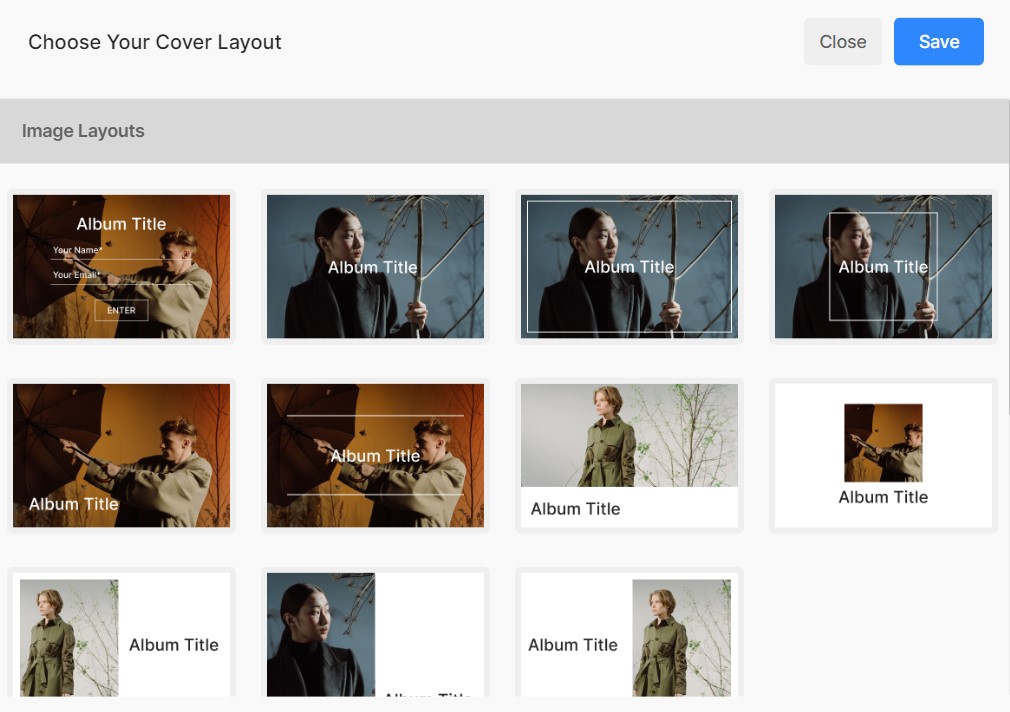
- Video Layouts: If you want to run a video in the background of album cover page, you can choose any of the Video layouts.
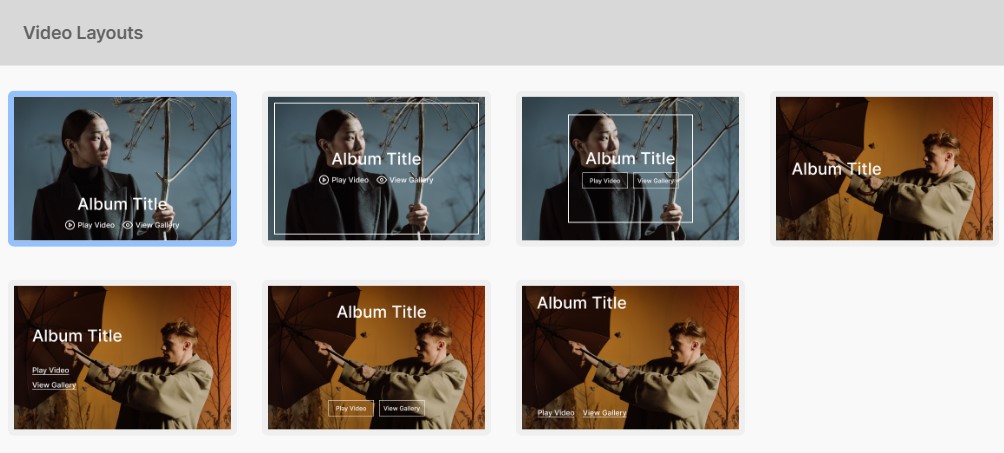
Once you select a Video layout, you will see the option to add the video URL.
- Add the Video Link (1) that you want to display on the album cover page.
- You can enable full-screen viewing option, which adds a button for expanding the video to full-screen on the album cover page.
- When the full-screen viewing option is turned on, a checkbox will appear, enabling you to link a different video for full-screen playback.
- Add link to the secondary video for full-screen playback.
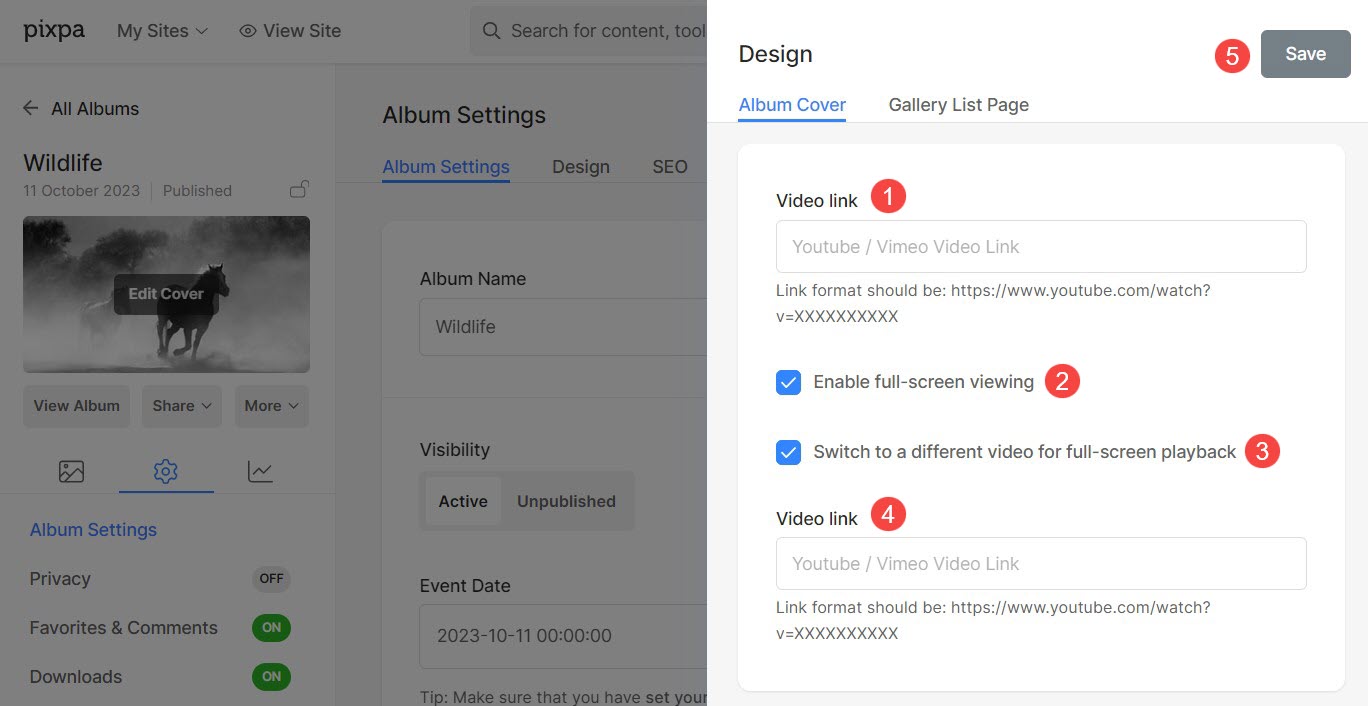
Gallery List Page
The available style options are:
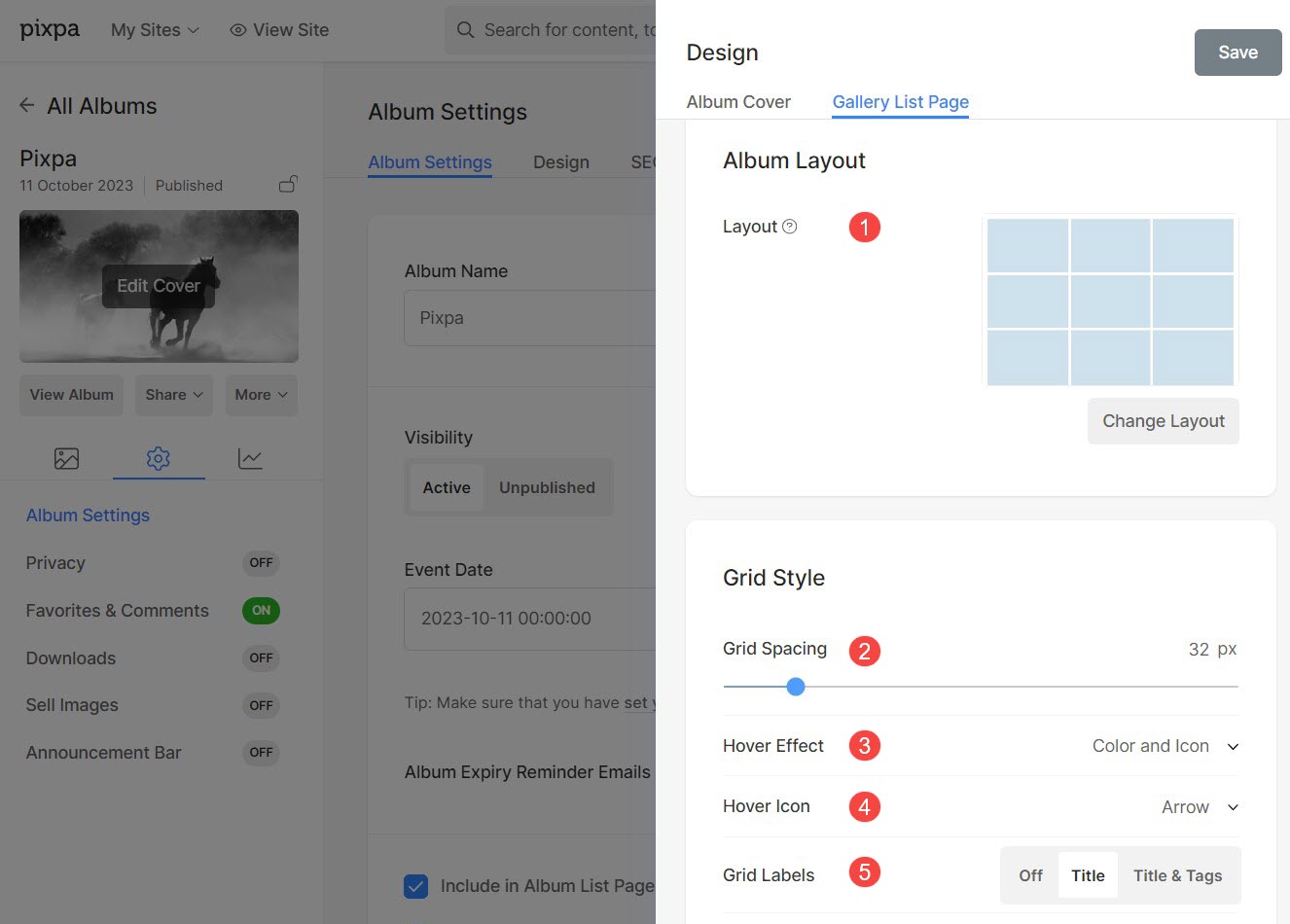
Album Layout
- Choose a layout that will be applied to the album.
- You can choose from 13 layouts to show the galleries of the album.
Grid Spacing
- Specify space between the galleries in the grid layout. (0- 250 pixels)
Hover Effect – Only for Grid layout
The hover effect will be used only in a Grid layout.
You can show the following options on hover in grid mode.
- No Effect – There will be no effect on hover.
- Color – The hover color gets displayed on hover.
- Color and Title – The hover color and title get displayed on hover. You can set the overlay color and sub-item title text color/font/size/weight from the Design section.
- Color and Icon – The hover color and icon get displayed on hover.
- Color, Title, and Icon – The hover color, title, and icon get displayed on hover. You can choose any icon like plus, arrow, cross, and eye from the below option.
Hover Icon – Only for grid layout
- You can add a hover icon to your galleries.
- The available options are – plus, arrow, cross, and eye. Only applicable if an icon is selected in point 3.
Grid Labels – Only for selected grid layouts
- You can show gallery titles under the grid images with titles/titles and tags.
For example – Do check out a demo album where Rectangle large album layout is selected with Grid labels – Title.
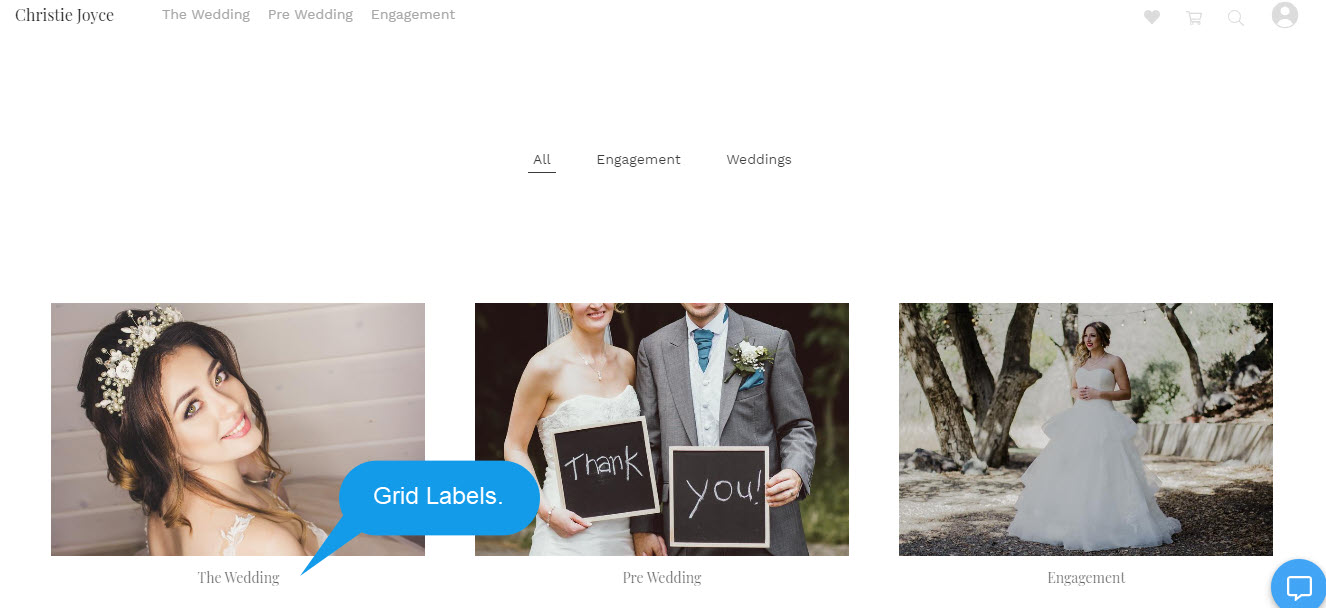
Using these style options, you can fully control the Album design.
