A multilingual site would help you to target international audience. We do not support auto multilingual sites at the moment but we do support multiple languages.
You can set up your site and its content using the following methods in order to achieve your multilingual demands.
In this article:
Method 1: Use Gtranslate
Utilize the seamless integration of Pixpa with Gtranslate and unlock the ability to effortlessly create a stunning website that spans multiple languages, engaging a wider and more diverse audience with your content.
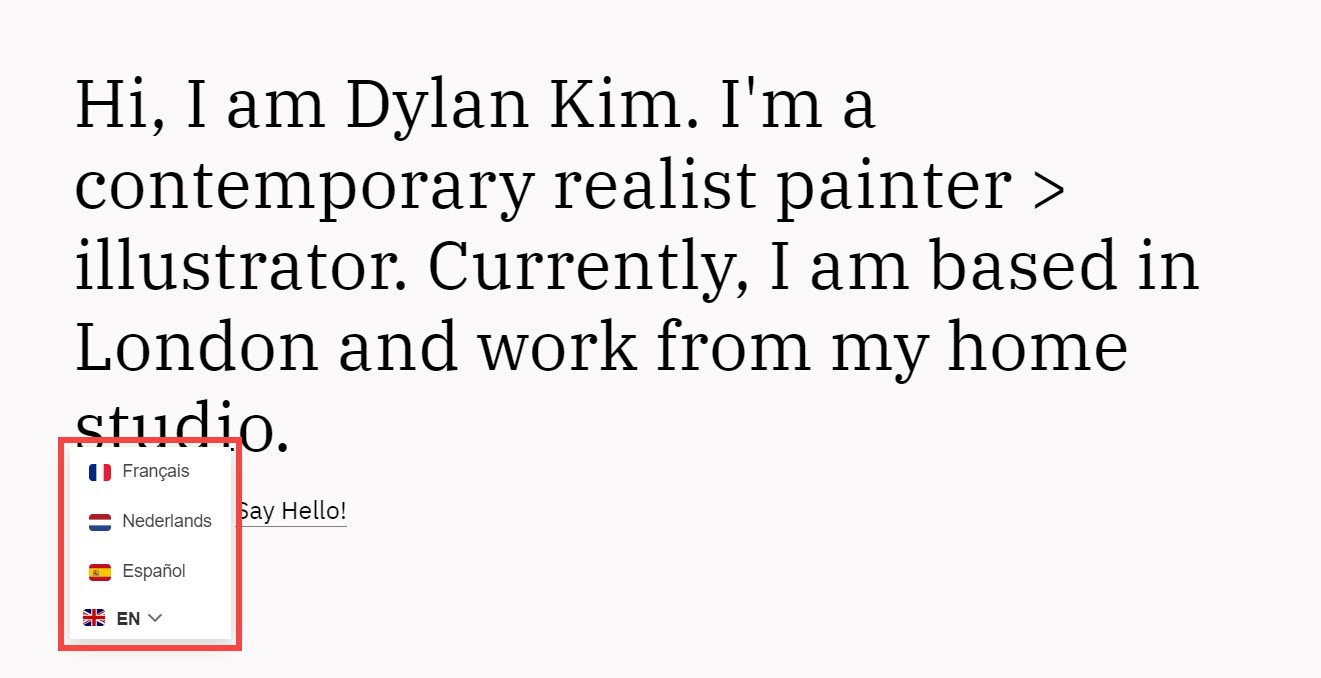
Method 2: Use Weglot
Pixpa’s integration with Weglot provides you with everything you need to translate, display and manage your multilingual website, with full editing control. Connect your Pixpa website with your Weglot account for a fully translated and displayed website in minutes.
Method 3: Create multiple sites for each language
You can create multiple sites for each language and add the content in the respective languages. We also give you up to 55% discount on your second/additional website for a lifetime.
Plus you would also get one-year free domain registration for another site hence you can set up another domain for that specific language or country, for example, https://www.made-studio.eu and https://www.made-studio.es both sites built on Pixpa.
See how to create multiple sites for each language.
Interlink both sites
You can easily interlink both sites with the help of cover pages and dropdown.
Do check out the demo bilingual sites.
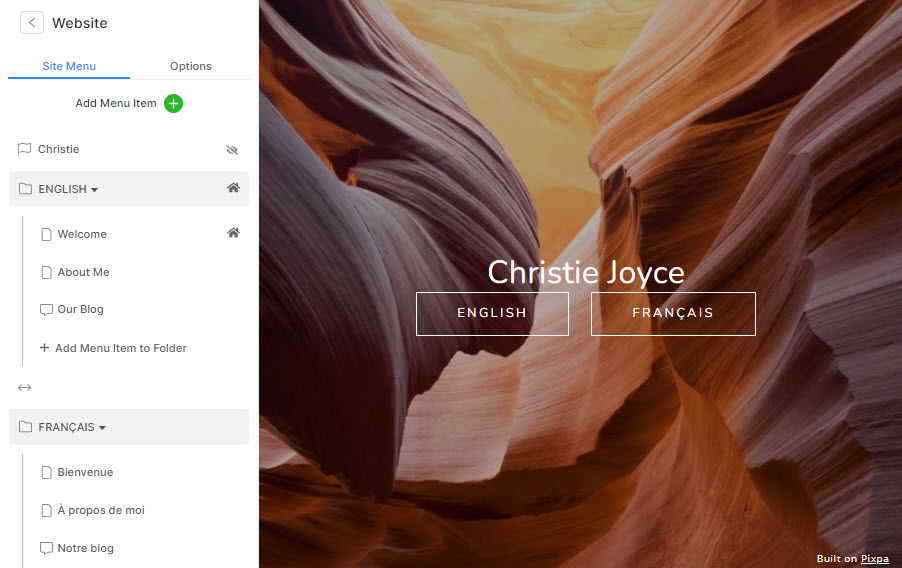
Method 4: Add your site content side by side
You can add your page content in two languages side by side. This would be a pretty good option in case there are only a few paragraphs that you want to showcase in both languages.
Do check out the demo bilingual sites.
Method 5: Create Single page site
If you are looking to create a single-page site then it would be a great option. You can start with the cover page to create landing pages in multiple languages.
Do check out the demo bilingual sites.
