Once you have added a folder to your website, you can choose to show it either as a dropdown or a listing page on your website.
This is how a dropdown folder will appear in your website menu:

Whereas a listing page will show you the folder contents instead of a dropdown.

In this article:
Set this functionality for your folder:
- Enter the folder title (1) in the Search Bar.
- You will see the related results.
- Click on the folder (2) under Site Menu Items.
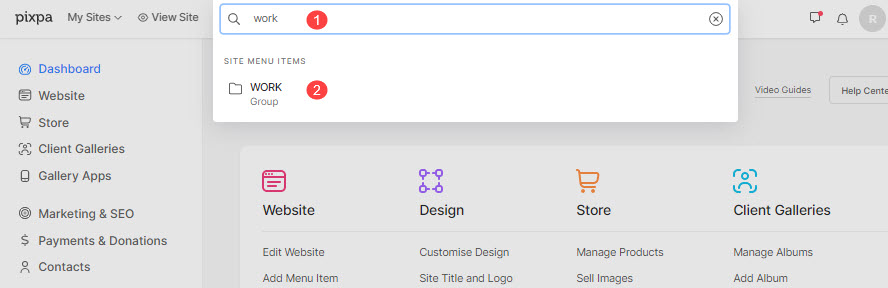
- This will take you to the folder settings page.
- Under the Folder Properties, go to the Show Folder in your website as (1) section, and select Dropdown Link to show a dropdown.
- If you want to show a listing page and not a dropdown, select Listing Page.
- Under Dropdown Link Behaviour (2), select either Unclickable Link or Clickable Link, depending on whether you’d like to make the folder clickable or unclickable on the menu of your website. (This option will be available only if you select Dropdown Link). Know more.
- Save (3) your changes.
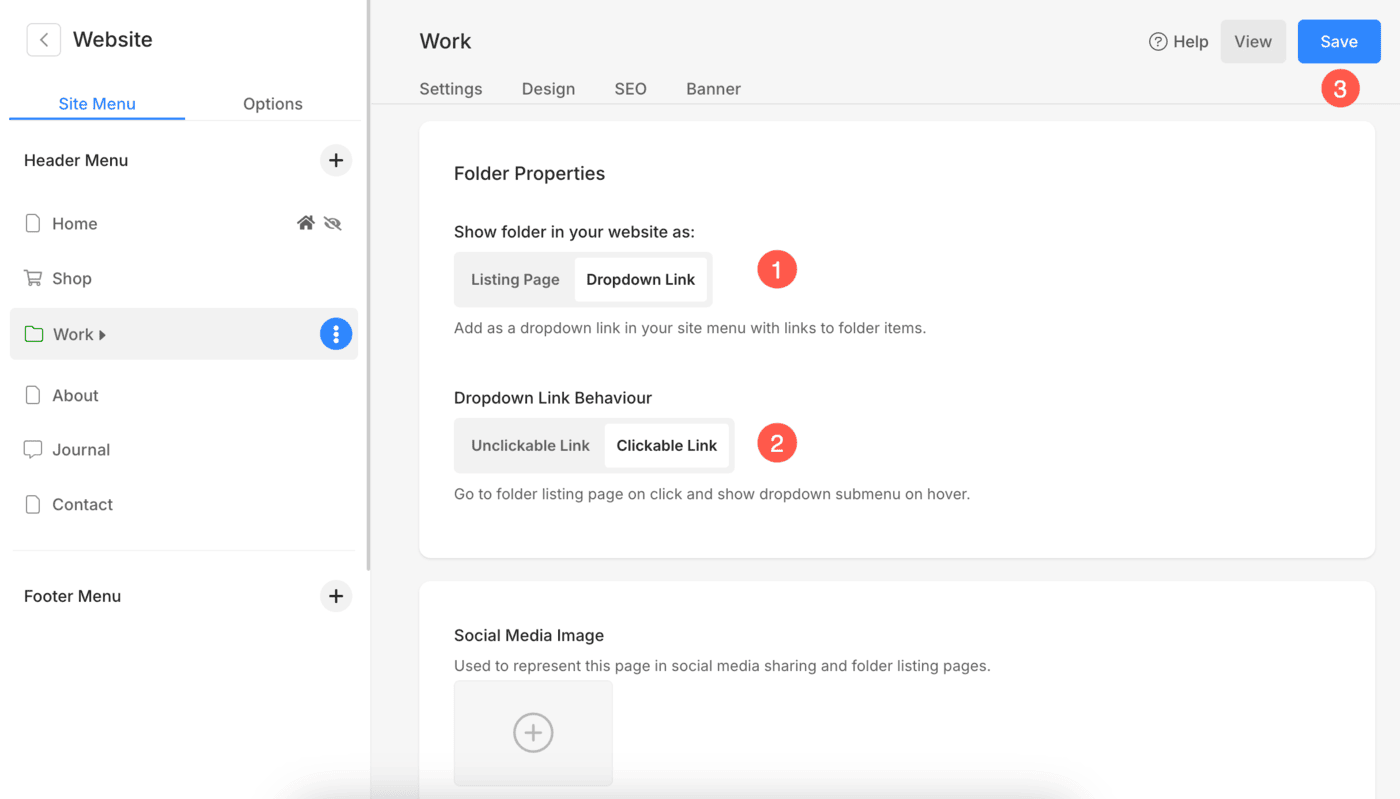
Difference between Unclickable and Clickable link
When you choose the Unclickable option, only the dropdown submenu will be shown when hovering over the folder name (present in the website menu).
Whereas when you choose the Clickable option, the dropdown submenu will be shown on hovering over the folder name (present in the website menu) and when you click on the folder name, you will be directed to the folder listing page.
See the difference in action:
