Pixpa enables you to transfer your website ownership to anyone you wish. If you wish to give permitted access to specified people, you can do that too.
Once you transfer the ownership, the prior owner will not have any access to his account. This is helpful when you work/design a website for a client and wish to deliver it to the client.
Transfer Site Ownership:
- Enter users (1) in the Search Bar.
- From the related results, click on the Users and Permissions option (2) under Actions.
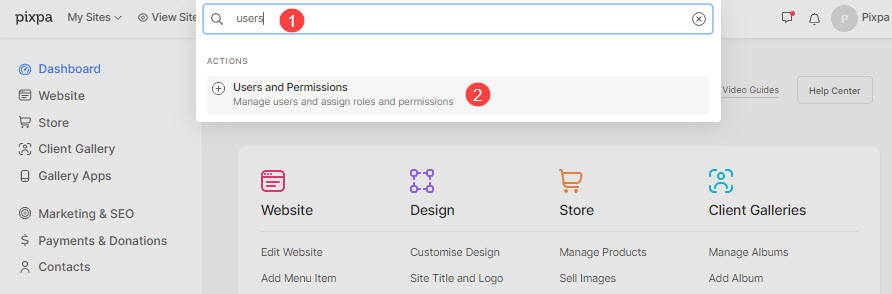
- You will now reach the Users and Permissions page.
- From here, you can:
- Transfer Site Ownership
- Edit the Account information. Also Check: Manage your Pixpa account.
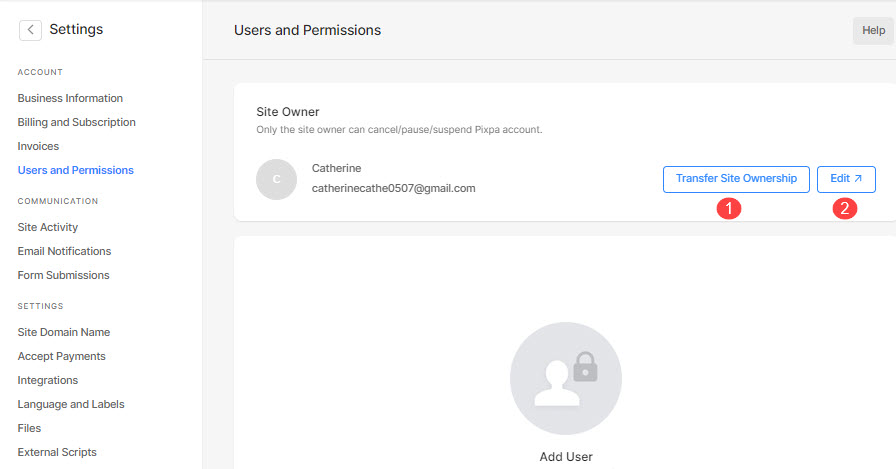
- As you click on the Transfer Site Ownership, you will see the below popup.
- Enter the email address to whom you wish to transfer the ownership.
- Enter your Pixpa Account Password
- Confirm by typing Transfer in the box below
- Finally, click on the Transfer Site Ownership button.

- Now, you will see the transfer request below (1).
- You can also click on the menu button (2) and cancel the transfer request (3) too.

