Once you have added a section to a page, you can easily customize the section. You have the option to manage the visibility of the section within the page.
You can set the section to display only on a desktop or only on a mobile. By default, a section will be visible everywhere.
In this article:
Manage Visibility of a Section
- Hover on the section for which you want to manage the visibility.
- This will enable the editing toolbar (1) in the top right corner of the section.
- Click on the section icon (2) to open the section settings box.
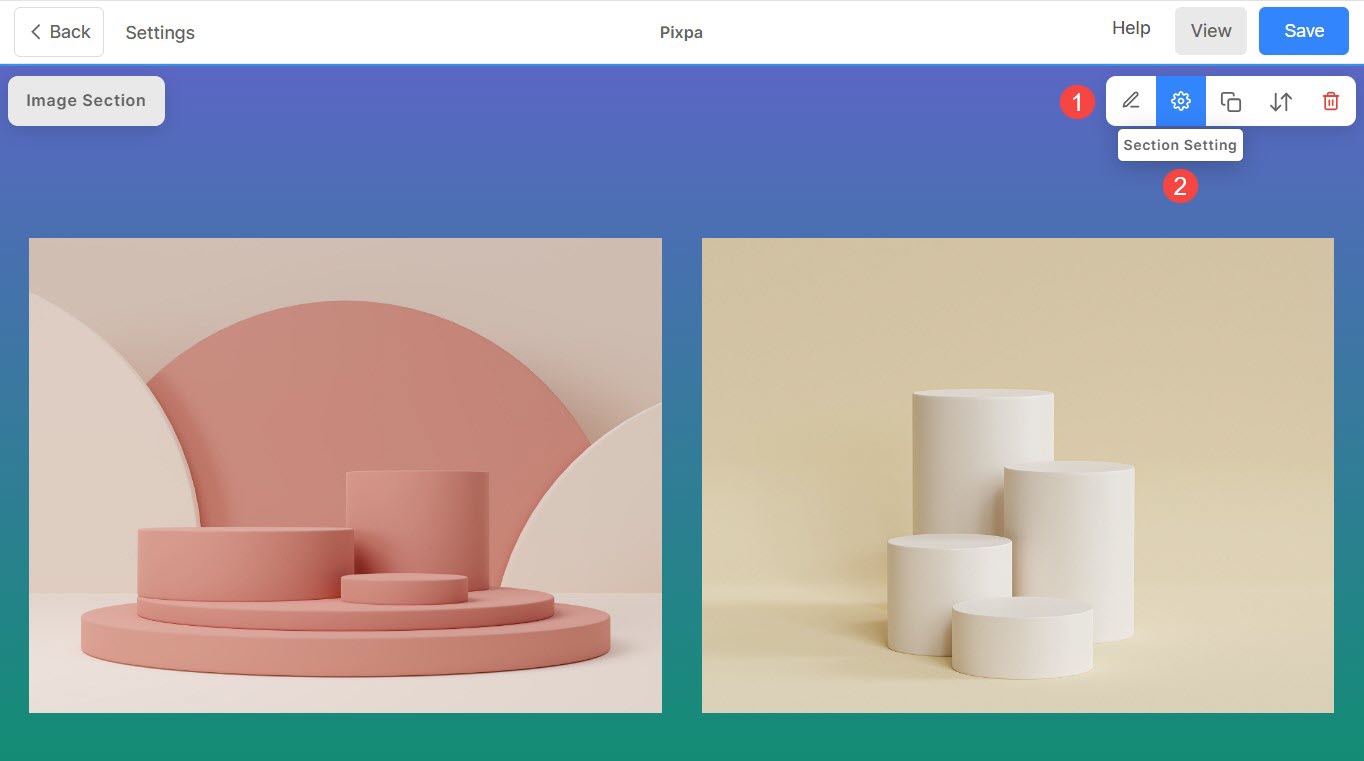
In the section box, you can manage the visibility of a particular section:
- Everywhere – Choose this option to show the section on all devices.
- Desktop & Tab – Show the section only on desktop and tablet devices. The section will be hidden from mobile view.
- Mobile – Show the section in mobile view only. The section will be hidden from the desktop and tablet view.
- Hidden – Hide the section from all kinds of devices. You can use this option while editing a section and wish to not show it on the live site.
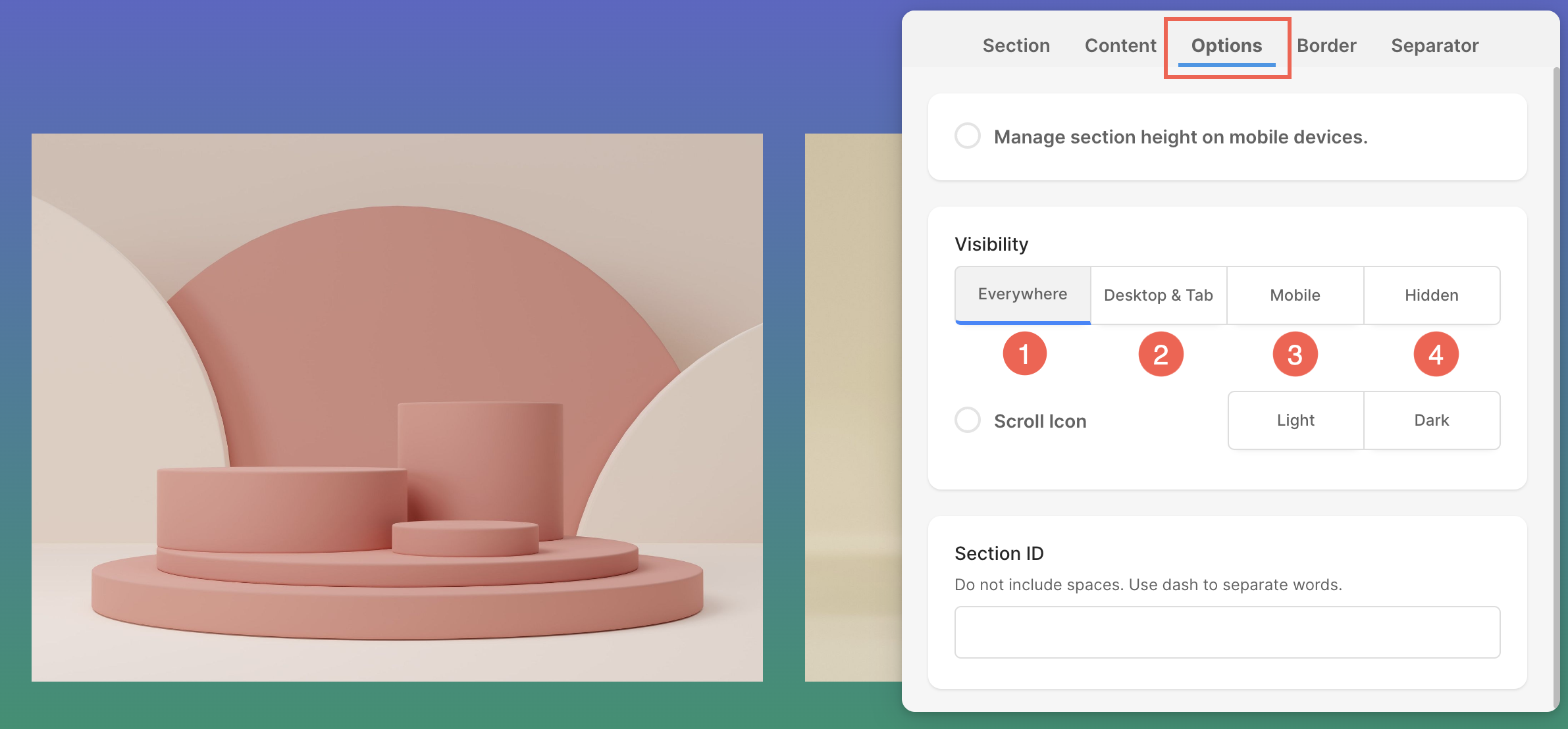
View Visibility of a Section
- When you set section visibility to Desktop & Tab, you can view a small desktop icon by hovering over the section.

- When you set section visibility to Mobile only, you can view a small mobile icon by hovering over the section.

- When the visibility of a section is set as Hidden, the eye slash icon will become visible upon hovering the cursor over the section.

- This way you can simply hover over any section of any page and get to know the visibility of the same.
