Once you have created a folder, you may want to customize it. You can manage the folder and its particulars from the settings page. This way, you can modify and display it as you want.
Pixpa enables you to manage the folder title, visibility, featured image, and SEO from the folder settings page.
Manage folder settings:
- Enter the folder title (1) in the Search Bar.
- Click on the folder (2) under Site Menu Items.
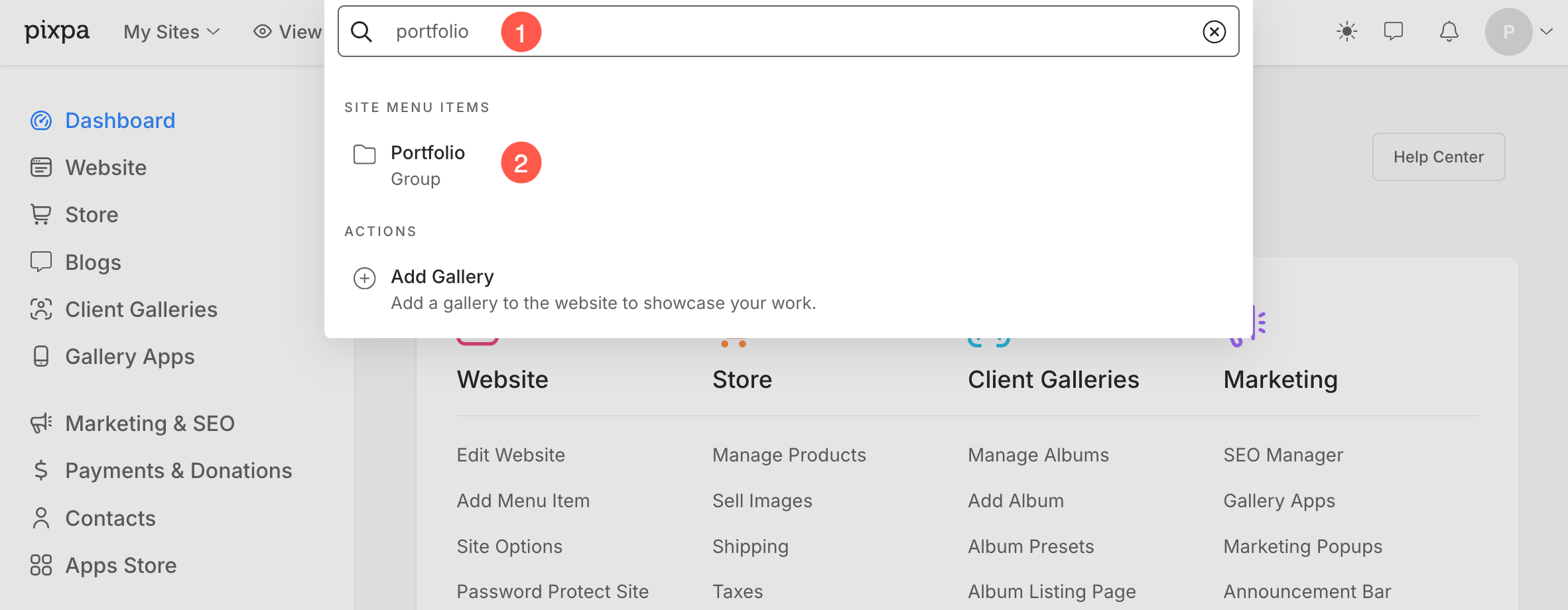
- Alternatively, from the Website section, you can click on the three dots (1) icon that you will see when hovering the cursor over the folder.
- Click on Settings (2) option.
- This will take you to the folder settings page.
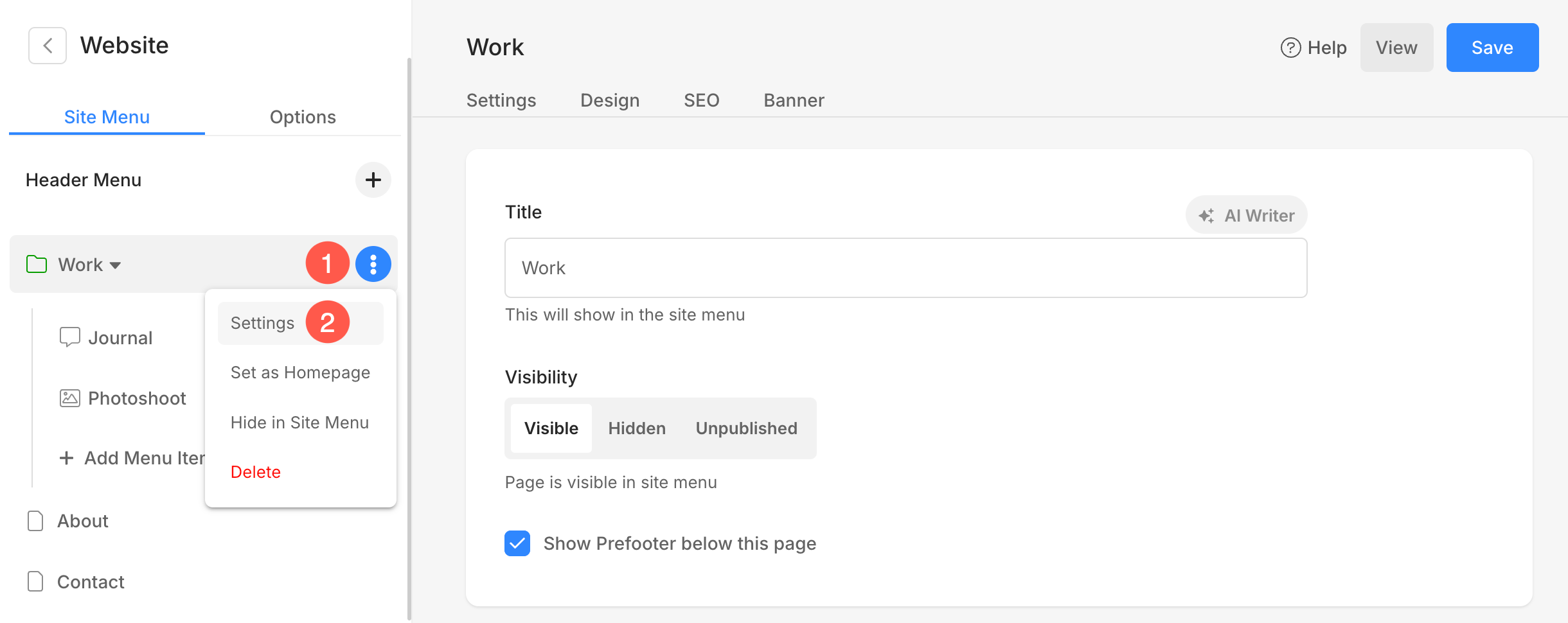
From here, you can manage the following particulars of the folder:
- Title and Visibility
- Folder Properties
- Header Style
- Social Media / Folder Listing Image
- SEO
- Page Code Injection
Title and Visibility
- Title – Edit the folder title as it appears in your website’s navigation. In this example, the name of the folder is ‘WORK’.
- Visibility – Enable it to show this folder in website navigation and disable it to hide from the website menu.
- Show Pre-footer below this page – Add your pre-footer content to the folder like Instagram feed, company contact info, newsletter box, etc.

Folder Properties
- Show folder in your website as – Choose to show the folder either as a dropdown or a listing page on your website.
- Social Media Image – Used to represent this folder in other folders and for social media sharing. Know more.

Header Style
Customize how the header appears on Folder Listing page page by adjusting its position, style, and color settings. Learn more about Header Style options.
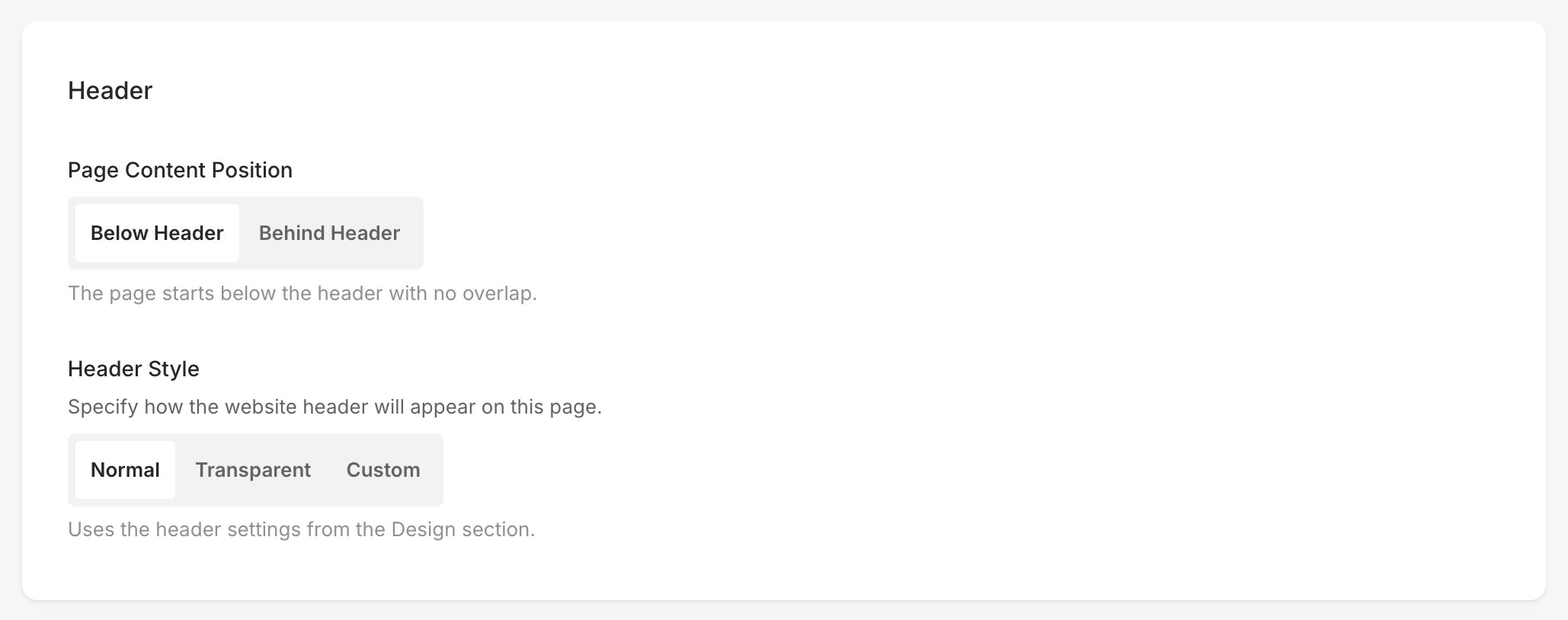
Search Engine Optimization
- Search Engine Optimization (SEO) – Specify SEO metadata for this folder. It will override the site’s main SEO data, specified in the website settings section. Know more.
-
- Page URL – Manage the URL for this folder.
- SEO Title – Appears in search results and browser tabs (55-70 characters).
- SEO Description – Describe your business and the purpose of this page (50 – 300 characters).
- Choose to hide this folder from search engines.
-

Page Code Injection
- Page Code Injection – Insert external code here.
- Delete this folder.
- Save your changes.
- View this folder on your live website.
- Design your folder listing page, change the layout, and other style options. Know more.
- Add a Banner to your folder. See how.

