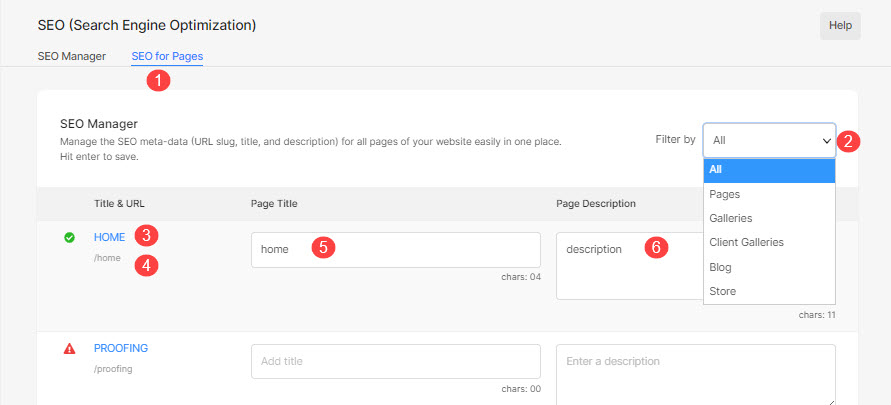For your website to be indexed and ranked by search engines, you need to optimize your website. The most important step in this process is to add relevant metadata (Title and Description) for your website that search engines will read and index. This title and description will be shown in the search engine results.
The SEO metadata can be easily defined for your website and pages in Pixpa.
Points to remember:
- When the information showing up in the search results is incorrect or not updated, you can request Google Search Console for a re-index of your website.
- If the page-specific title and descriptions are not available, then the SEO title and description of the website will be shown.
- The description should be short, crisp, and persuade visitors to visit the website/page.
- The maximum number of characters allowed for the title is 60 and the description is 160.
- Specify the metadata (title and descriptions) for all your pages.
- Apart from the SEO manager, you can specify the SEO metadata of pages from their Settings.
In this article:
Manage your Website SEO
- Enter SEO (1) in the Search Bar.
- From the related results, click on the Website SEO option (2) under Studio Links.
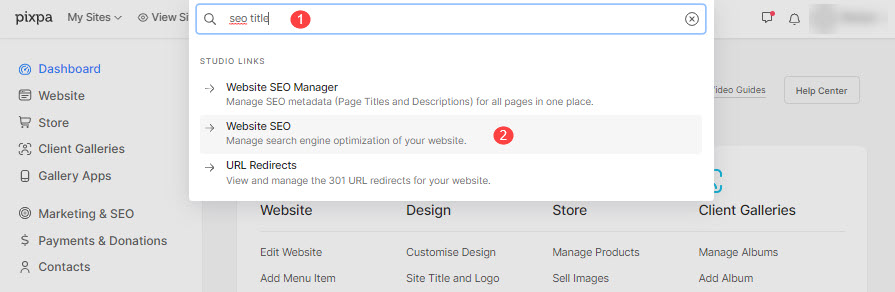
- You will now reach the SEO (Search Engine Optimization) page wherein you can manage your website SEO.
Global SEO Data
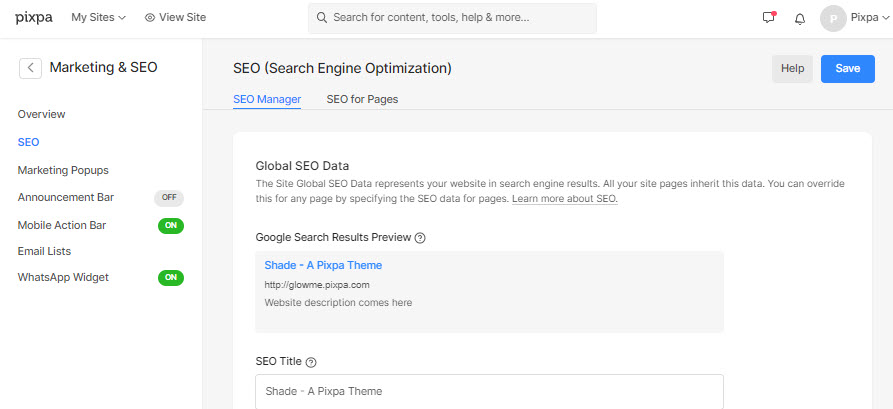
- SEO Manager for the entire website.
- SEO for Pages to add the SEO metadata for all the pages added in the studio.
- Preview – Google Search preview with your added SEO metadata.
- SEO Title –
- SEO Description – This would be shown by search engines for your website in the search results along with the title. It should be 150-160 characters.
- Save your changes.
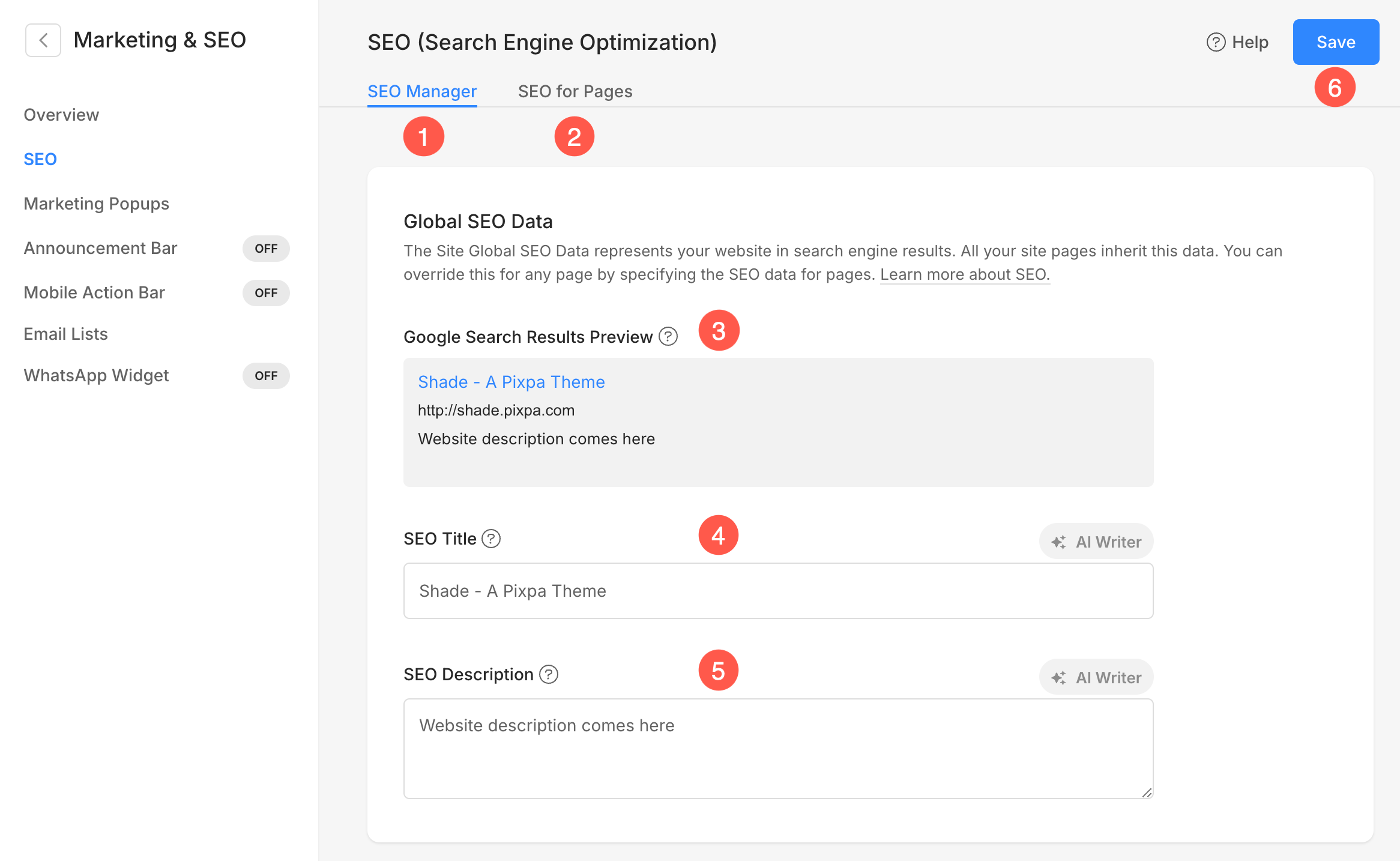
SEO Title Format
Define the SEO Title Format (1) of your website from here. You can specify the title format using the following variables:
- {seotitle} – If you have entered this variable, the SEO title (2) of individual pages will be fetched automatically. On pages where SEO title has not been specified, the Global SEO title will be used.
- {sitetitle} – This variable will fetch the Title of your website (3) as the SEO title. You can manage the Site from the Design Section.
- {businessname} -When this variable is specified, the Business Name (4) will be used as SEO title. Manage the Business name from here.
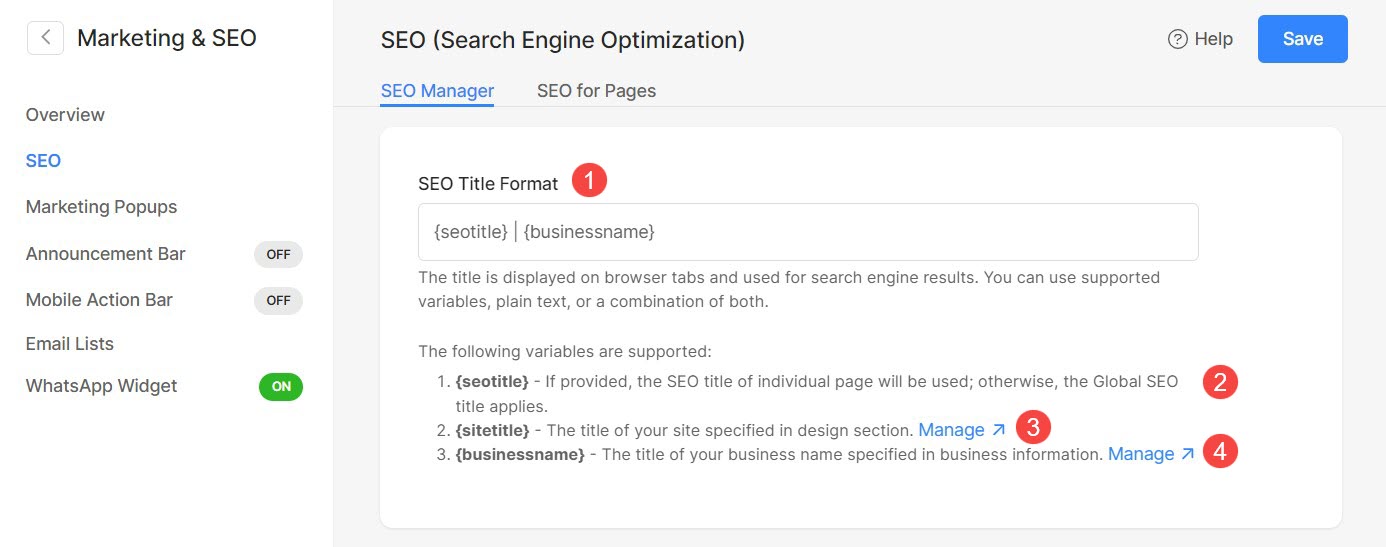
Advanced SEO
Once you have entered the Global SEO data, you can follow the Advanced SEO options for your website.
From here, you can click on each of the SEO options, learn about them, and follow the associated help guides to add/update them for your website.
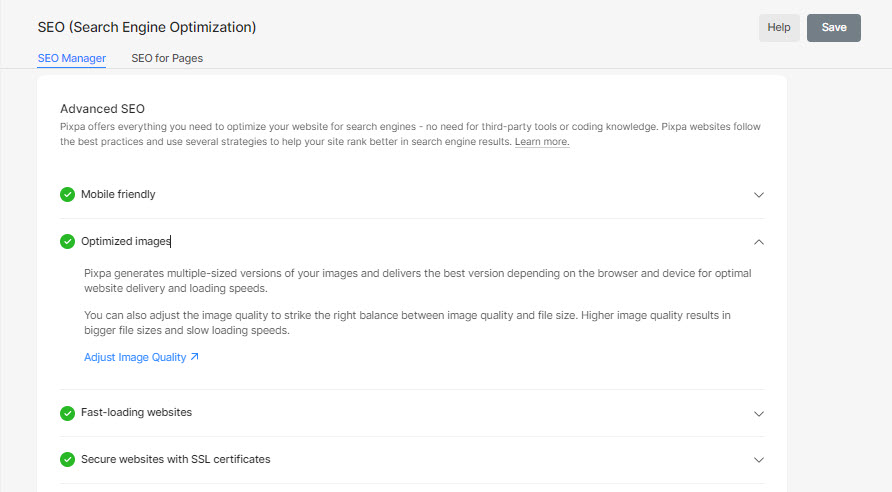
Things to do after going live with your website
To help search engines discover and index your website, we recommend undertaking the following activities right after you go live.
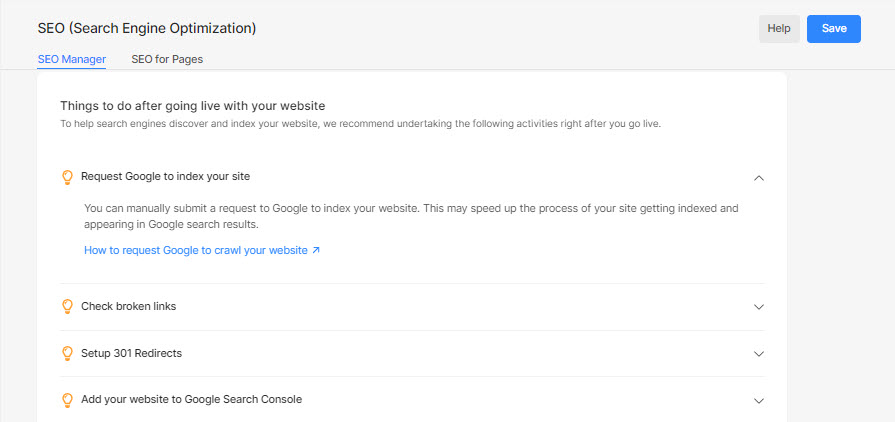
SEO for Pages
Pixpa gives you the option to add the SEO metadata for all the pages added in the studio in one go from the SEO Manager.
- Click on the SEO for Pages tab to view and update the SEO Metadata for the pages
- Filter among all the pages, galleries, and other content items in the SEO Manager.
- Menu Title of the page.
- URL (slug) of the page.
- Add SEO Title for the page.
- Add SEO Description for the page.