Using the easy-to-add sections you can easily give any look to your page. You have the option to choose from different section layouts to customize your pages.
For adding sections, you need to create a page first.
Add a section to a page:
- Enter the page title (1) (that you want to edit) in the Search Bar.
- Click on page (2) under Site Menu Items.

- You would now reach the page builder where you can edit it.
- For a blank page, you will see the Add a Section to your Page box and for ready pages the Add a Section box will be at the bottom of the page.
- Click on the blue + icon to add a new section to your page.
- You can filter from different types of sections where you have the option to choose the section layout.
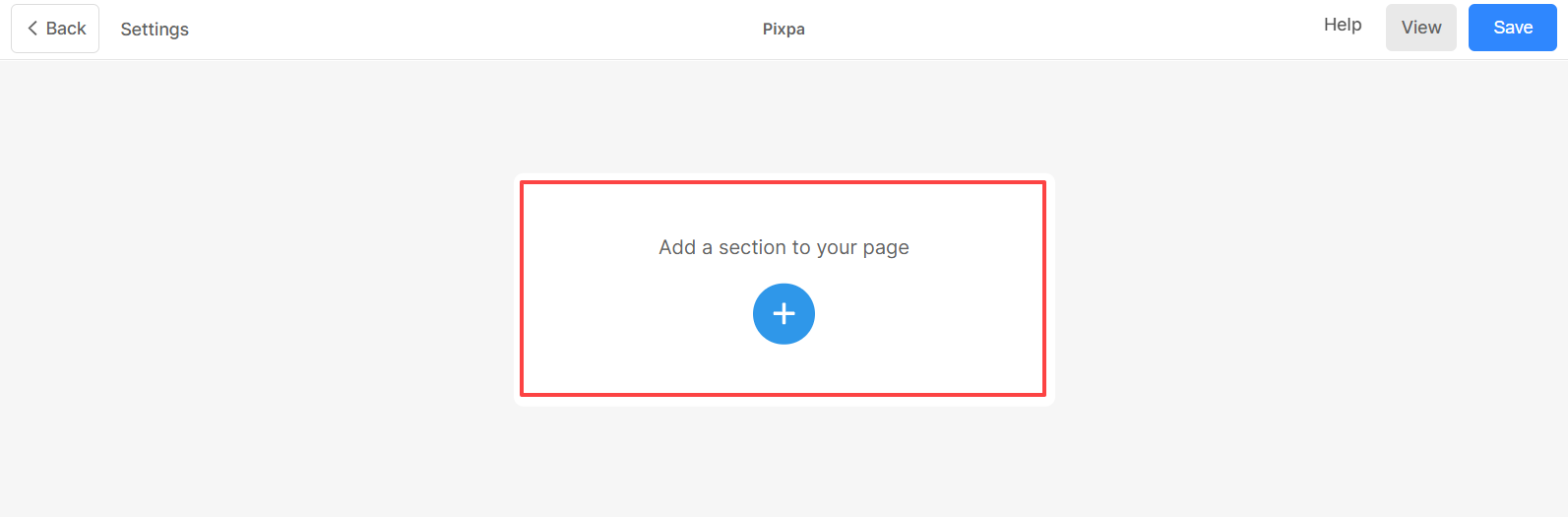
- As you click on the plus (+) icon, in the left panel you will have the section categories (1) on the left side.
- Once you chose a section category, section layouts (2) will appear on the right side.
- Choose a layout and click on it to add the section to your page.
- Save (3) the changes.

Once you have added a section, you can:
- Edit and style the content of the section.
- Manage section visibility, background width, and height.
- Add a background image to the section.
- Add more snippets and much more to further customize the section.
