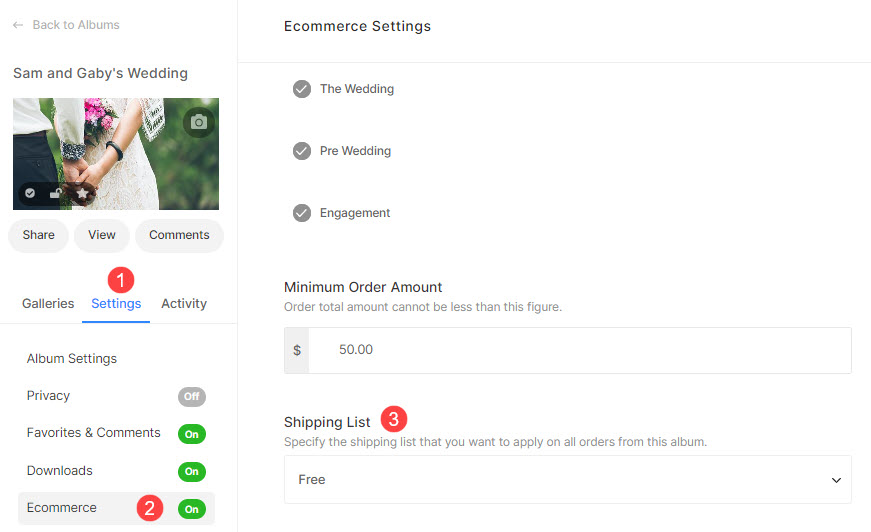Related Articles:
In this article:
- Create a shipping rate list.
- Add extra shipping rate to individual products.
- Apply the shipping rate to an album.
To create a shipping rate list, follow these steps:
Go to the Client Galleries section in Pixpa Studio.
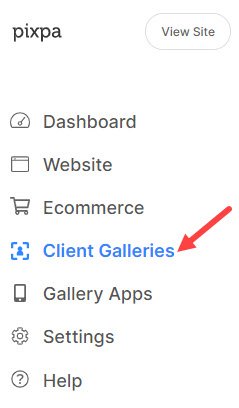
And click on the Shipping tab. 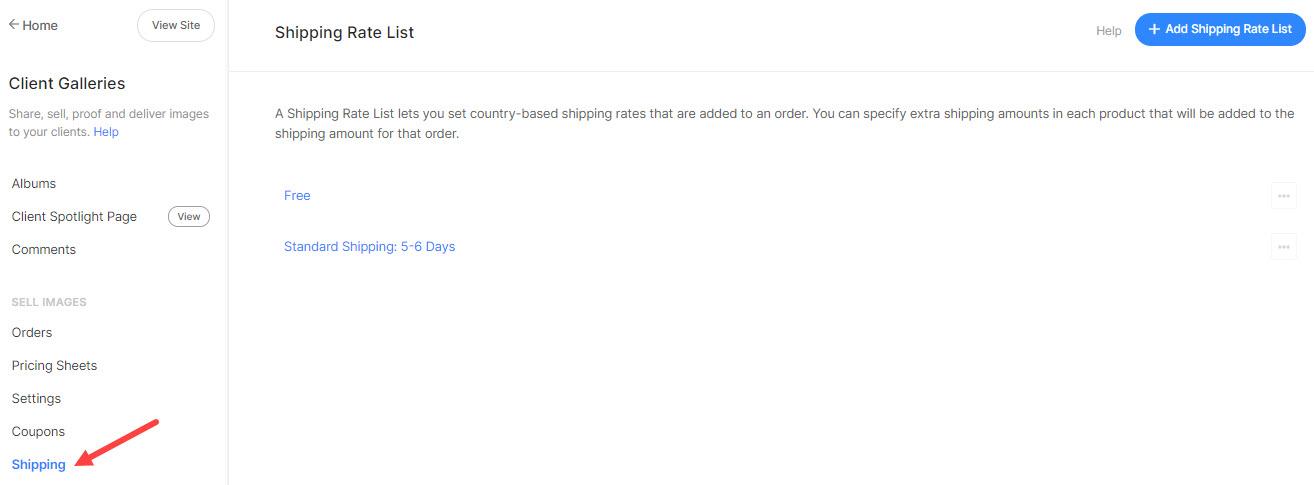
- On the Shipping page, you can Edit (1), Duplicate (2) or Delete (3) any existing shipping list on this page.
- Click on the Add Shipping Rate List (4) button to create a new shipping rate list.
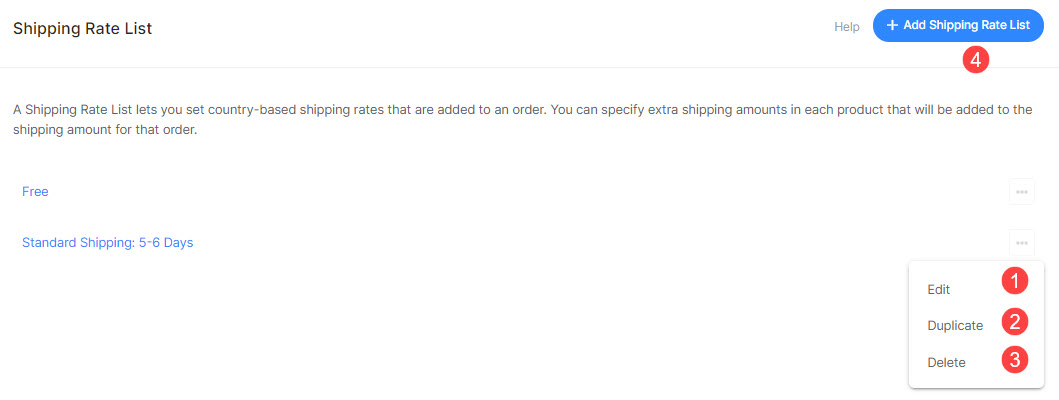
On clicking on Add Shipping Rate List button, you would see the options for the new shipping rate list.
- Shipping rate list name – Specify the name of the shipping list.
For example: Free Shipping or Standard 5-6 Days etc. - Add Location – You can create a list of locations (countries).
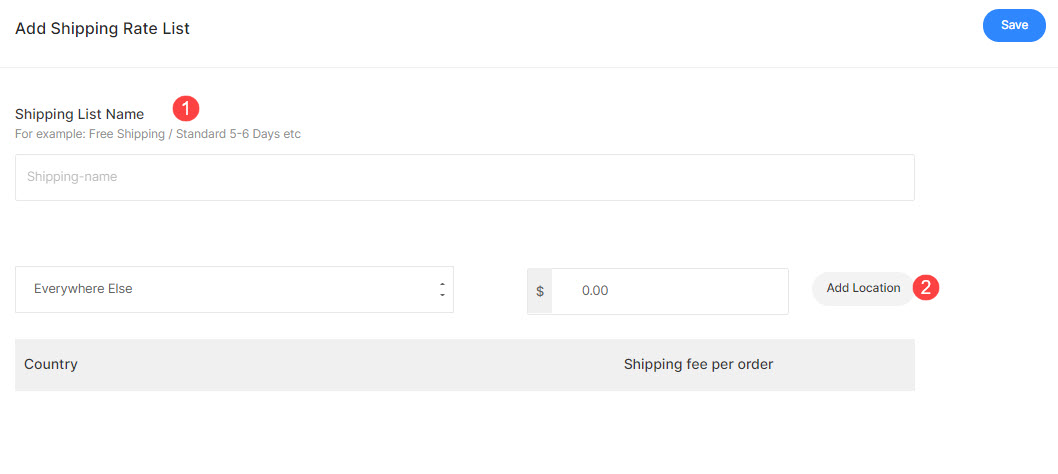
To add more locations (countries), click on the Add Location button again.
And, choose Everywhere Else from the dropdown if you want to ship worldwide and want to assign a flat rate for all remaining countries that are not included in the rate list.
Save the shipping list. That’s it. 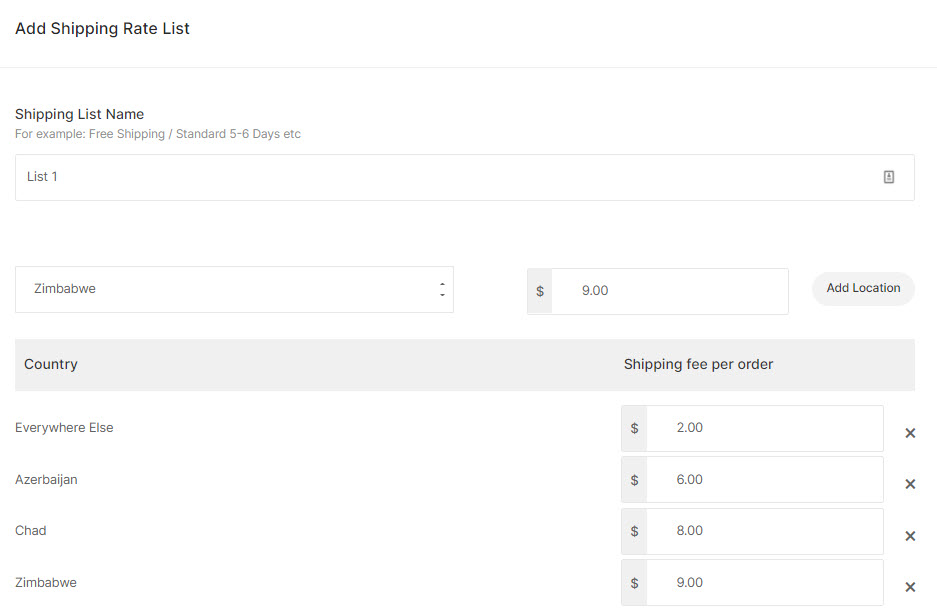
Add extra shipping rate to individual products
You need to go to the Pricing sheet first then click on any product to edit the existing one or click on add product to create a new one.
Also See: Create a self-fulfillment pricing sheet – Client Galleries.
You would see the Extra shipping box on the product page.
Add your extra shipping here which will be added at the checkout if this particular product is available in the cart.
Apply shipping rate list to an album
Go to the Client Galleries section in Pixpa Studio. 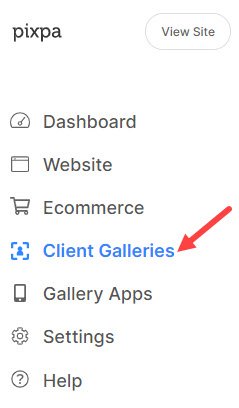
You would see all the albums that already exist.
Now click on the particular album where you want to apply the shipping rate.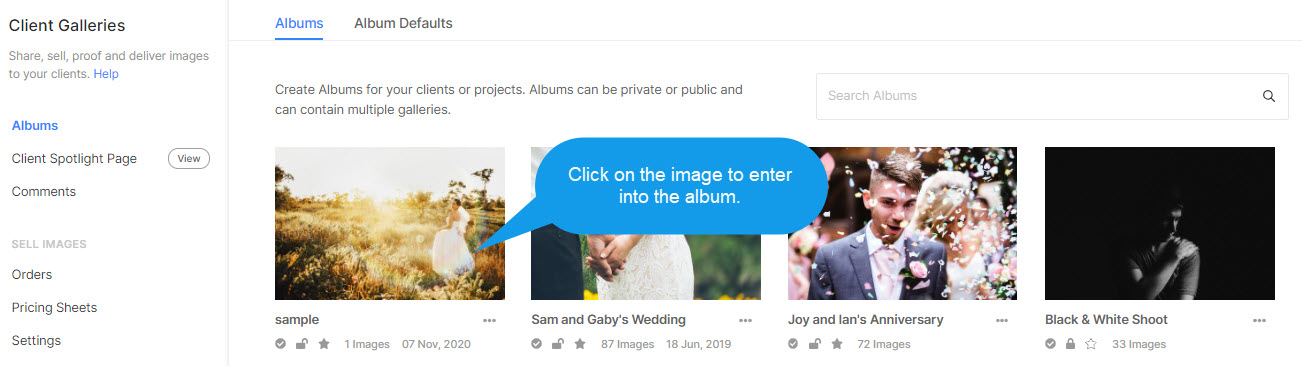
As you enter into the album, click on Settings tab (1) and go to eCommerce settings (2) on the left side.
On the eCommerce settings page, you can apply the shipping list (3) from the dropdown.