You can easily add product categories to your store to structure and filter your product catalog from here.
Check a demo site where products can be filtered using categories.
Manage product categories:
- Enter product categories (1) in the Search Bar.
- From the related results, click on the Store Product Categories option (2) under Studio Links.
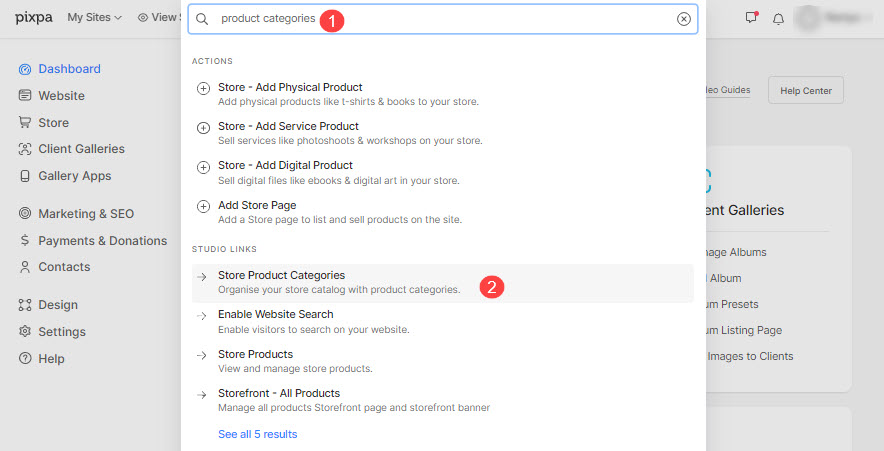
- You will now reach the Categories page.
- On this page, you would see the list of all the categories that already exist and the option to create a new category as well.
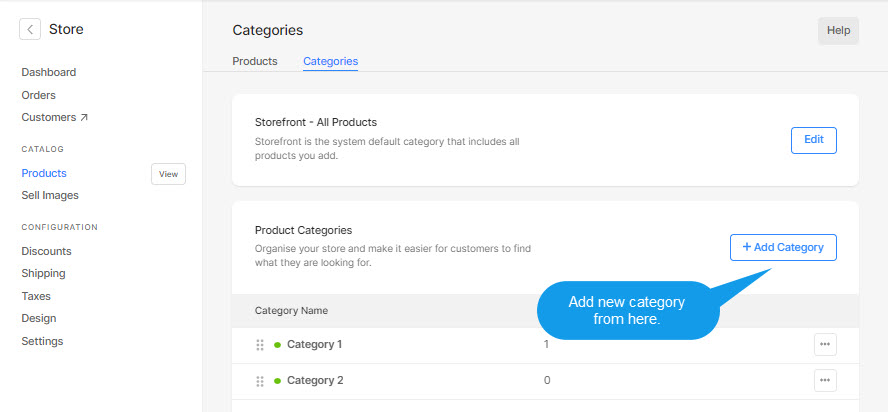
From here, you can:
- View the category page on your live website
- Edit a category
- Delete a category
- Add to site menu
- Add a new category
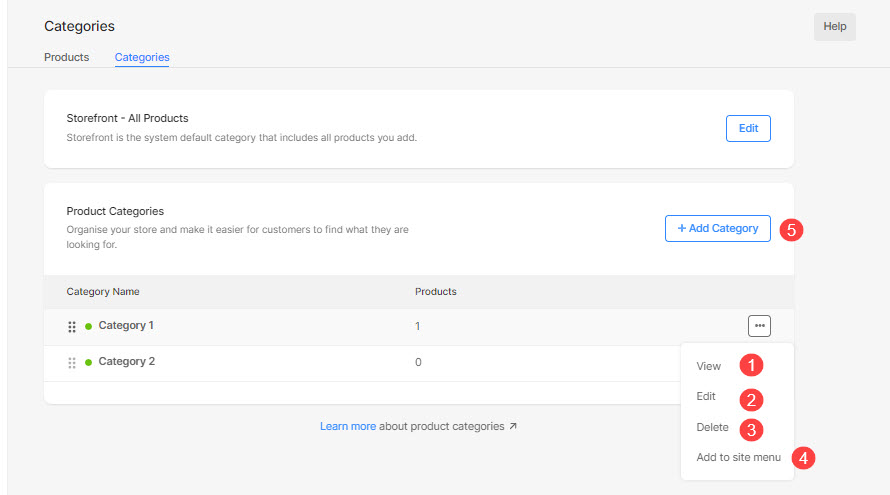
Create a new category:
After clicking on the + Add Category button, fill the following fields to create your product category:
- Category Title: The name for your product category.
- Visibility: Set the status of a category. You can choose between Active, Hidden, and Unpublished.
- Featured Image:
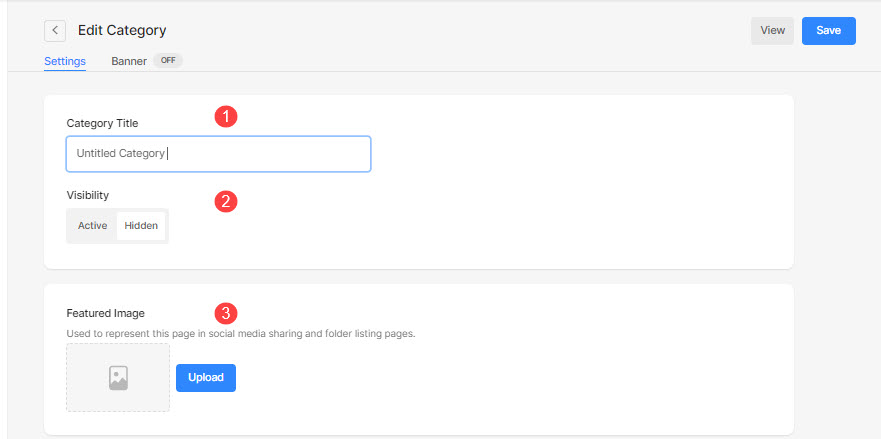
- Search Engine Optimization (SEO): Specify SEO metadata for this category. It will override the website’s main SEO data
Also See: Add SEO metadata for your website, gallery, and page
-
- Page URL – Manage the URL for this category. This is automatically created based on your category title but you can customize it as well.
- Hide this page from search engines – Enable this button to hide this category from the search engine.
- Page Title –
- Page Description –
- Google Search Results Preview (5) shows you the SEO data as visible in case of search results.
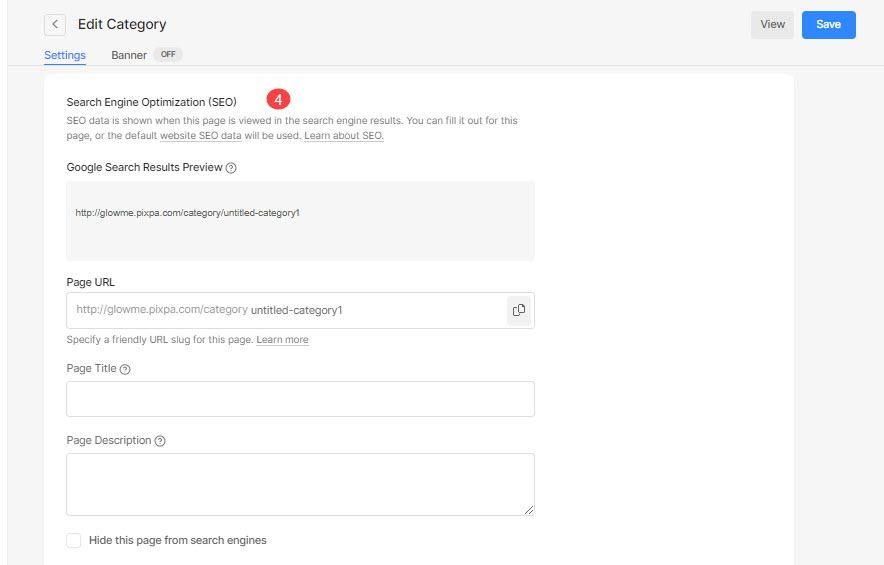
- Page Code Injection: Insert any external code which will be included in the body section of a category page.
- Delete: Delete a category by clicking on this button.
- View: Click here to check this category on your live website.
- Save: Click on the Save button to save all your edits.
- Banner: Used to show a full-width banner on the top or bottom of a category.
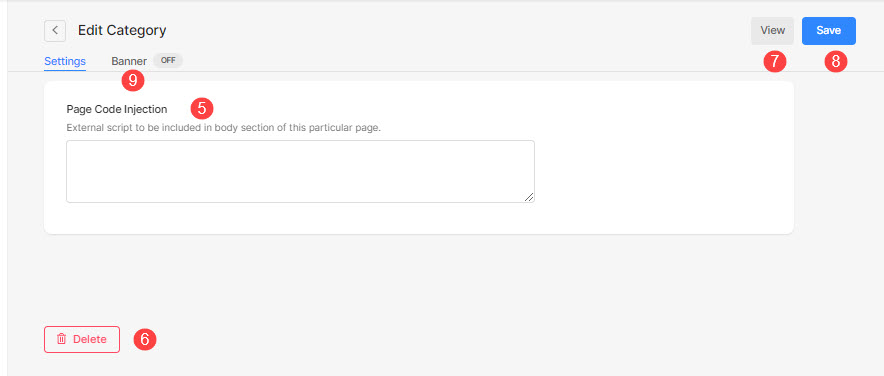
You can specify the category that the product belongs to while creating the product, check how.
