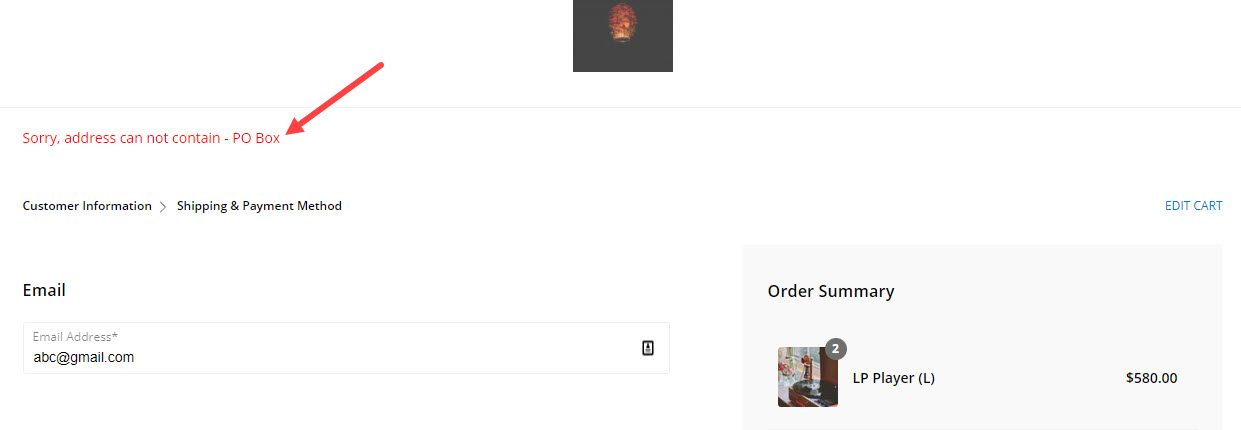You can stop anyone from placing an order irrelevantly on your store by specifying certain keywords in the Settings page as directed below.
In case you cannot deliver to a certain location, you can add associated keywords (like location name) to stop getting orders from that particular location.
To specify these keywords for your store, follow these steps:
- Enter store checkout (1) in the Search Bar.
- From the related results, click on the Store Checkout option (2) under Studio Links.
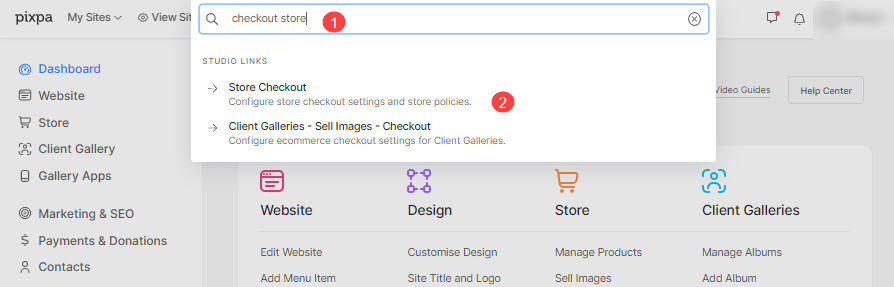
- You will now reach the Checkout tab under Settings.
- Scroll down a little to find the Reject orders based on address (1) section.
- Specify the keywords in the text box provided, and hit the Save (2) button.
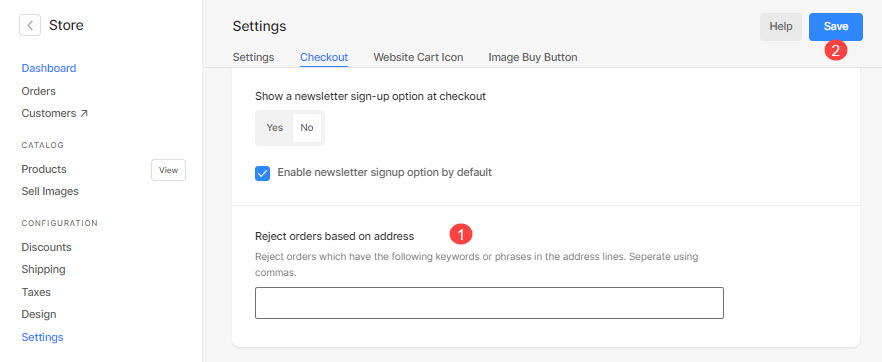
- Now, when an order is being placed, and if the address line 1 or 2 contains any of the specified keywords, then the visitor cannot continue/proceed from the checkout page.
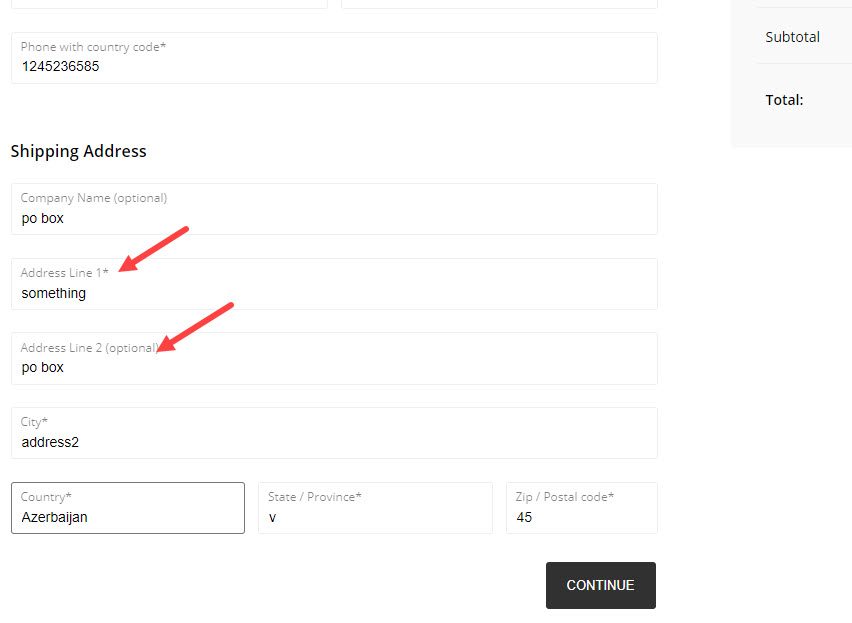
The error would look this way: