Pixpa offers beautiful and customizable contact forms for your website. By connecting these forms with Zapier, you can automate tasks such as saving inquiries to a spreadsheet, sending email alerts, notifying your team, or creating follow-up actions in your favorite productivity apps without any coding.
This guide will walk you through setting up Zapier to receive and process submissions from your Pixpa contact form.
In this article:
What all you need
Before getting started, ensure you have:
- A Pixpa website with active Contact form section.
- A Google account with Google Sheet prepared to collect the form responses.
- A Zapier.com account (free or paid) to create automation workflows.
How it works
- Pixpa Sends Form Data – When a new submission is made, Pixpa sends the details to a Zapier.com webhook.
- Zapier.com Processes the Data – Zapier receives the form data and prepares it for storage. Every new form submission is added as a new row in your connected Google Sheet with all the submitted fields.
- Runs in Real Time – The entire process is automated, so new submissions appear in your sheet instantly—no manual effort required.
Step by step guide
Create a Google Sheet
- Open the page where you have added the Contact form section in your Pixpa website and click on Edit Contact Form button.
- Under the Settings (1) tab, enable Push Form Data to Zapier.com (2) toggle.
- Click on Copy Header Row (3) button and Save (4) the changes.

- Now, login to your Google account and create a new Spreadsheet.
- Specify an identifiable name (5) for the sheet and paste the Header Row (6) data in the first row of the sheet.
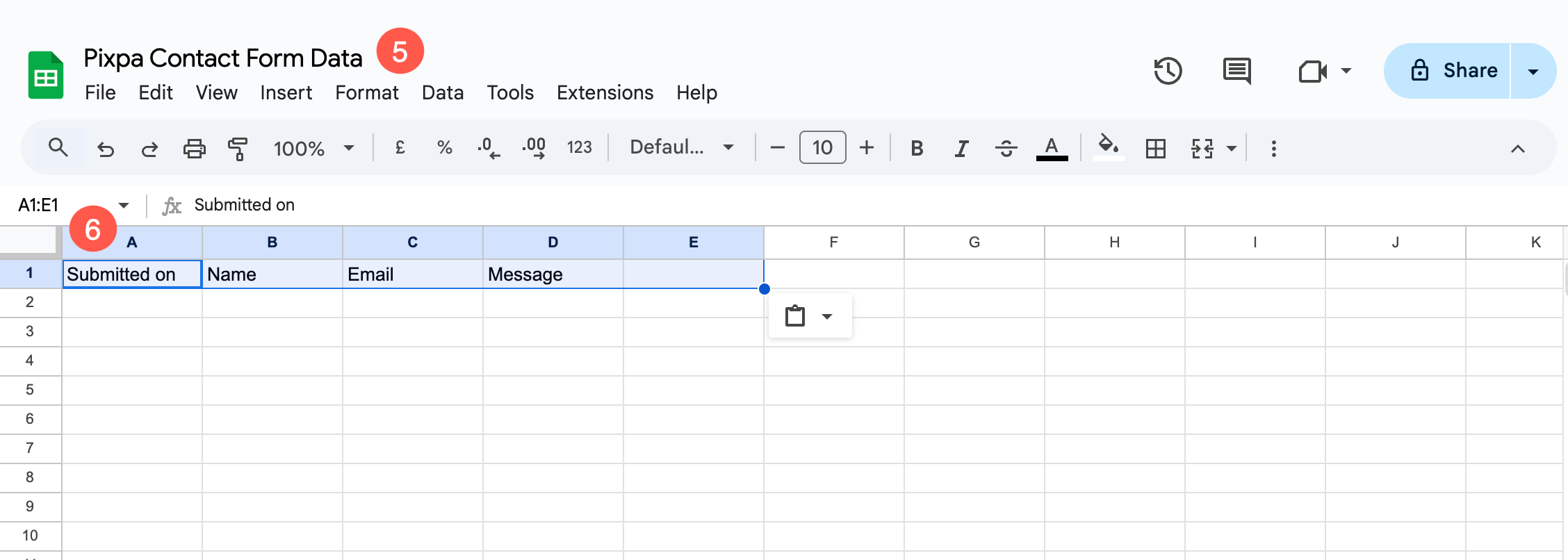
Create a Zap in Zapier.com
- Create a new account in Zapier.com or login to your account if you already have one.
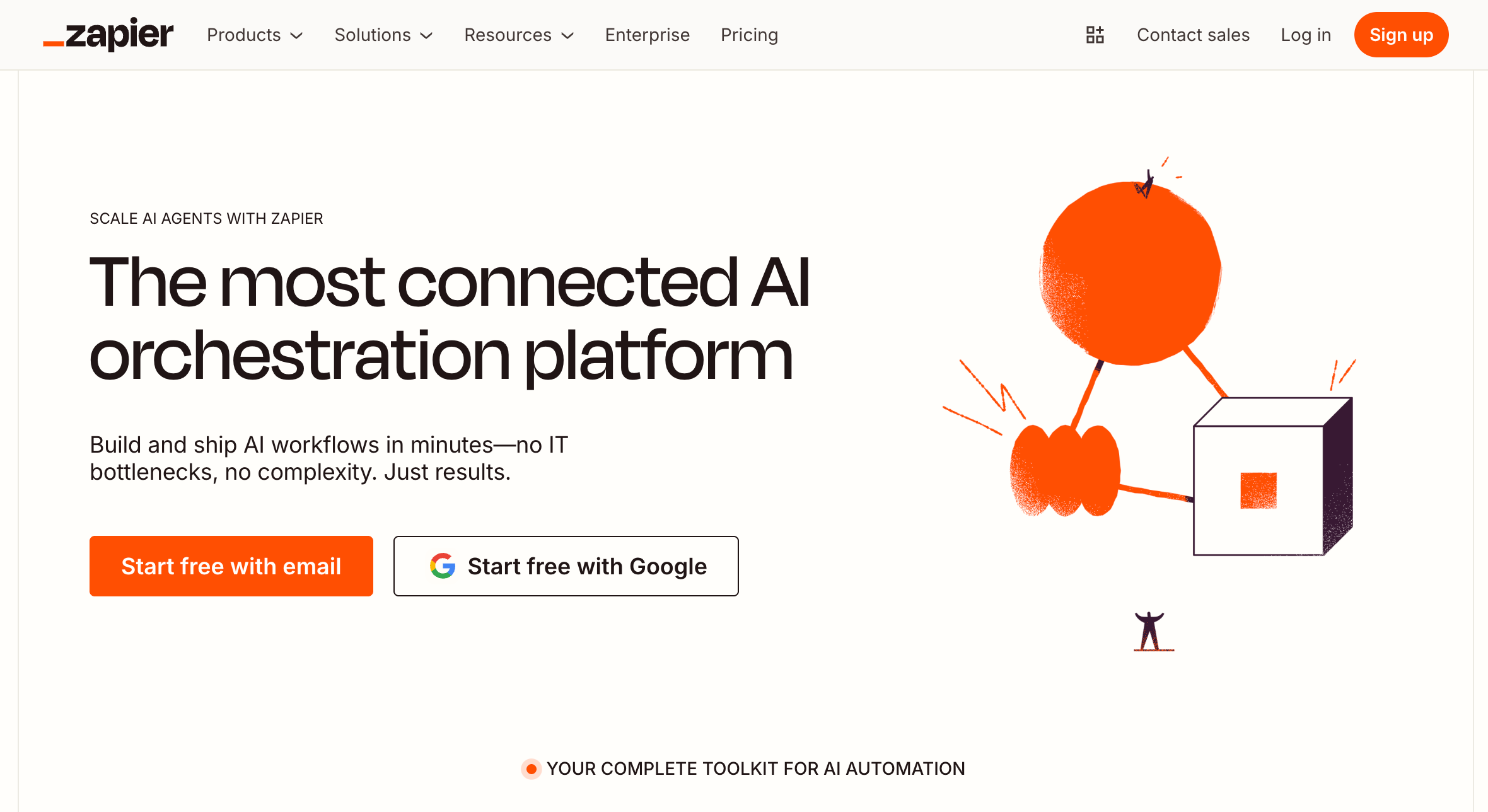
- Under your Zapier.com account, go to the Zaps (1) section and click on + Create Zap (2) button.

- Click on Trigger (3) button.
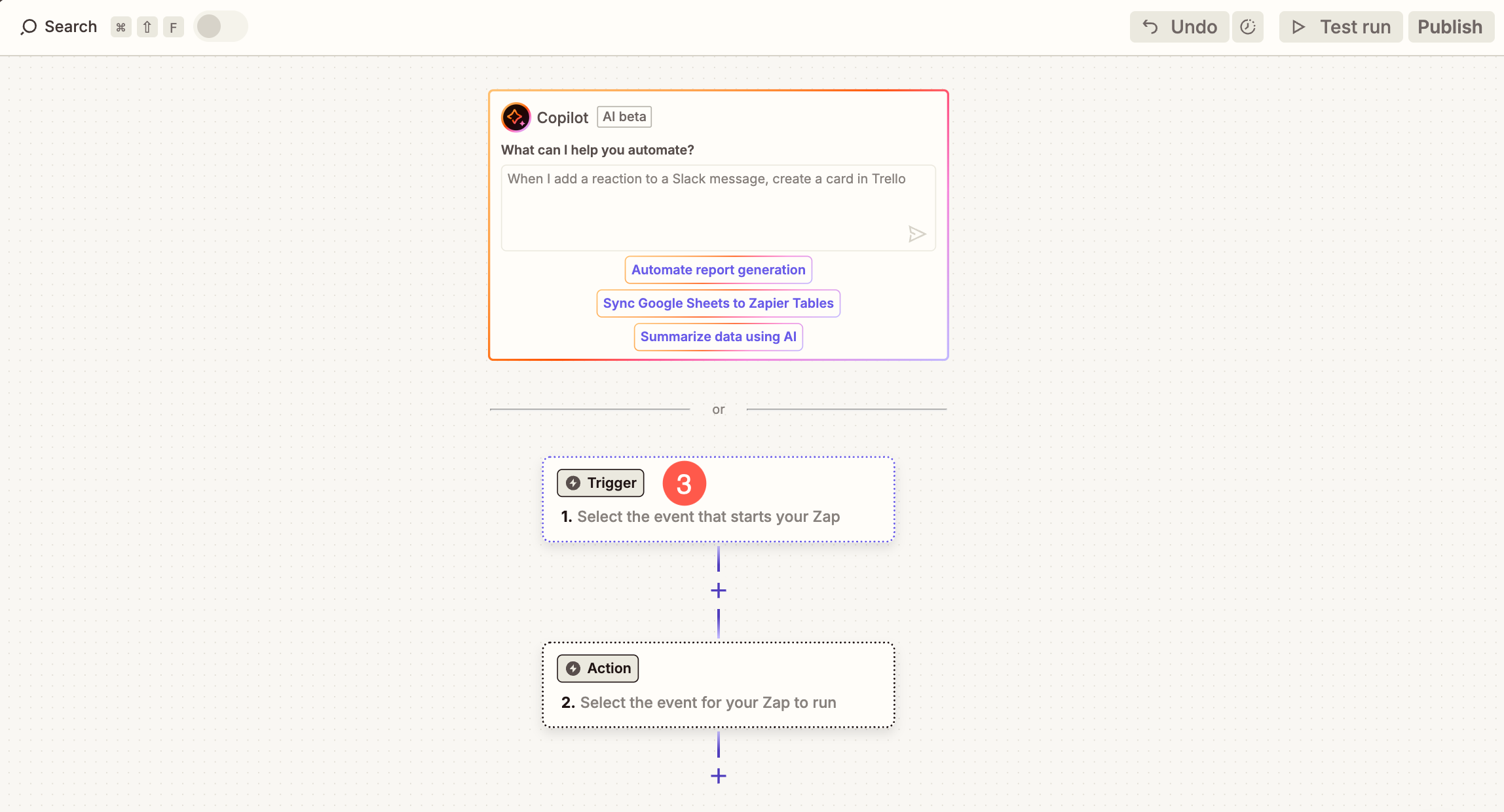
- A popup will open from where you need to select Webhooks (4) option.
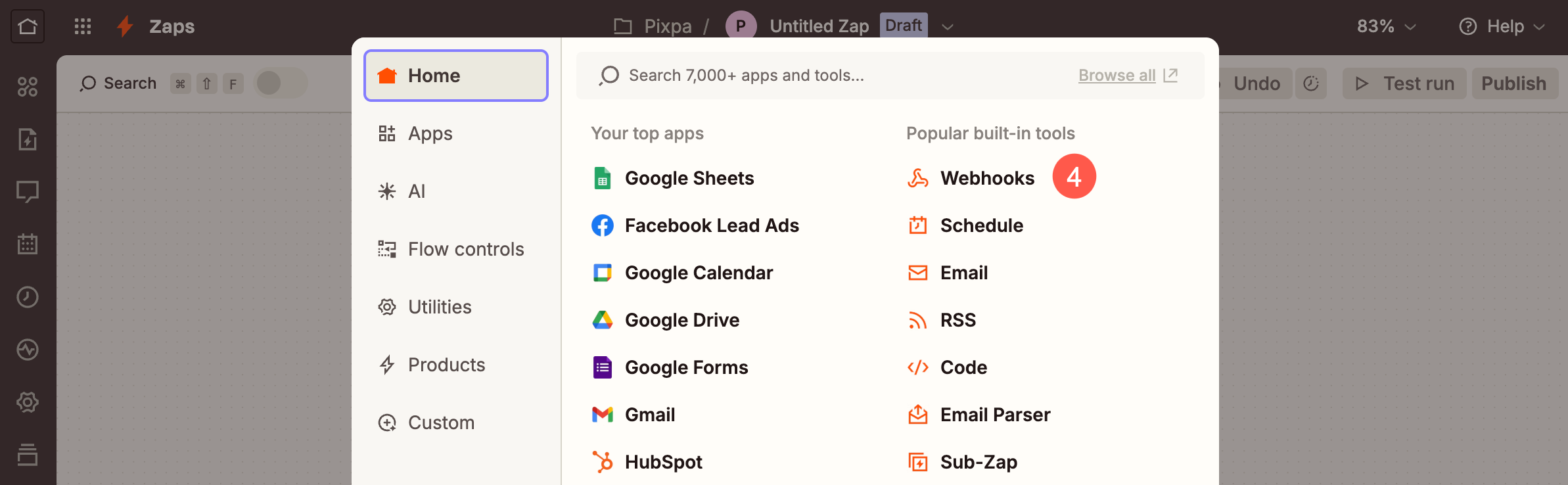
- Under the Setup tab, click on Trigger event (5) dropdown and select Catch Hook (6) option.
- Click on Continue (7) button to proceed.
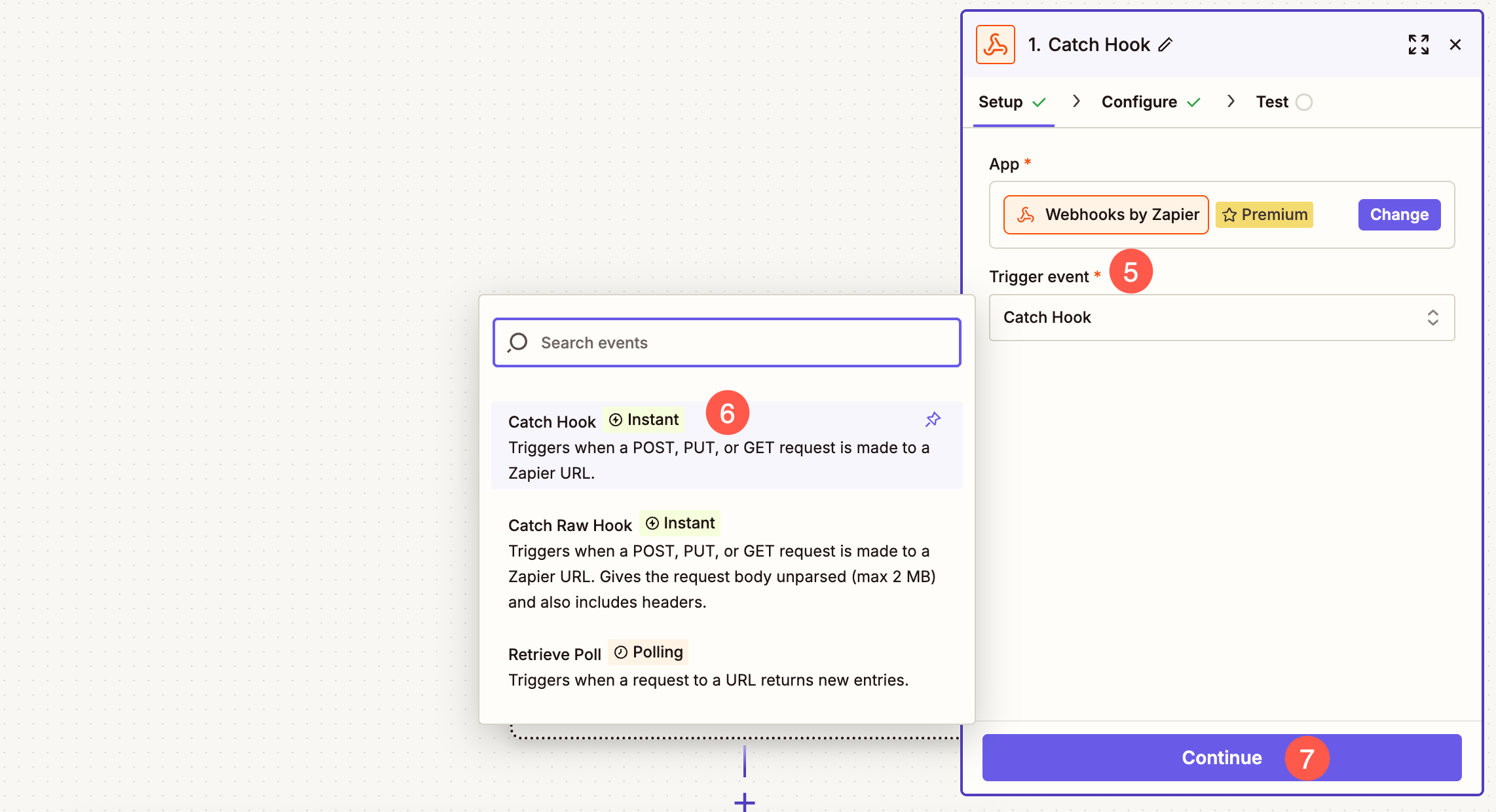
- Under the Configure tab, do not make any changes and simply click on Continue button.
- Now under the Test (8) tab, click on the Copy button (9) to copy the unique URL generated by Zapier.
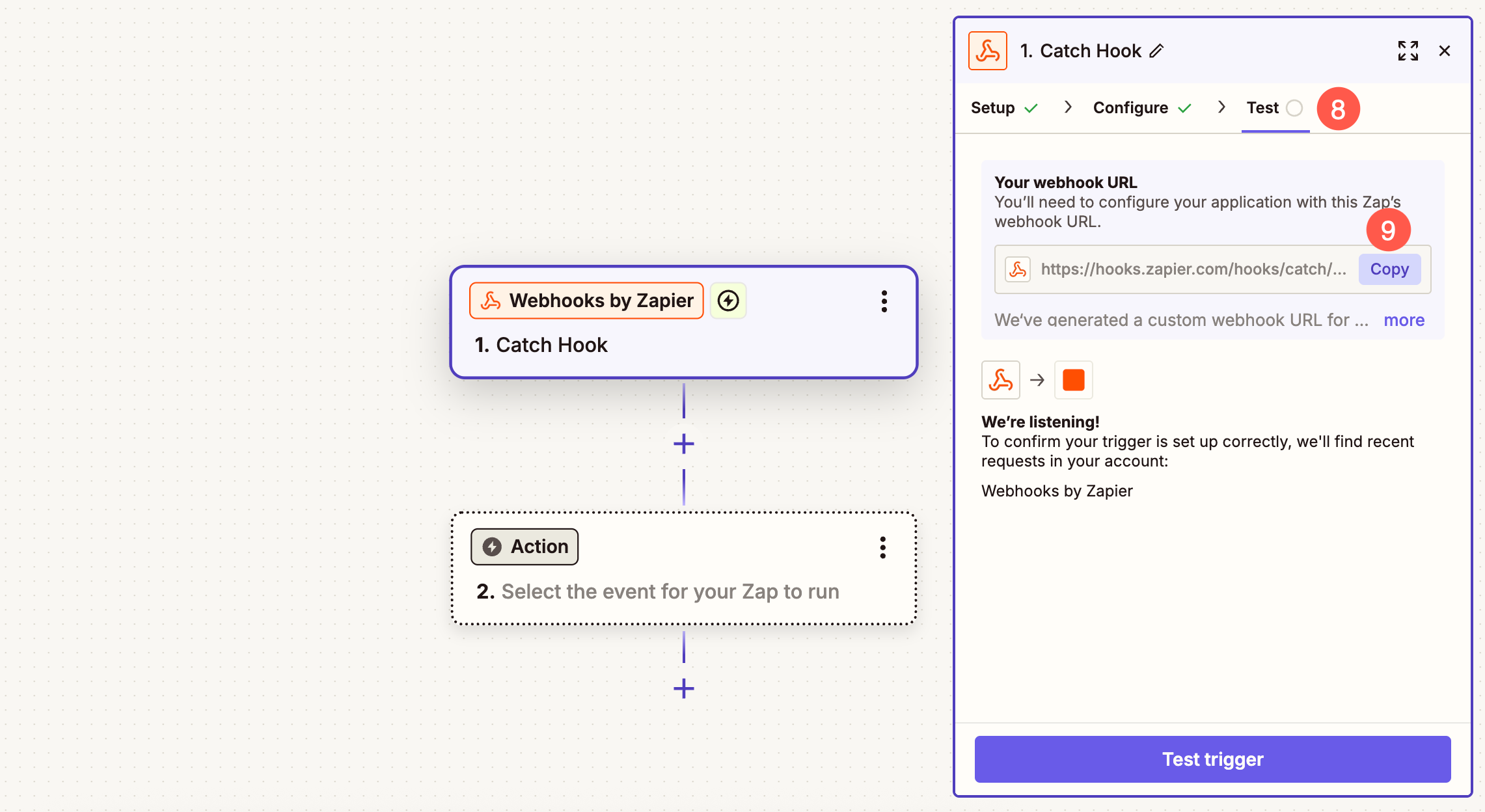
- Paste the unique URL (10) under your Contact form and Save (11) the changes.
- Now, click on Push Sample Data (12) button.
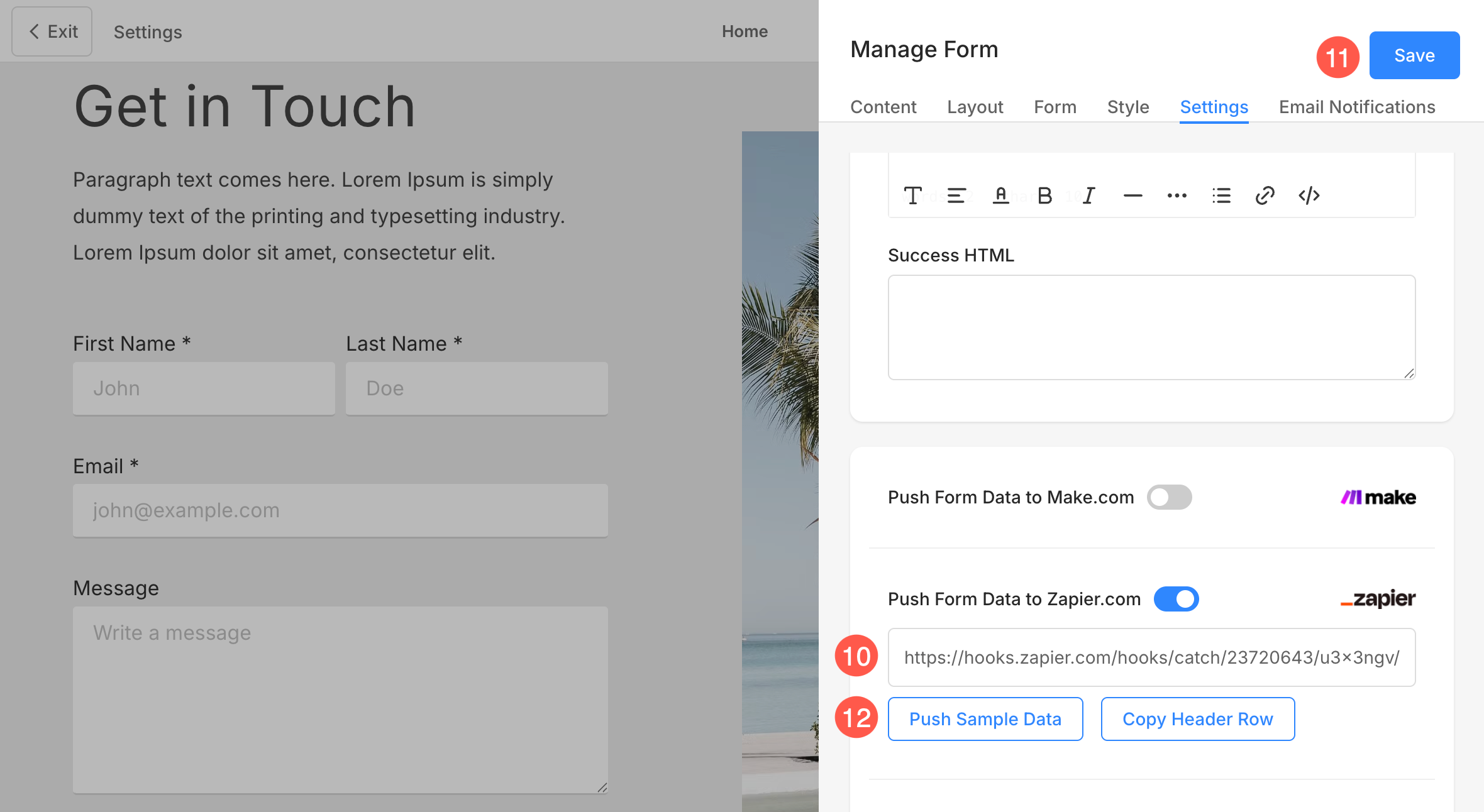
- As soon as you click on Push Sample Data button, open your Zapier account and click on Test Trigger (13) button.
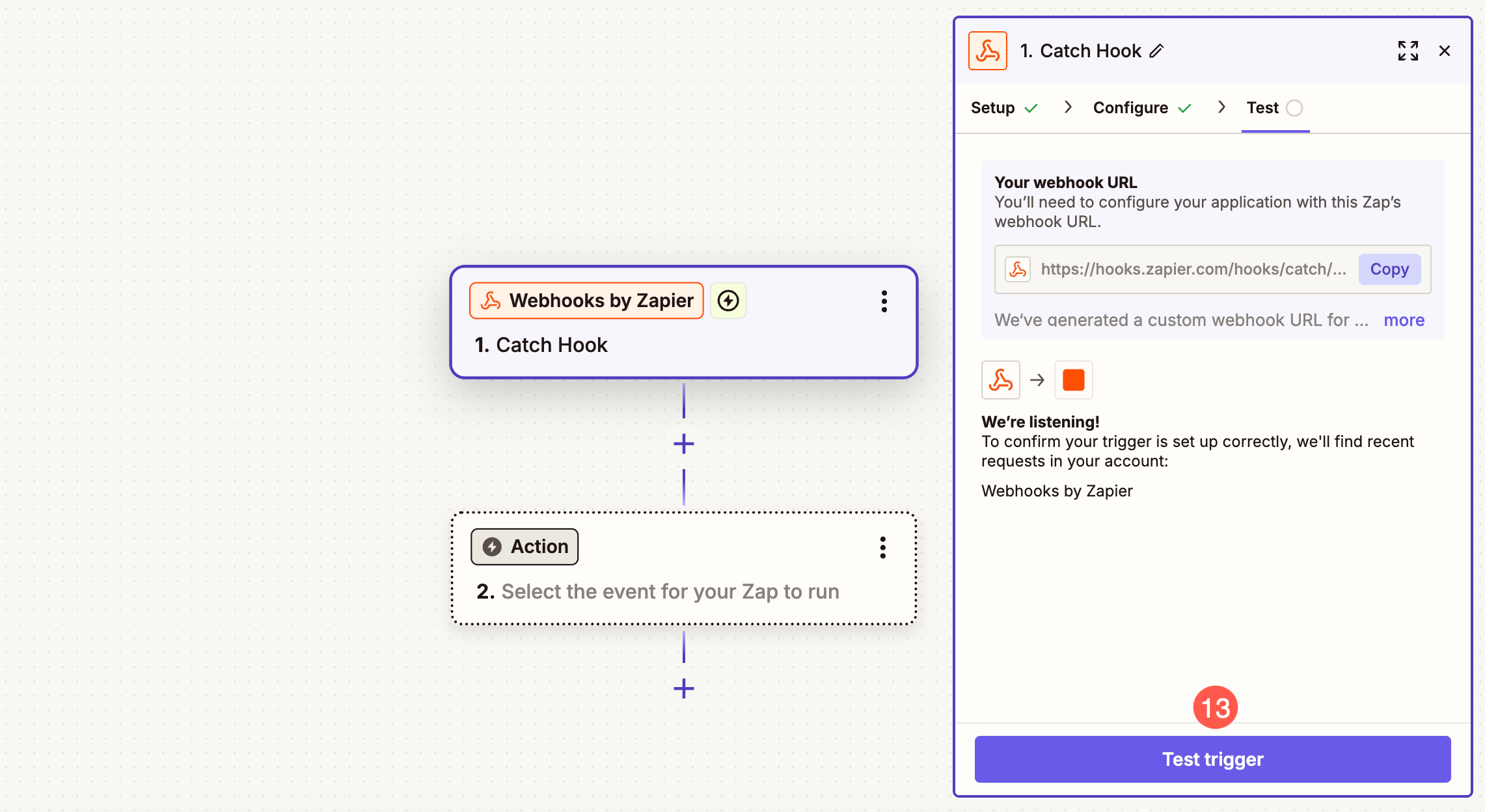
- Zapier will fetch the data that you pushed from your Contact form and verify the request.
- Click on Continue with selected record (14) button.
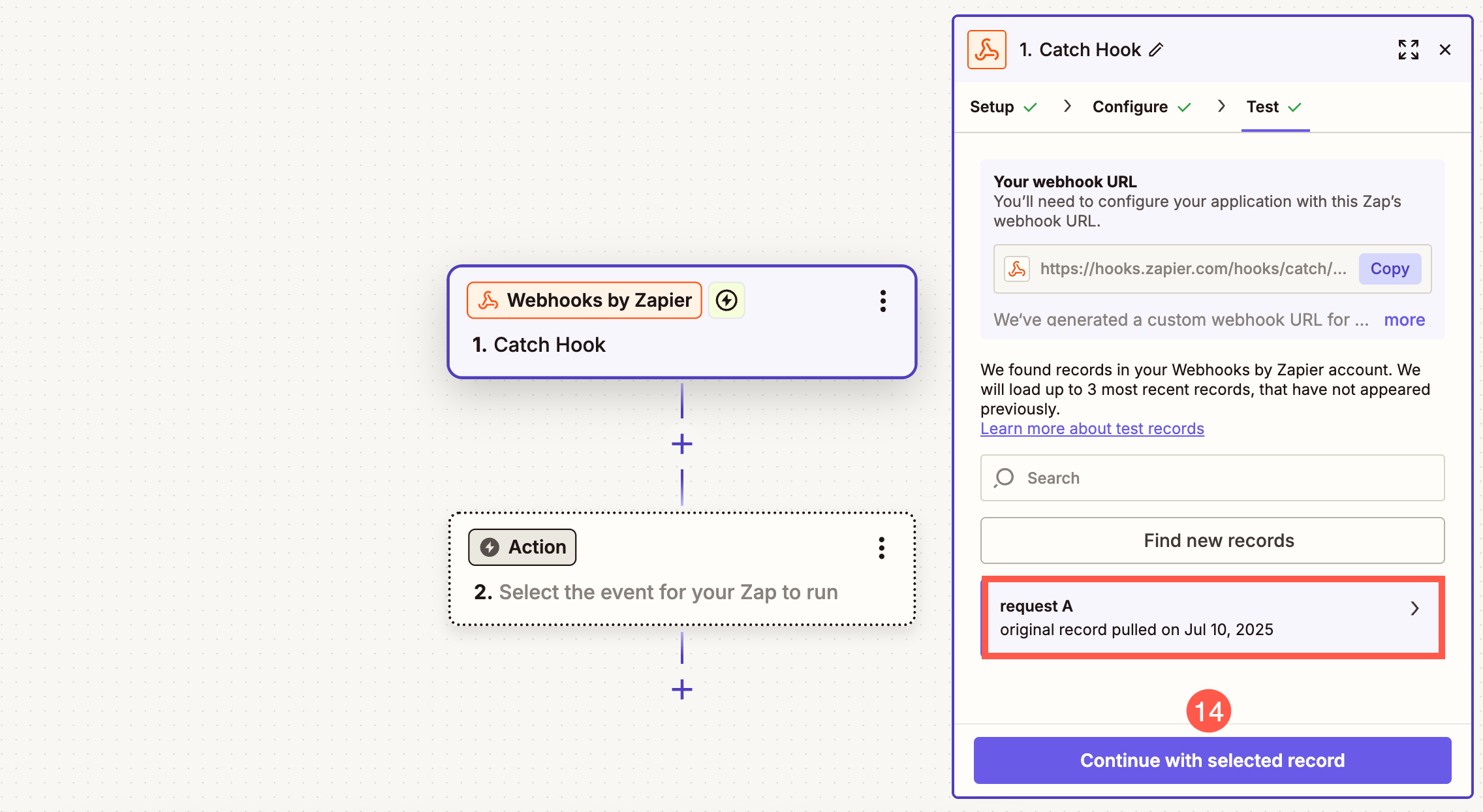
Add Google Sheet in Zap
- Under Action Event (1) dropdown, select Create Multiple Spreadsheet Rows (2).
- Select your account (3) where you have created the spreadsheet and click on Continue (4) button.
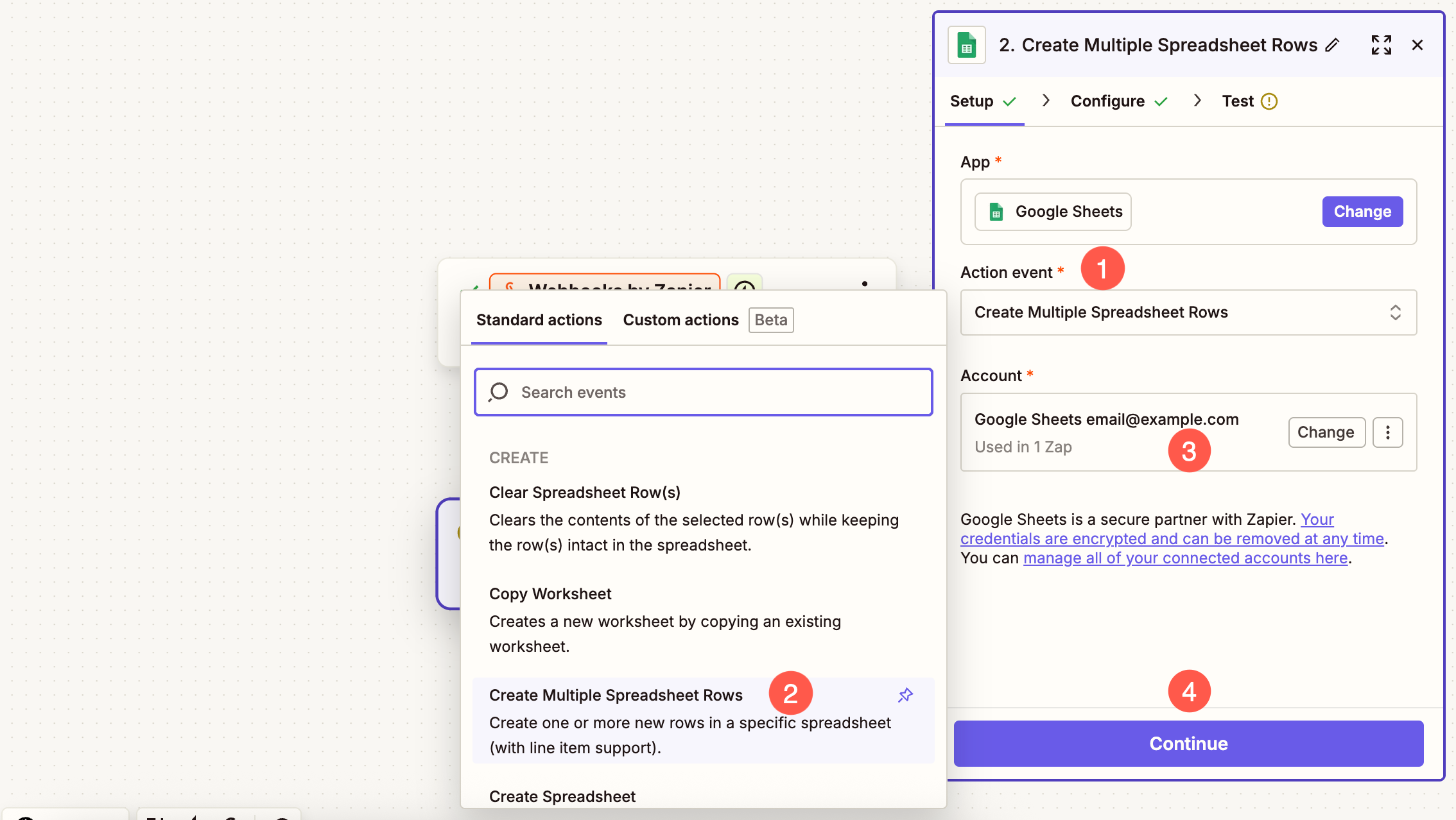
- Select the spreadsheet (5) where you want the data to be synced. You can search among all the available sheets. Click on Refresh button if the spreadsheet is not showing up.
- Select the particular Sheet (6) under the selected Spreadsheet.
- Under the Rows (7) section, you’ll see a list of your spreadsheet columns (like Name, Email, Message, etc.). For each of these fields, you need to select the corresponding data from the left-hand sidebar (which displays data received from the webhook). Simply click inside a field and choose the matching value, for example:
- Map Submitted on to 1. Submitted on
- Map Name to 1. Name
- Map Email to 1. Email
Repeat this for each relevant field so that your Google Sheet gets filled accurately with the incoming form data.
- After mapping the fields, Save (8) the changes.
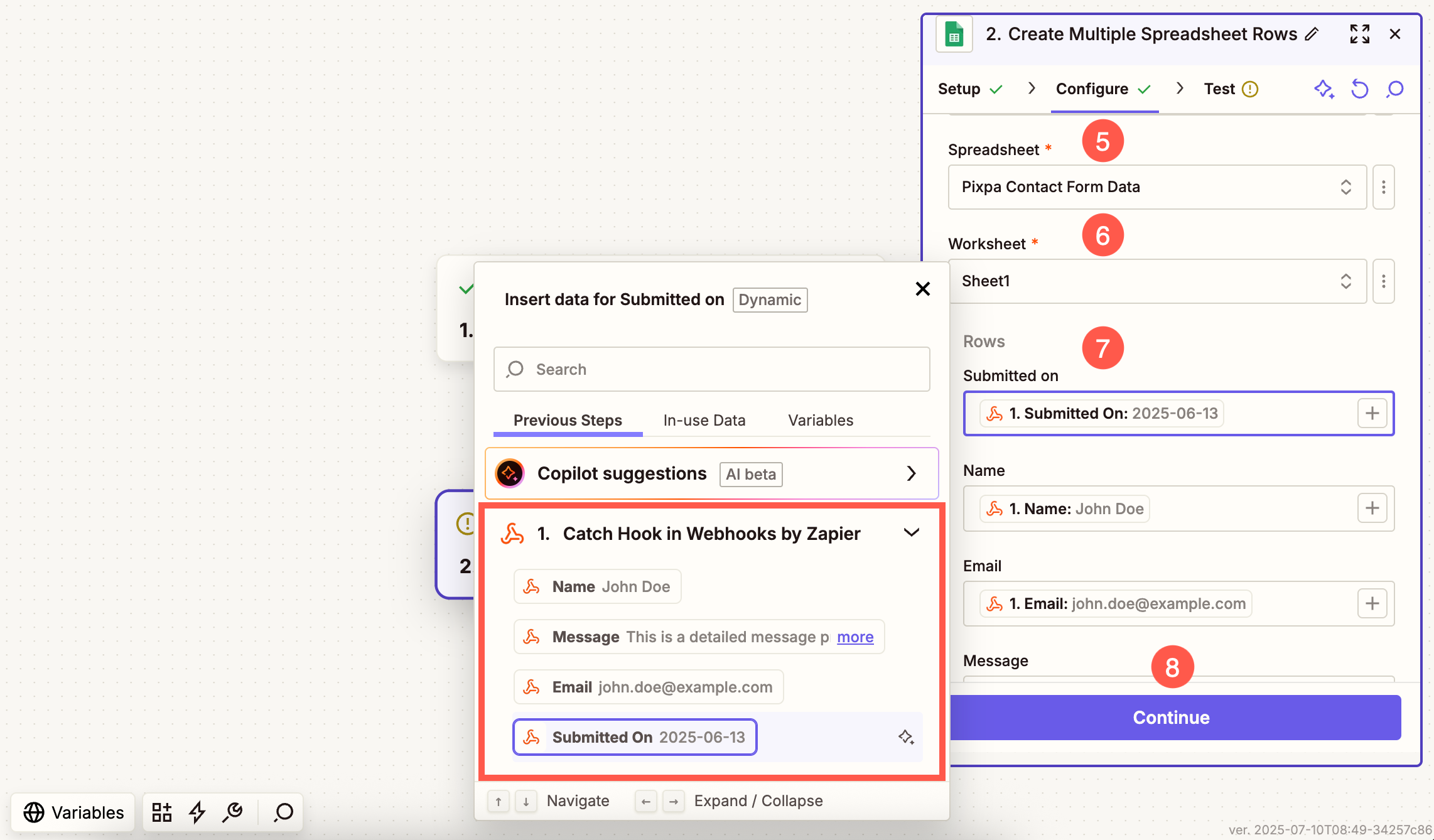
- In the next step, click on the Test Run option and finally make the Zap live by clicking on the Publish (9) button.
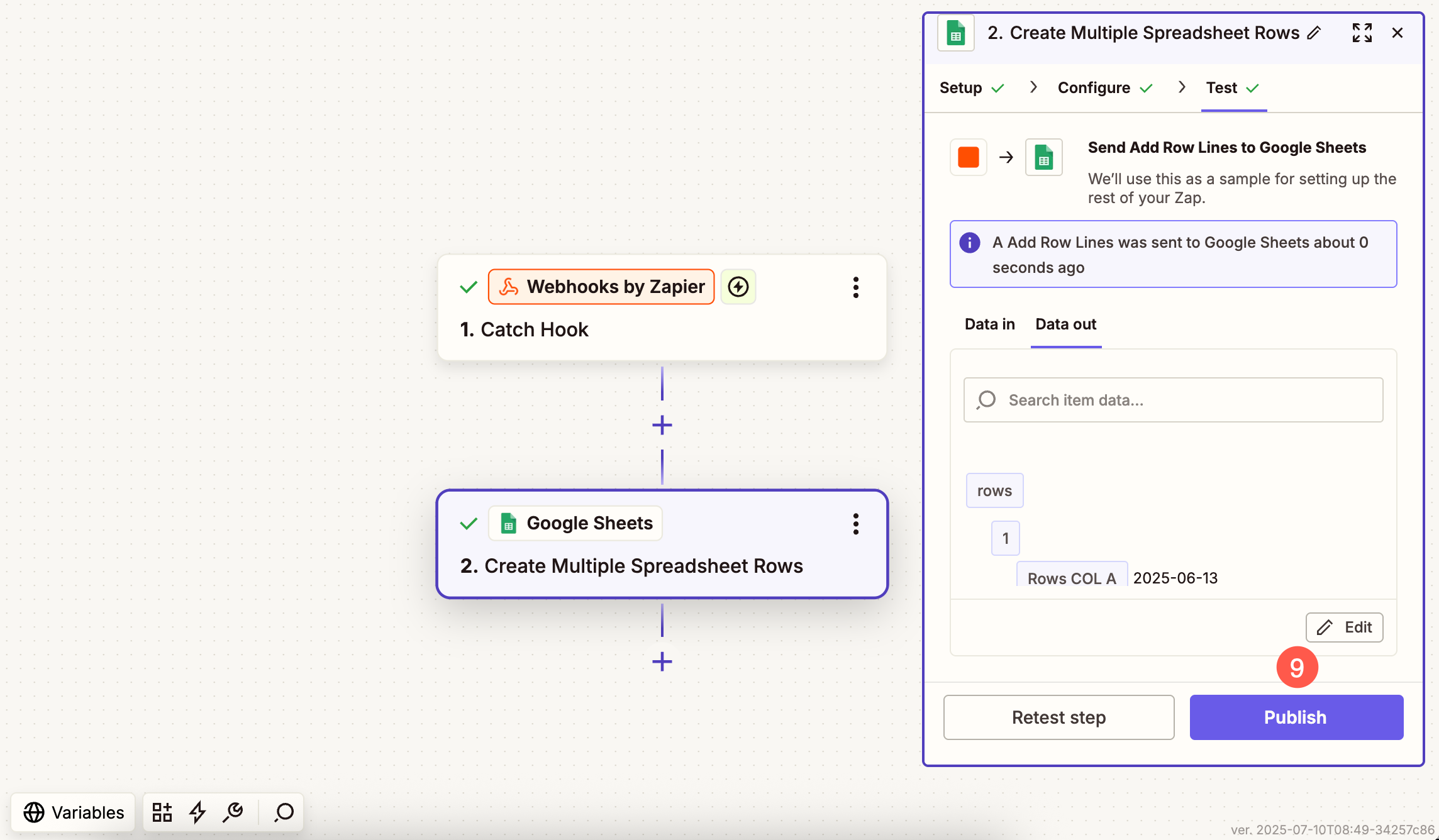
Your Pixpa contact form is now fully integrated with Google Sheets. Every time someone submits the form, a new row will automatically be created—no manual work needed!
