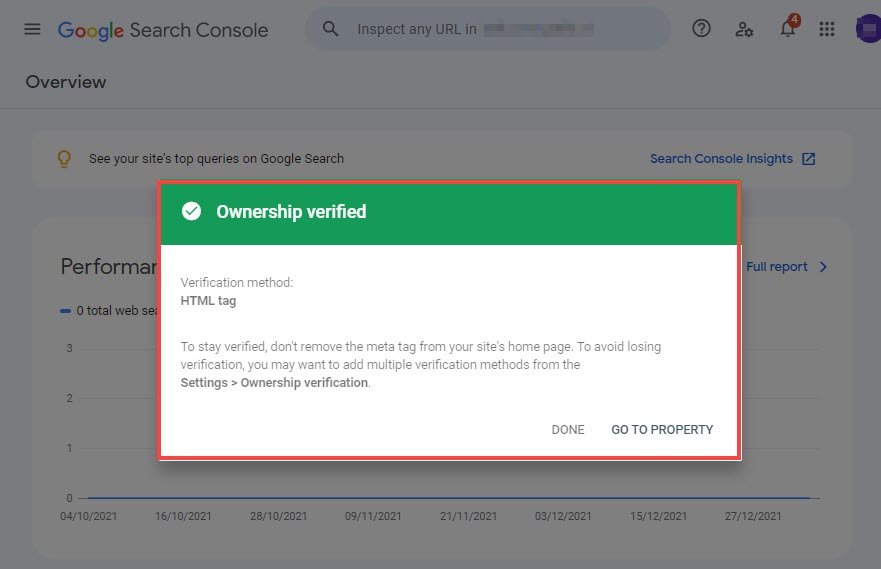Google Webmaster or Google Search Console is one of the most powerful tools to track your site’s search performance.
You can use the Search Console to monitor and optimize Google Search results data for your website (which is called a property in the search console).
To know more about the features of Google Webmaster, you can check out the official page.
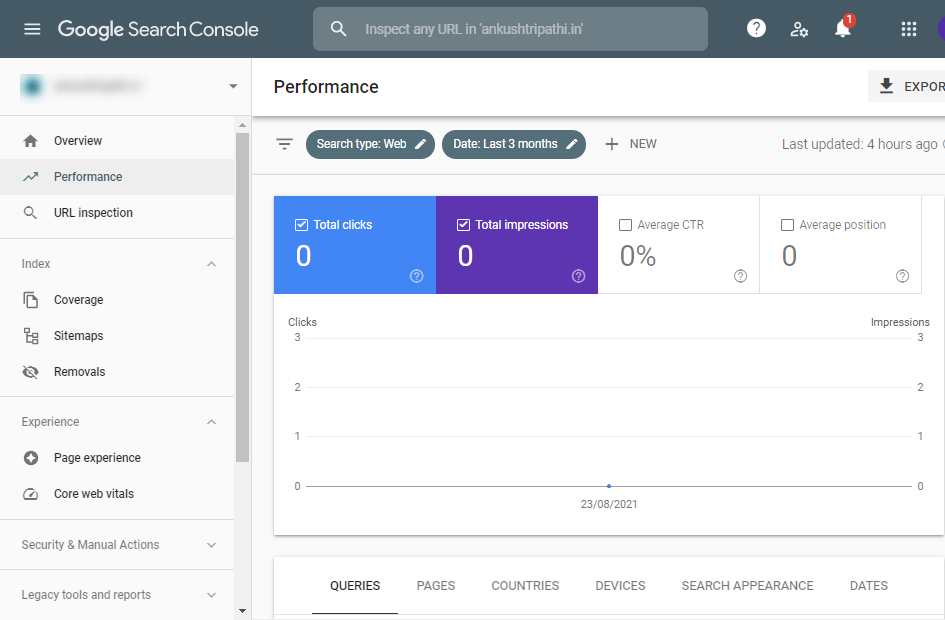
Step 1 – Set up your Webmaster account
- Go to the Webmaster page and log in to your Google account.
- Make a note of your Pixpa website URL which would be similar to https://www.username.pixpa.com.
- Now, select the URL prefix as the property type (1), enter the URL of the site (2), and click on the Continue button (3).

Step 2 – Verify your domain ownership
- To use Google Search Console or webmaster tools for your Pixpa website, you need to verify your Pixpa domain as part of the setup process on Search Console.
- Once you have added your domain as suggested above, you would see a pop-up as shown below.
- Click on the HTML tag (1) and copy it (2).

- Next up, visit the External Scripts page in the Pixpa studio and paste the above-copied tag in the External Scripts to be included in head section. See how.
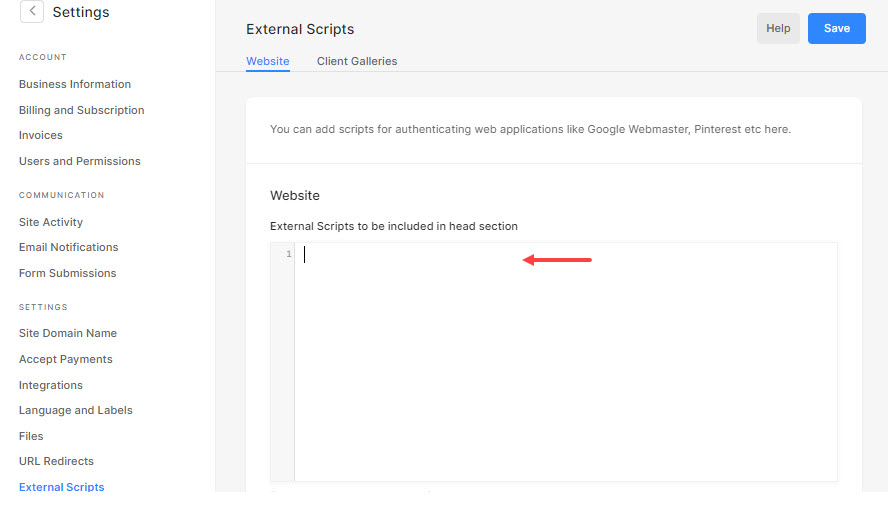
- Now, go back to the Search Console and click on the Verify button.

- Finally, you would see a pop-up that states the verification status.
- If the ownership verified pop-up appears as shown below, it means that the verification is completed successfully.