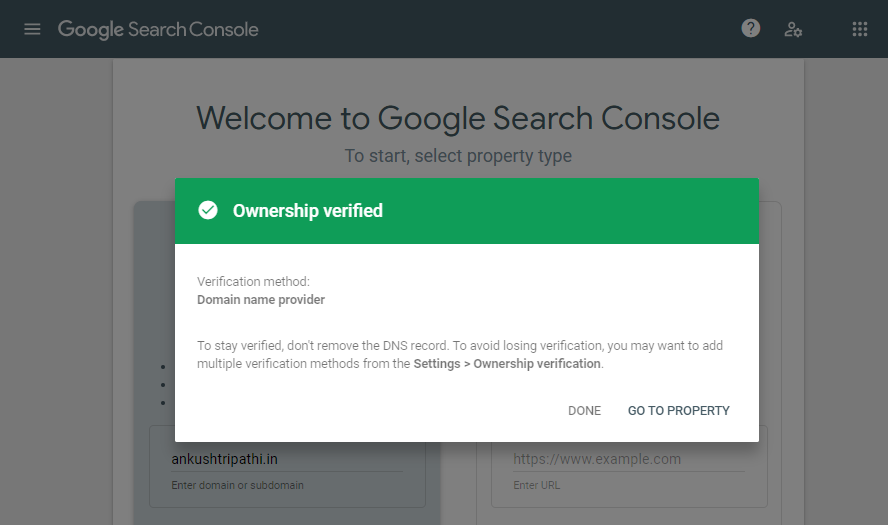Google Webmaster or Google Search Console is one of the most powerful tools to track your site’s search performance.
You can use the Search Console to monitor and optimize Google Search results data for your website (which is called a property in the search console).
To know more about the features of Google Webmaster, you can check out the official page.
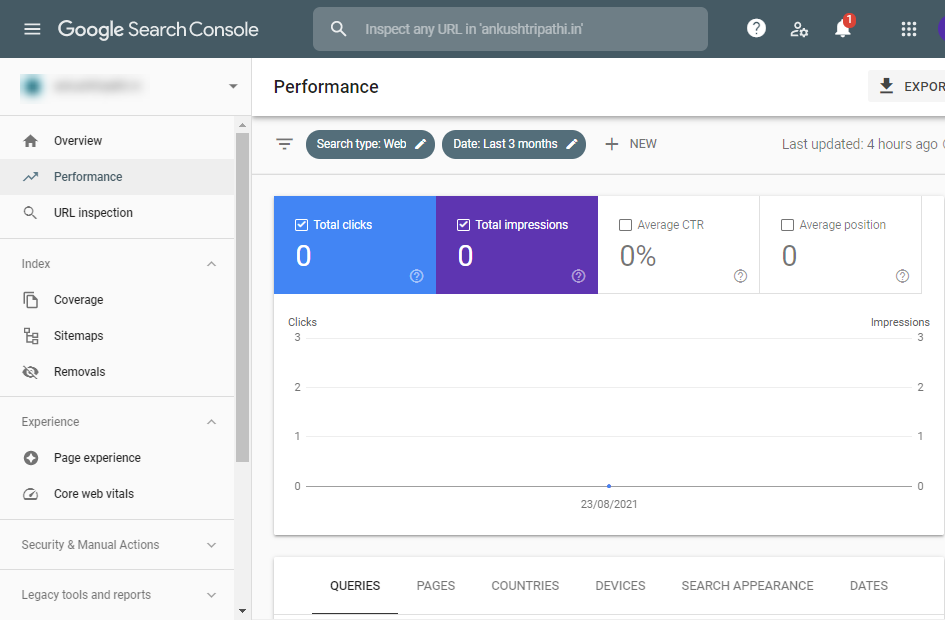
Step 1 – Set up your webmaster account
- Go to the Webmaster page and log in to your Google account.
- Make sure that you have connected your domain name with your Pixpa website. See how.
- Now, select the Domain as the property type (1), enter the URL of the site (2), and click on the Continue button (3).

Step 2 – Verify your domain ownership
- To use Google Search Console or webmaster tools for your domain name, you need to verify your domain name as part of the setup process on Search Console.
- Once you have added your domain as suggested above, you would see a pop-up as shown below wherein your domain provider name will be fetched automatically.
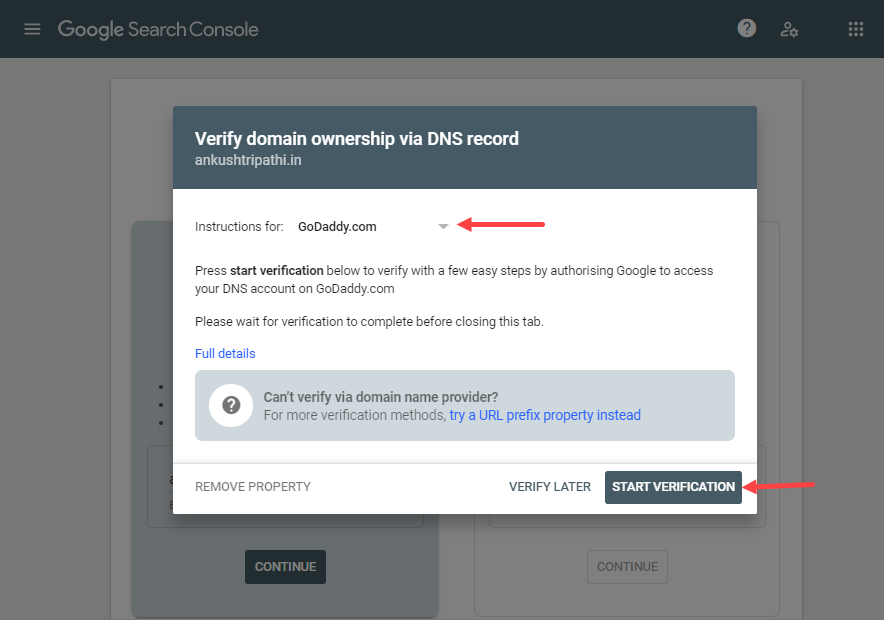
- You can click on the START VERIFICATION.
- Next up, you will reach your domain provider login page. You can click on the continue button present on the pop-up that arrives once you log in.
If the name of your domain provider does not appear in the list, then follow the steps mentioned below:
- Select the Any DNS provider (1) option from the Instructions for dropdown and copy the TXT record (2).
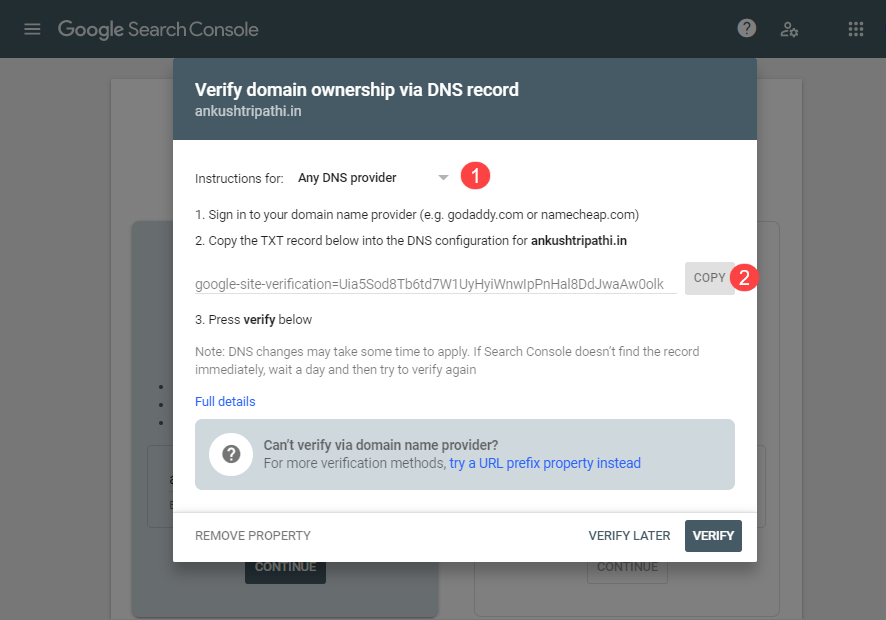
- Next up, log in to your domain name provider, and visit the DNS settings page.
- Add a new DNS record of type TXT (1), host @ (2), TTL (3) as you wish, and then paste the copied TXT record into the TXT value field (4).
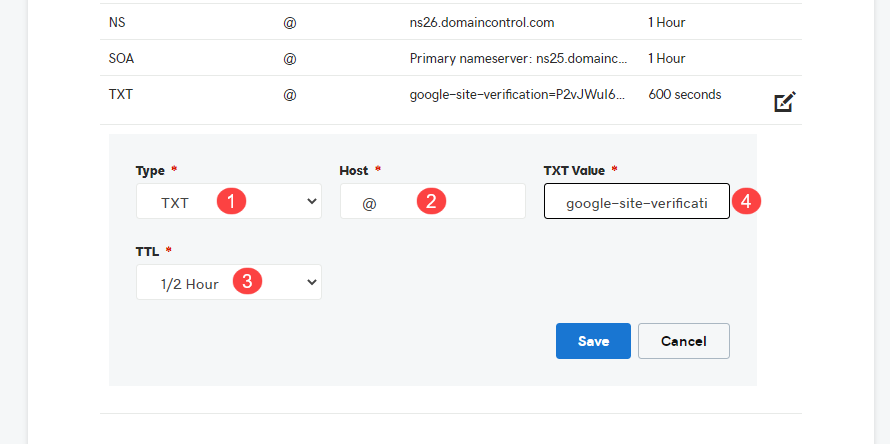
- Once you save the TXT record, visit the webmaster page, and hit the VERIFY button.
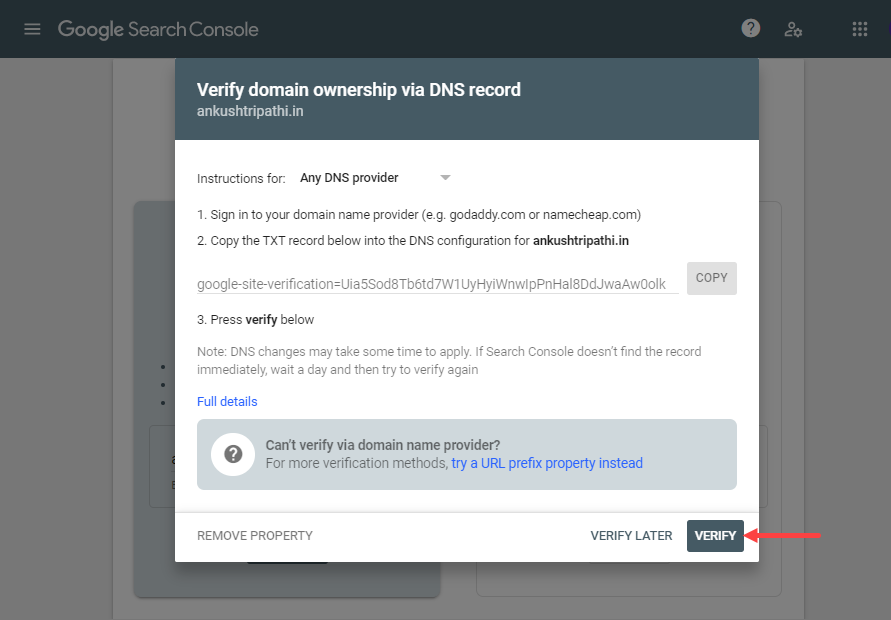
- Finally, you would see a pop-up that states the verification status. If the ownership verified pop-up appears as shown below, it means that the verification is completed successfully.