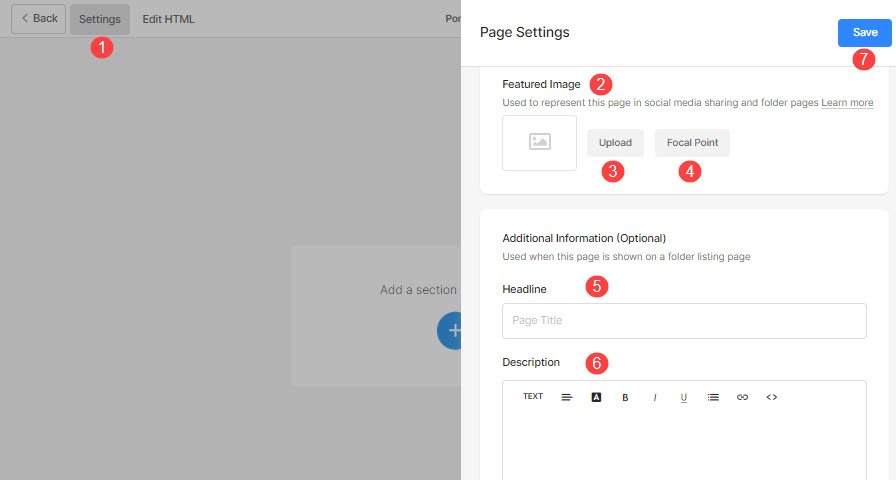Pixpa enables you to add a Featured Image to any page to be used in social sharing of the website and as a cover image when the page is added in a folder.
When you share any menu item on social media and if the featured image is missing, then the global social sharing image will be used.
The Headline and Description will be used on the folder listings page to represent a particular menu item i.e., it is only used when the menu item is added to a folder.
You can choose to show these headlines on the folder page from the folder design. These are optional fields.
Whenever you add/update the featured image of any menu item on your Pixpa website, the first thing you probably want to do is share it on social/search channels like Facebook, Twitter, and Google. But all these channels take some time (hours to days) to show your newest updated content (title and featured image) which can be very annoying.
The good news is you can force Facebook and Twitter to purge the cache right away and Google to reindex/recrawl your pages in a few hours only.
Manage the featured image, headline, and description of a page:
- Enter the page title (1) (that you want to edit) in the Search Bar.
- Click on page (2) under Site Menu Items.

- You would now reach the page builder.
- Click on the Settings button (1) to view the page settings.
- Scroll down to the Featured Image (2) option.
- Click on the Upload Image (3) button to upload your featured image.
- Set the Focal Point (4) of the featured image and change the focus area of the image.
- Update the Headline (5) of the page.
- Add a Description (6) for the page.
- Finally, hit the Save (7) button.