Pixpa gives you the option to set up several shipping rates in your Client Galleries so your customers can choose from a range of delivery speeds and costs.
You will be setting up your shipping rates which will get calculated at checkout depending on the Shipping Region and shipping rates specified.
Set up Shipping
Step 1: Specify Business Address
- Update the Shipping From Address by clicking on the Add Business Address (2) button on Shipping Page. Know More.

Step 2: Specify Shipping Region
- Click on the Add Shipping Region button on Shipping Page.
- Specify the Shipping Region Name (1).
- Select the countries that you want to add in the shipping region (2).
- All the selected countries will be shown below the Country (3) option.
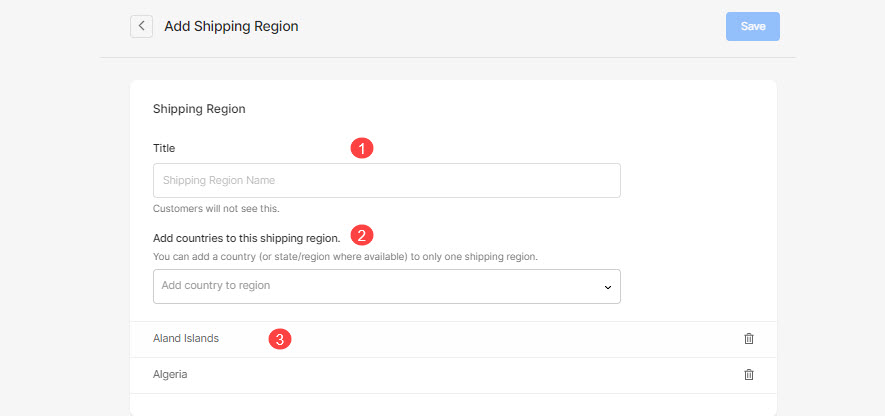
For countries like USA, Canada, India, and Australia we have the option to set up the shipping region for different states as well.
- The total number (1) of selected states in the country will be shown next to the country name.
- Click on the Select State (2) option to modify the State selections.
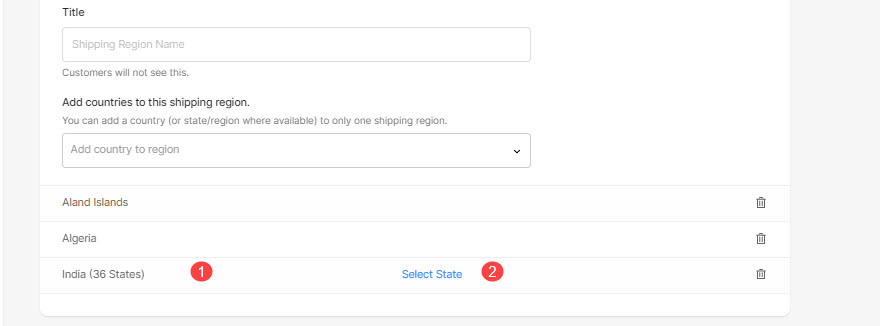
- This will open the option to select the different states (1) for the country.
- The selected states will be coming in grey color.
- You can click on any State (2) to deselect it from the country (states which are not included will be coming as white)
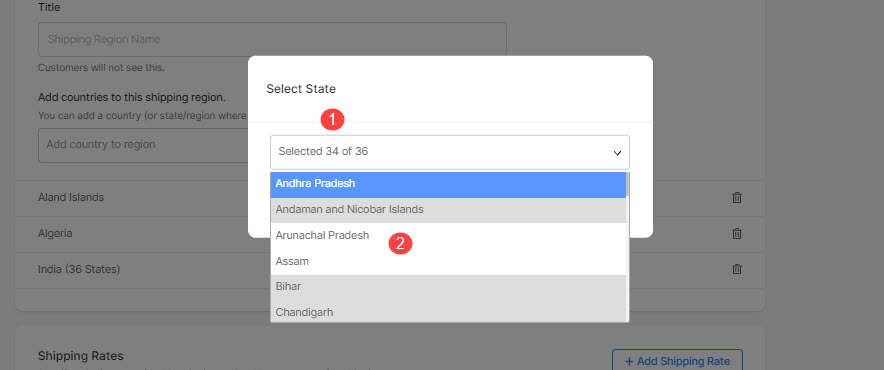
Step 3: Specify Shipping Rates
Once you have specified the shipping region, you can set the shipping rates for the particular region.
- Click on the Add Shipping Rate (1) button.
- It will open the popup from where you can create the different shipping rates (2) for your region.
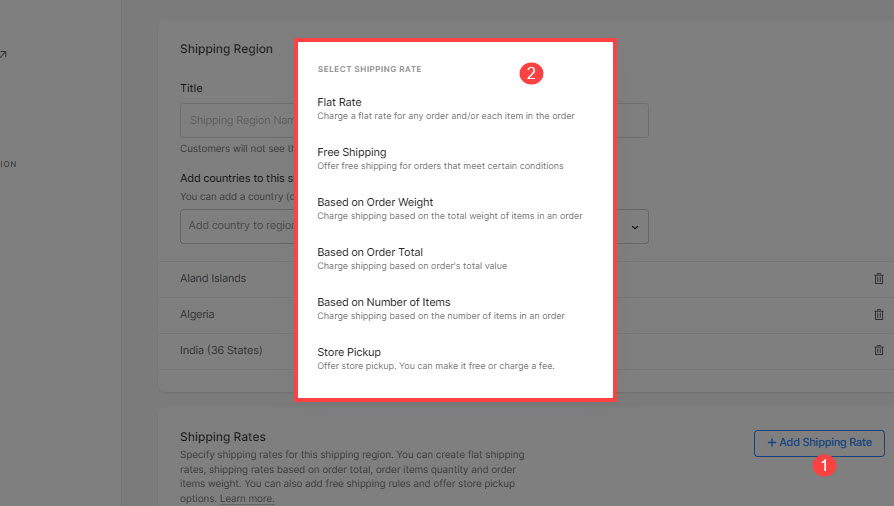
The different types of shipping rates that you can create are:
- Flat Rate Shipping – Specify flat shipping for the entire order and additional flat shipping for the items in the order.
- Free Shipping – Create a free shipping option for the order.
- Shipping based on Order Weight – Specify different shipping rates based on the weight range of the order
- Shipping based on Order Total – Specify different shipping rates based on the order total range of the order
- Shipping based on Number of Items – Specify different shipping rates for a range of the number of items in the order
- Shipping for Store Pickup – Give the customers an option to pick up the order from your store.
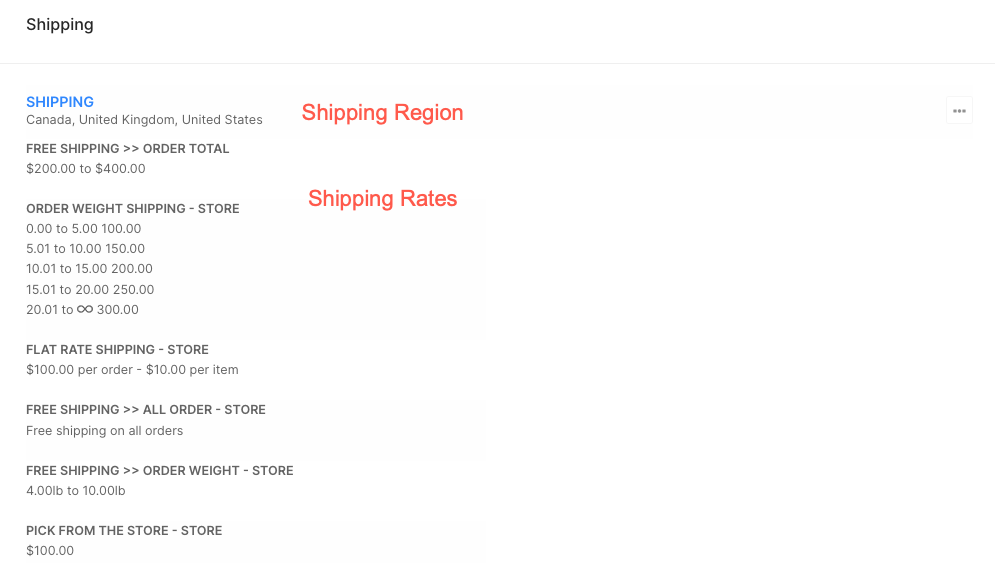
How does the shipping get applied to an order?
- Shipping will be applied to the entire order.
- As your customers select the products, in the next step they will be updating the shipping details.
- Based on the country and state (for those countries where shipping can be specified for the state as well) all the applicable shipping rates will be shown at the time of checkout.
- The customer can choose the shipping rate and complete the checkout.
