The pages are made up of fully editable sections that will be vertically arranged. These sections can be added, moved up/down, and deleted. In this article, you will know about sections and snippets.
Using the easy to add sections and drag and drop snippets you can easily give any look to your page. You have the option to choose from different section layouts and snippets to customize your pages.
For adding sections, you need a page.
In this article:
Edit a page
- Enter the page title (1) (that you want to edit) in the Search Bar.
- Click on page (2) under Site Menu Items.

- You would now reach the page builder.
- Now, you will have the option to add the sections and snippets.
Section
- You can either start with a blank page or use a ready page template to further customize your page.
- For a blank page, you will see the Add a Section to your Page box and for ready pages, the Add a Section box will be at the bottom of the page.
- Click on the blue + icon to add a New Section to your page.
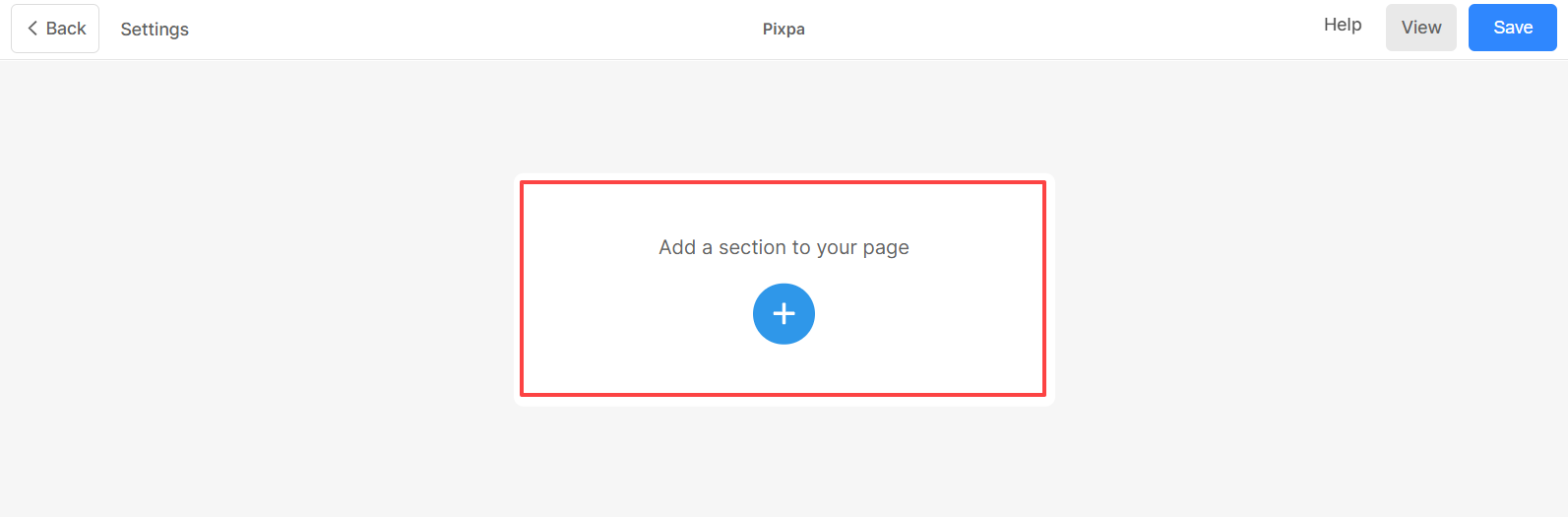
- As you click on the plus (+) icon in the left panel you will have the different sections (1) to choose from.
- Select a section that you want to add and choose a layout (2). Click on it to add the section to your page.
- Save (3) the changes.

- Hover on the section to see the editing toolbar.
- From the editing toolbar, you can
- You can add any number of sections to a page, there is no restriction on it. But we recommend you not to add numerous sections as it will increase the page loading time.
- Editing a section depends on its type, check out the types of sections and how to edit them.
Snippet
- Once you have added a Section to your page, you can further customize the section using the snippets.
- In each section, you can add multiple snippets.
- Click on the small blue plus (+) icon (1) to open the snippets box and add a snippet (2).
- For more drag and drop snippets, click on the More Snippets (3) option.
- After making customizations, Save (4) the changes.

